RFID Guide
Learn more about Phidget RFID interfaces here.

Quantity Available: 1000+
| Qty | Price |
|---|---|
| 10 | $57.00 |
| 25 | $51.00 |
| 50 | $45.00 |
| 100 | $42.00 |
Note: The 1024_0B is identical to the 1024_0, except that it comes pre-assembled in a plastic shell enclosure and you have the option of which length of USB cable you want to include.
The PhidgetRFID Read-Write is an RFID (Radio Frequency Identification) interface that enables both reading and writing of low-frequency RFID tags. It also includes two digital outputs and a programmable LED.
The PhidgetRFID Read-Write is compatible with all of the RFID tags sold by Phidgets Inc.
| Product | Tag Properties | |||
|---|---|---|---|---|
| Part Number | Price | Supported Protocols | Tag Characteristics | Typical Read/Write Distance (with 1024 - PhidgetRFID R-W) |
 RFID Tag - 50mm Metal Mount
|
$2.50 | EM4100 | Passive, Read-Only | 80 mm |
 RFID Tag - Credit Card Sized
|
$1.10 | EM4100 | Passive, Read-Only | 110 mm |
 Writable RFID Tag - Credit Card Sized
|
$1.50 | EM4100, ISO11785 FDX-B, HID 26-bit (H10301), HID Generic, PhidgetTAG | Passive, Read/Write | 120 mm |
 RFID Tag - Watch with Adjustable Strap
|
$2.75 | EM4100 | — | 80 mm |
 RFID Tag - Watch with Elastic Strap
|
$2.00 | EM4100 | Passive, Read-Only | 80 mm |
 Writable RFID Tag - Watch with Adjustable Strap
|
$3.00 | EM4100, ISO11785 FDX-B, HID 26-bit (H10301), HID Generic, PhidgetTAG | Passive, Read/Write | 100 mm |
 RFID Tag - Key Fob with Key Ring
|
$1.30 | EM4100 | Passive, Read-Only | 80 mm |
 RFID Tag - Key Fob
|
$1.30 | EM4100 | Passive, Read-Only | 80 mm |
 Writable RFID Tag - Key Fob with Key Ring
|
$1.20 | EM4100, ISO11785 FDX-B, HID 26-bit (H10301), HID Generic, PhidgetTAG | Passive, Read/Write | 100 mm |
 RFID Tag - 18mm Disc
|
$1.00 | EM4100 | Passive, Read-Only | 50 mm |
 RFID Tag - 22mm Clothing Button
|
$2.00 | EM4100 | Passive, Read-Only | 60 mm |
 Writable RFID Tag - 25mm Disc
|
$1.50 | EM4100, ISO11785 FDX-B, HID 26-bit (H10301), HID Generic, PhidgetTAG | Passive, Read/Write | 100 mm |
 RFID Tag - 30mm Disc
|
$1.00 | EM4100 | Passive, Read-Only | 80 mm |
 RFID Tag - 30mm Disc with Hole
|
$1.30 | EM4100 | Passive, Read-Only | 100 mm |
 Writable RFID Tag - 30mm Disc
|
$1.50 | EM4100, ISO11785 FDX-B, HID 26-bit (H10301), HID Generic, PhidgetTAG | Passive, Read/Write | 100 mm |
 Writable RFID Tag - 30mm Disc with Hole
|
$2.30 | EM4100, ISO11785 FDX-B, HID 26-bit (H10301), HID Generic, PhidgetTAG | Passive, Read/Write | 100 mm |
 RFID Tag - 30mm Threaded
|
$0.80 | EM4100 | Passive, Read-Only | 70 mm |
 RFID Tag - Bird Leg Ring
|
$0.80 | EM4100 | Passive, Read-Only | 50 mm |
The PhidgetRFID Read-Write can connect directly to your computer via USB.
| Product | Physical Properties | |||
|---|---|---|---|---|
| Part Number | Price | Connector A | Connector B | Cable Length |
 USB-A to Mini-B Cable 28cm 24AWG
|
$3.00 | USB Type A | USB Mini-B | 280 mm |
 USB-A to Mini-B Cable 28cm Right Angle
|
$3.50 | USB Type A | USB Mini-B (90 degree) | 280 mm |
 USB-A to Mini-B Cable 60cm 24AWG
|
$3.50 | USB Type A | USB Mini-B | 600 mm |
 USB-C to Mini-B Cable 60cm 28AWG
|
$5.00 | USB Type C | USB Mini-B | 600 mm |
 USB-A to Mini-B Cable 83cm Right Angle
|
$4.50 | USB Type A | USB Mini-B (90 degree) | 830 mm |
 USB-A to Mini-B Cable 120cm 24AWG
|
$4.00 | USB Type A | USB Mini-B | 1.2 m |
 USB-A to Mini-B Cable 180cm 24AWG
|
$4.00 | USB Type A | USB Mini-B | 1.8 m |
 USB-C to Mini-B Cable 180cm 28AWG
|
$6.00 | USB Type C | USB Mini-B | 1.8 m |
 USB-A to Mini-B Cable 450cm 20AWG
|
$12.00 | USB Type A | USB Mini-B | 4.5 m |
You can use the Phidget Control Panel to explore your device's functionality.
1. After opening the Phidget Control Panel you will find the following channels:
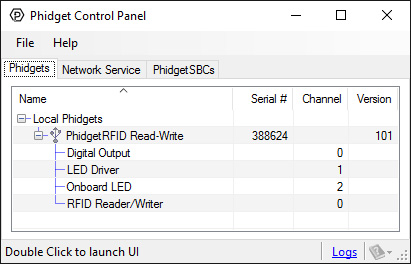
2. Double click on a channel to open an example program.
In your Control Panel, double click on "Digital Output":
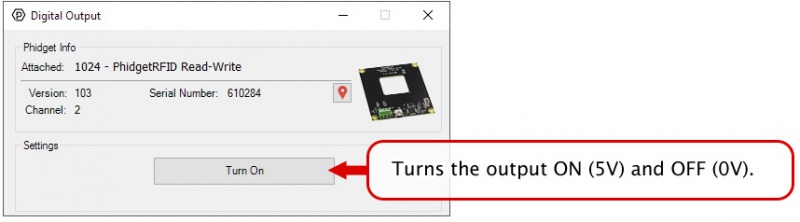
In your Control Panel, double click on "LED Driver":
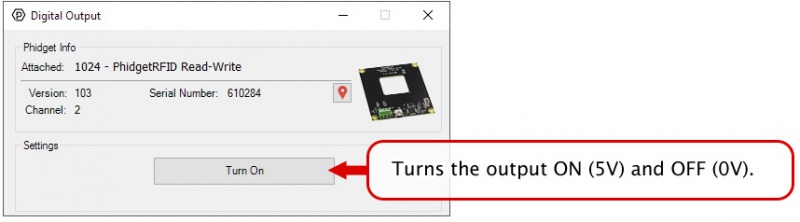
In your Control Panel, double click on "Onboard LED":
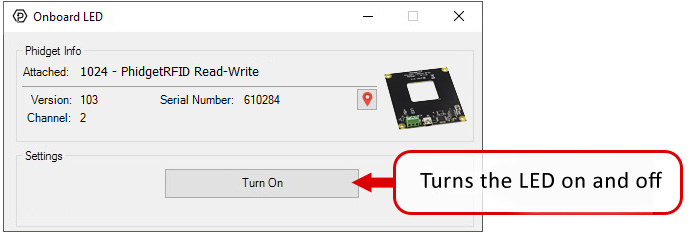
In your Control Panel, double click on "RFID Reader/Writer":
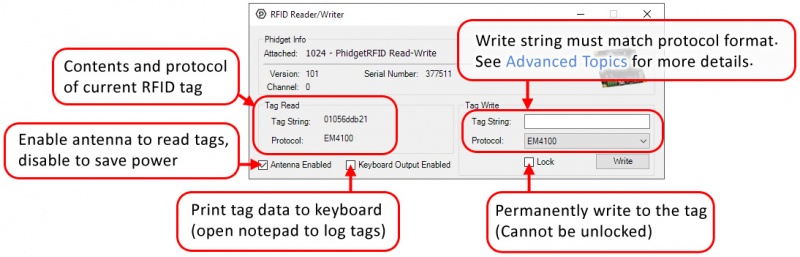
View our RFID Guide for an in-depth look at Phidget RFID systems.
Firmware Upgrade
MacOS users can upgrade device firmware by double-clicking the device row in the Phidget Control Panel.
Linux users can upgrade via the phidget22admin tool (see included readme for instructions).
Windows users can upgrade the firmware for this device using the Phidget Control Panel as shown below.

Firmware Downgrade
Firmware upgrades include important bug fixes and performance improvements, but there are some situations where you may want to revert to an old version of the firmware (for instance, when an application you're using is compiled using an older version of phidget22 that doesn't recognize the new firmware).
MacOS and Linux users can downgrade using the phidget22admin tool in the terminal (see included readme for instructions).
Windows users can downgrade directly from the Phidget Control Panel if they have driver version 1.9.20220112 or newer:

Firmware Version Numbering Schema
Phidgets device firmware is represented by a 3-digit number. For firmware patch notes, see the device history section on the Specifications tab on your device's product page.


|
Phidgets Inc |
| 1024_0 | |
| FCC ID: SUT1024-0 |
| Board Properties | |
|---|---|
| Controlled By | USB (Mini-USB) |
| USB Stack | HID |
| Driver Support | Phidget21, Phidget22 |
| API Object Name | RFID |
| USB Speed | Full Speed |
| RFID Reader | |
| API Object Name | RFID |
| Antenna Resonant Frequency Min | 125 kHz |
| Antenna Resonant Frequency Max | 150 kHz |
| Supported Protocols | EM4100, ISO11785 FDX-B, PhidgetTag |
| Supported Chipsets (Writing) | T5577 |
| USB Speed | Full Speed |
| Electrical Properties | |
| Available External Voltage (+5V) | 5 V DC |
| Available External Voltage (LED) | 5 V DC |
| Available External Current (+5V) | 400 mA |
| Available External Current (LED) | 16 mA |
| Output Impedance (LED) | 250 Ω |
| Current Consumption Min | 27 mA |
| Current Consumption Max | 150 mA |
| Physical Properties | |
| Recommended Wire Size | 16 - 26 AWG |
| Operating Temperature Min | 0 °C |
| Operating Temperature Max | 70 °C |
| Digital Outputs | |
| Number of Digital Outputs | 2 |
| Digital Output Voltage Min | 0 V DC |
| Digital Output Voltage Max | 5 V DC |
| Customs Information | |
| Canadian HS Export Code | 8471.80.00 |
| American HTS Import Code | 8471.80.40.00 |
| Country of Origin | CN (China) |
| Date | Board Revision | Device Version | Packaging Revision | Comment |
|---|---|---|---|---|
| February 2013 | 0 | 100 | Product Release | |
| October 2015 | 0 | 101 | OS X El Capitan USB bug fix | |
| September 2017 | 0 | 101 | B | Added plastic shell enclosure and removed USB cable |
| May 2018 | 0 | 103 | B | Fixed offboard LED blip and changed default to OFF |
| Channel Name | API | Channel |
|---|---|---|
| RFID Reader/Writer | RFID | 0 |
| Digital Output | DigitalOutput | 0 |
| LED Driver | DigitalOutput | 1 |
| Onboard LED | DigitalOutput | 2 |
| API | Detail | Language | OS | |
|---|---|---|---|---|
| RFID | Visual Studio GUI | C# | Windows | Download |
| RFID | JavaScript | Browser | Download | |
| RFID | Objective-C | macOS | Download | |
| RFID | Swift | macOS | Download | |
| RFID | Swift | iOS | Download | |
| RFID | Visual Basic | Windows | Download | |
| RFID | Max | Multiple | Download | |
| DigitalOutput | Visual Studio GUI | C# | Windows | Download |
| DigitalOutput | JavaScript | Browser | Download | |
| DigitalOutput | Multi-Channel Example | JavaScript | Browser | Download |
| DigitalOutput | Objective-C | macOS | Download | |
| DigitalOutput | Swift | macOS | Download | |
| DigitalOutput | Swift | iOS | Download | |
| DigitalOutput | Visual Basic | Windows | Download | |
| DigitalOutput | Max | Multiple | Download |