IR Remote Control Guide
Programmable Infrared (IR) remotes can learn to mimic IR signals from your remote-controlled home appliances. Check out this guide for more information.

Note: The 1055_0B is identical to the 1055_0, except that you have the option of whether you want to include the USB cable.
You can use the PhidgetIR to control devices with remote control input - such as your TV or Blu-ray player, from your computer by having the PhidgetIR transmit remote control codes. It can learn the signals from most remote controls and retransmit them just as if you were pushing the same button on the actual remote. You can also control your computer or other Phidgets by recognizing a signal from the remote and using it as an event in your application to trigger some action.
The PhidgetIR can send and receive data encoded in various fashions as pulses of infrared light. The various encoding that the PhidgetIR supports are grouped under the general term 'Consumer IR' or CIR.
CIR is a low speed protocol - commands generally contain no more then 32-bits of data with a bit rate of at the most 4000 bits/second, but usually much less. There are no anti-collision measures, so only one code can be transmitted at any time. Transmission distance depends on the power of the transmitter, but needs to be line of sight - though generally this can include bouncing off of walls and ceilings.
You can protect your board from dust and debris by purchasing an enclosure. An enclosure will also prevent unintentional shorts caused by objects touching the pins on the bottom of the board or any terminal screws.
| Product | Physical Properties | |
|---|---|---|
| Part Number | Price | Material |
 Acrylic Enclosure for the 1055
|
$7.00 | Clear Acrylic |
Use a USB cable to connect this Phidget to your computer. We have a number of different lengths available, although the maximum length of a USB cable is 5 meters due to limitations in the timing protocol. For longer distances, we recommend that you use a Single Board Computer to control the Phidget remotely.
| Product | Physical Properties | |||
|---|---|---|---|---|
| Part Number | Price | Connector A | Connector B | Cable Length |
 USB-A to Mini-B Cable 28cm 24AWG
|
$3.00 | USB Type A | USB Mini-B | 280 mm |
 USB-A to Mini-B Cable 28cm Right Angle
|
$3.50 | USB Type A | USB Mini-B (90 degree) | 280 mm |
 USB-A to Mini-B Cable 60cm 24AWG
|
$3.50 | USB Type A | USB Mini-B | 600 mm |
 USB-C to Mini-B Cable 60cm 28AWG
|
$5.00 | USB Type C | USB Mini-B | 600 mm |
 USB-A to Mini-B Cable 83cm Right Angle
|
$4.50 | USB Type A | USB Mini-B (90 degree) | 830 mm |
 USB-A to Mini-B Cable 120cm 24AWG
|
$4.00 | USB Type A | USB Mini-B | 1.2 m |
 USB-A to Mini-B Cable 180cm 24AWG
|
$4.00 | USB Type A | USB Mini-B | 1.8 m |
 USB-C to Mini-B Cable 180cm 28AWG
|
$6.00 | USB Type C | USB Mini-B | 1.8 m |
 USB-A to Mini-B Cable 450cm 20AWG
|
$12.00 | USB Type A | USB Mini-B | 4.5 m |
Welcome to the 1055 user guide! In order to get started, make sure you have the following hardware on hand:
Next, you will need to connect the pieces:

Now that you have everything together, let's start using the 1055!
In order to demonstrate the functionality of the 1055, the Phidget Control Panel running on a Windows machine will be used.
The Phidget Control Panel is available for use on both macOS and Windows machines.
To open the Phidget Control Panel on Windows, find the ![]() icon in the taskbar. If it is not there, open up the start menu and search for Phidget Control Panel
icon in the taskbar. If it is not there, open up the start menu and search for Phidget Control Panel
To open the Phidget Control Panel on macOS, open Finder and navigate to the Phidget Control Panel in the Applications list. Double click on the ![]() icon to bring up the Phidget Control Panel.
icon to bring up the Phidget Control Panel.
For more information, take a look at the getting started guide for your operating system:
Linux users can follow the getting started with Linux guide and continue reading here for more information about the 1055.
After plugging the 1055 into your computer and opening the Phidget Control Panel, you will see something like this:
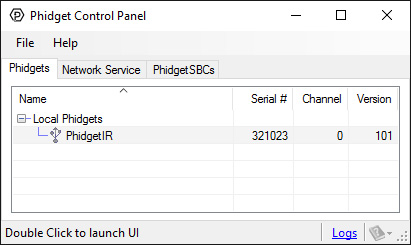
The Phidget Control Panel will list all connected Phidgets and associated objects, as well as the following information:
The Phidget Control Panel can also be used to test your device. Double-clicking on an object will open an example.
Double-click on the IR object, labelled PhidgetIR, in order to run the example:
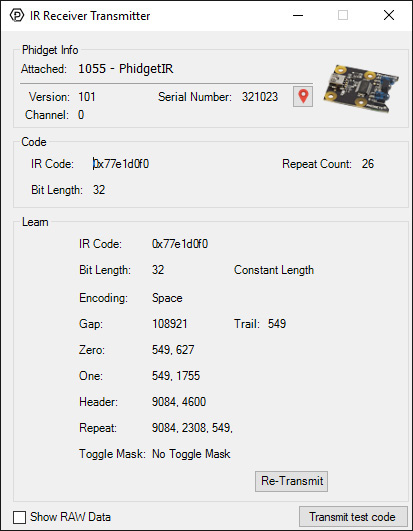
General information about the selected object will be displayed at the top of the window. You can also experiment with the following functionality:
You can read more about IR remote controls in our IR Remote Control Primer.
Before you can access the device in your own code, and from our examples, you'll need to take note of the addressing parameters for your Phidget. These will indicate how the Phidget is physically connected to your application. For simplicity, these parameters can be found by clicking the button at the top of the Control Panel example for that Phidget.

In the Addressing Information window, the section above the line displays information you will need to connect to your Phidget from any application. In particular, note the Channel Class field as this will be the API you will need to use with your Phidget, and the type of example you should use to get started with it. The section below the line provides information about the network the Phidget is connected on if it is attached remotely. Keep track of these parameters moving forward, as you will need them once you start running our examples or your own code.

You are now ready to start writing your own code for the device. The best way to do that is to start from our Code Samples.
Select your programming language of choice from the drop-down list to get an example for your device. You can use the options provided to further customize the example to best suit your needs.
Once you have your example, you will need to follow the instructions on the page for your programming language to get it running. To find these instructions, select your programming language from the Programming Languages page.
The 1055 can send and receive data encoded in various fashions as pulses of infrared light. The various encoding that the 1055 supports are grouped under the general term Consumer IR or CIR. CIR is generally used to control consumer products such as TVs, DVD players, etc. with a wireless remote control, but in general can be used for any application that needs to transmit low speed data wirelessly.
CIR is a low speed protocol - commands generally contain no more then 32-bits of data with a bit rate of at the most 4000 bits/second, but usually much less. There is no concession for anti-collision, so only one code can be transmitting at any time. Transmission distance depends on the power of the transmitter, but needs to be line of sight - though generally this can include bouncing off walls/ceilings, etc.
CIR data is transmitted using a modulated bit stream. Data is encoded in the length of the pulses / spaces between pulses, of IR light. The pulses of IR light are themselves modulated at a much higher frequency (usually ~38kHz) in order for the receiver to distinguish CIR data from ambient room light.
| Board Properties | |
|---|---|
| Controlled By | USB (Mini-USB) |
| USB Stack | HID |
| API Object Name | IR |
| Bit Rate Max | 2 kbit/s |
| Update Rate | 125 samples/s |
| Code Length Max | 128 bit |
| Pulse/Space Width Max | 300 ms |
| Gap Length Min | 20 ms |
| Gap Length Max | 100 ms |
| Timing Resolution | 10 μs |
| USB Speed | Full Speed |
| Transmitter | |
| Carrier Frequency Min (Transmitter) | 10 kHz |
| Carrier Frequency Max (Transmitter) | 1 MHz |
| Infrared Wavelength | 950 nm |
| Directivity (Transmitter) | ± 25° |
| Receiver | |
| Carrier Frequency (Receiver) | 38 kHz |
| Peak Sensitivity Wavelength | 950 nm |
| Reception Distance Max | 18 m |
| 36/40 kHz Reception Sensitivity Loss | 40 % |
| Directivity (Receiver) | ± 45° |
| Electrical Properties | |
| Current Consumption Max | 50 mA |
| USB Voltage Min | 4.5 V DC |
| USB Voltage Max | 5.5 V DC |
| Physical Properties | |
| Operating Temperature Min | 0 °C |
| Operating Temperature Max | 70 °C |
| Customs Information | |
| Canadian HS Export Code | 8471.80.00 |
| American HTS Import Code | 8471.80.40.00 |
| Country of Origin | CN (China) |
| Date | Board Revision | Device Version | Packaging Revision | Comment |
|---|---|---|---|---|
| May 2010 | 0 | 100 | Product Release | |
| May 2011 | 0 | 101 | getLabelString fixed for labels longer than 7 characters | |
| January 2018 | 0 | 101 | B | Removed USB cable from packaging |
| Channel Name | API | Channel |
|---|---|---|
| IR Receiver Transmitter | IR | 0 |