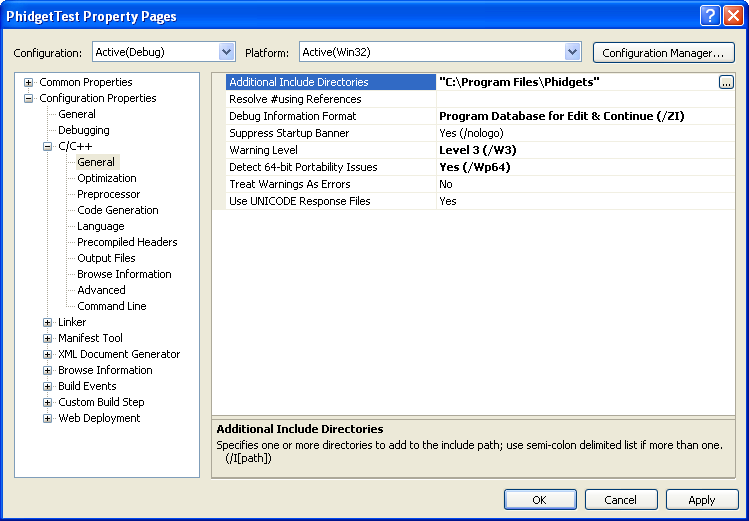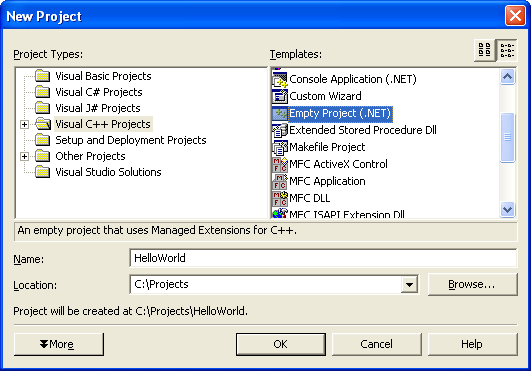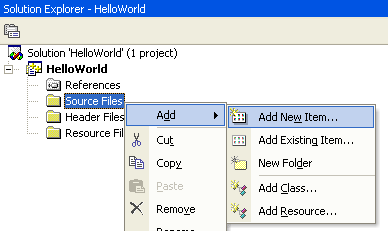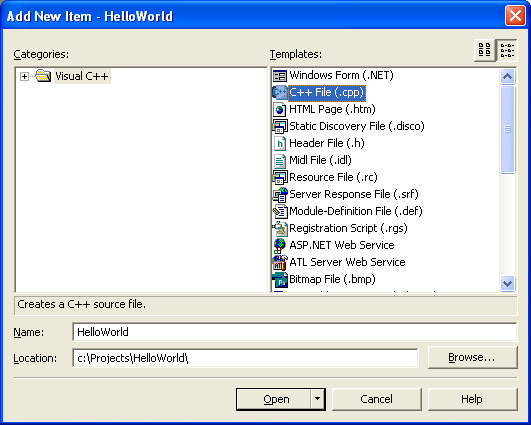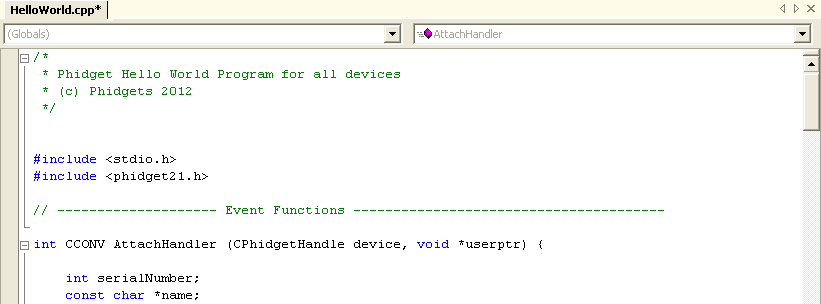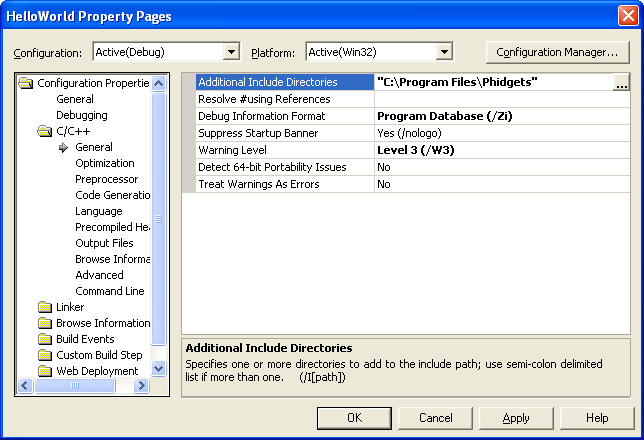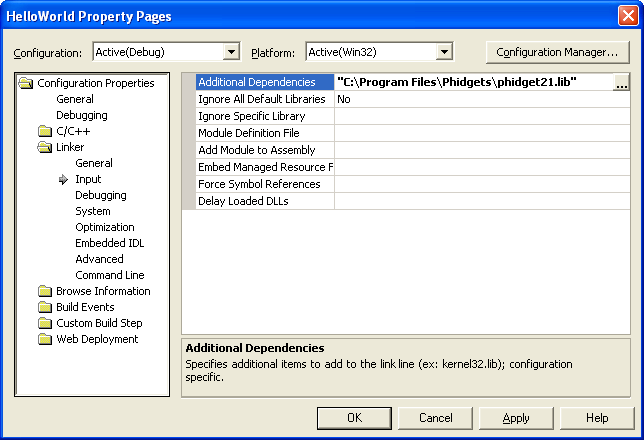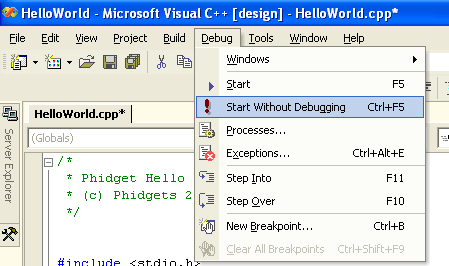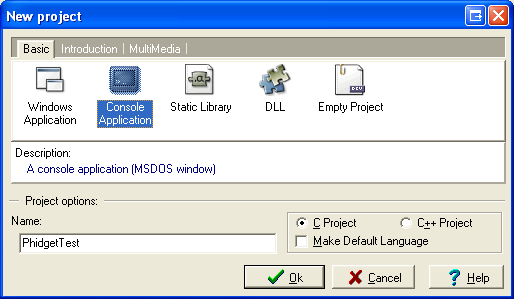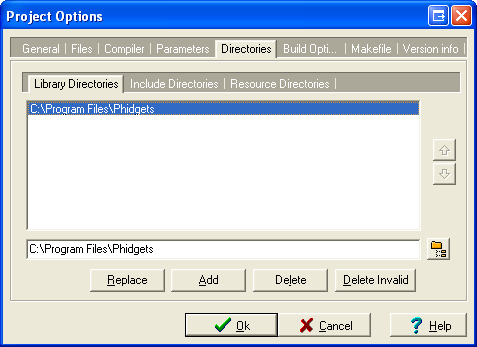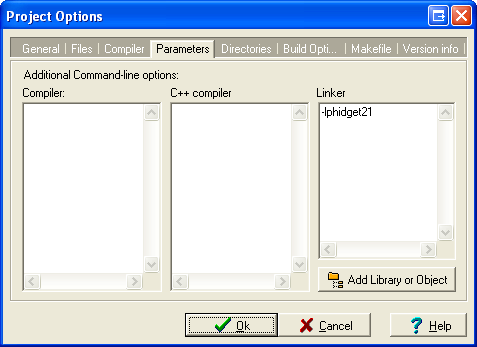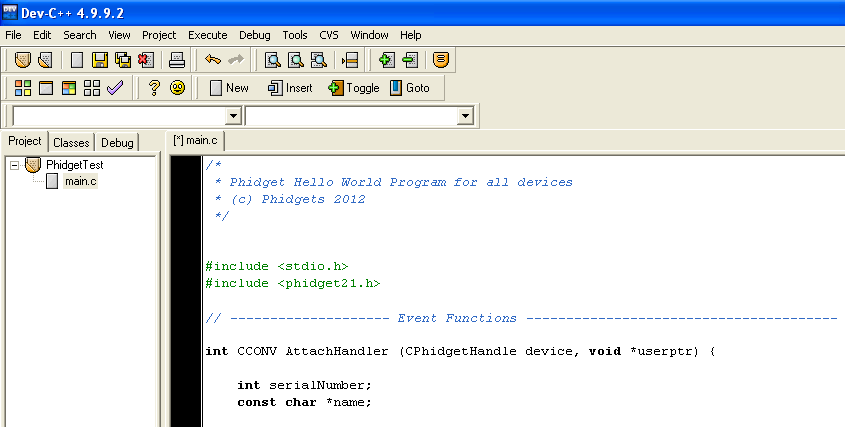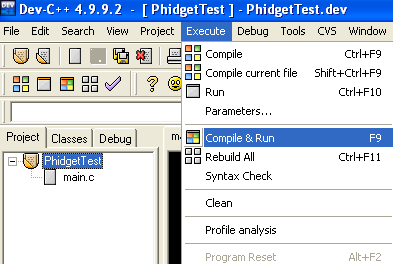Language - C Sharp: Difference between revisions
No edit summary |
|||
| Line 219: | Line 219: | ||
C# has excellent support on Mac OS X through the gcc compiler. | C# has excellent support on Mac OS X through the gcc compiler. | ||
The first step in using | The first step in using C# on Mac is to install the Phidget libraries. Compile and install them as explained on the [[Device List|getting started guide for your device]]. Then, the [[OS - Mac OS X]] page also describes the different Phidget files, their installed locations, and their roles.... | ||
===Use Our Examples=== | ===Use Our Examples=== | ||
After installing the Phidget libraries for Linux as above, you're ready to run the examples: | After installing the Phidget libraries for Linux as above, you're ready to run the examples: | ||
*[http://www.phidgets.com/downloads/examples/ | *[http://www.phidgets.com/downloads/examples/CSharp_2.1.8.20110615.zip C# Examples] | ||
After using gcc, you will have an executable named <code>example</code> that you can run. | After using gcc, you will have an executable named <code>example</code> that you can run. | ||
===Write Your Own Code=== | ===Write Your Own Code=== | ||
Then, you would compile your completed C/C++ code the same way as the examples above. | Then, you would compile your completed C/C++ code the same way as the examples above. | ||
Revision as of 23:01, 11 January 2012
![]() C# is a modern, object-oriented programming language developed by Microsoft.
C# is a modern, object-oriented programming language developed by Microsoft.
Introduction
Quick Downloads
Just need the C/C++ drivers, libraries, and examples? Here they are:
C# API Documentation:
- C# API Manual Download or (HTML online version)
- General API (more help on functions common to all Phidgets)
- Device Specific APIs (more help on functions specific to your Phidget)
C# Example Code:
Libraries and Drivers:
- 32 bit Windows (drivers, with libraries)
- 64 bit Windows (drivers, with libraries)
- General Linux Libraries ( Linux Library Setup Instructions)
- General Mac OSX Libraries ( Mac OS X Library Setup Instructions)
Getting started with C#
If you are new to writing code for Phidgets, we recommend starting by running, then modifying existing examples. This will allow you to:
- Make sure your libraries are properly linked
- Go from source code to a test application as quickly as possible
- Ensure your Phidget is hooked up properly
Instructions are divided up by operating system. Choose:
- Windows 2000 / XP / Vista / 7
- Mac OS X
- Linux (including PhidgetSBC)
Windows(2000/XP/Vista/7)
Libraries
- 32 bit Windows Installer (drivers, with libraries)
- 64 bit Windows Installer (drivers, with libraries)
Description
C# programs on Windows depend on three files, which the installers above put onto your system:
phidget21.dllcontains the actual Phidgets library, which is used at run-time. If you used our installer, it's already correctly placed inC:\Windows\System32. It can be manually installed - check our Manual Installation instructions.Phidget21.NET.dllis used...Phidget21.NET1.1.dllis used...
Running the examples and writing your own code can be fairly compiler-specific, so we include instructions for each compiler below.
Visual Studio
If you are using Visual Studio 2005/2008/2010, please start by downloading the C# Examples. These examples were written in Visual Studio 2005 and 2008, but Visual Studio 2010 will easily upgrade them.
If you are using Visual Studio 2003, please start by downloading the Generic C# examples.
Microsoft makes free versions of Visual Studio available known as Express Editions. The Express editions are suitable for most applications, but are limited in features for more complex applications. Please see Microsoft Visual Studio for more information.
Visual Studio 2005/2008/2010
Use Our Examples
If you are opening the Phidget examples in Visual Studio 2010, you will need to go through the Visual Studio Conversion Wizard to convert the 2005 or 2008 project.
To run the examples, you first download them from above and unpack them into a folder. To load all projects in Visual Studio, go to File | Open | Project | Solution, and open Visual Studio Phidgets Examples.sln in the VCpp folder of the examples.
This will load all of the examples available for C#, and then you can set your main project to be the one that matches your device. If you aren't sure what the software example for your device is called, check the software object listed in the Getting Started guide for your device.
The only thing left to do is to run the examples! Click on Debug -> Start Debugging. Please note that the projects, by default try to find the phidget21.h and phidget21.lib in the $(SystemDrive)\Program Files\Phidgets. If you have these files installed in another location, please change the path accordingly. Please see the next section for details.
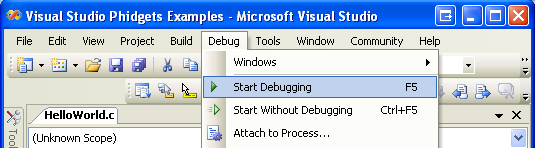
Once you have the C/C++ examples running, we have a teaching section below to help you follow them.
Write Your Own Code
When you are building a project from scratch, or adding Phidget function calls to an existing project, you'll need to configure your compiler / development environment to properly link the Phidget C/C++ libraries. To begin:
- Generate a new Visual C++: Win32 Console Application project with a descriptive name such as PhidgetTest.
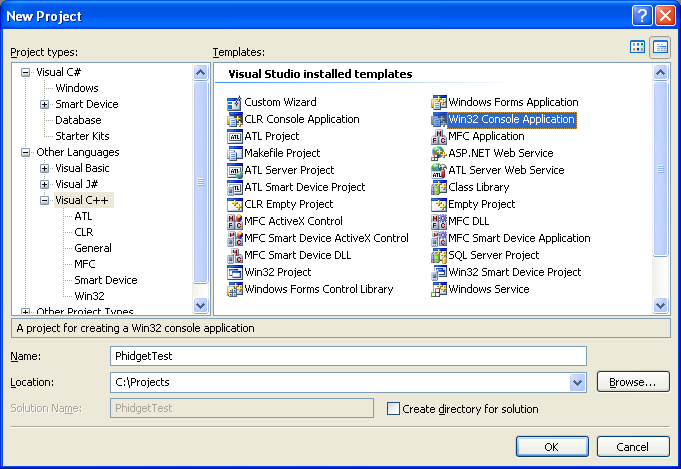
Next, select Console Application
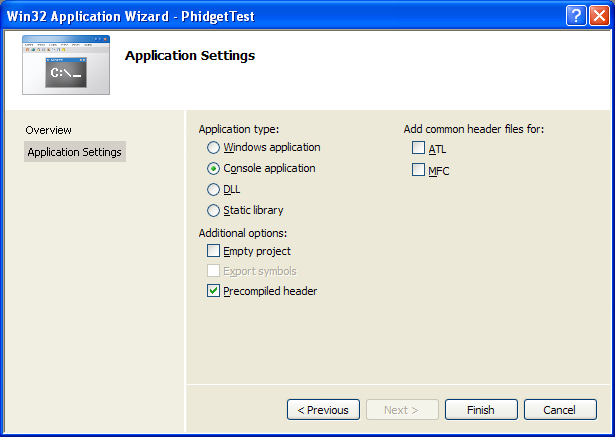
- Open the project properties window.
- Navigate to Configuration Properties | C/C++.
- Add
"C:\Program Files\Phidgets"to the additional directories field. This step will find thephidget21.hfile in the corresponding directory. If the file is placed in another location, please adjust the path accordingly.
- Navigate to Configuration Properties | Linker | Input.
- Edit the additional dependencies and add
"C:\Program Files\Phidgets\phidget21.lib". This step will find thephidget21.libfile in the corresponding directory. If the file is placed in another location, please adjust the path accordingly.
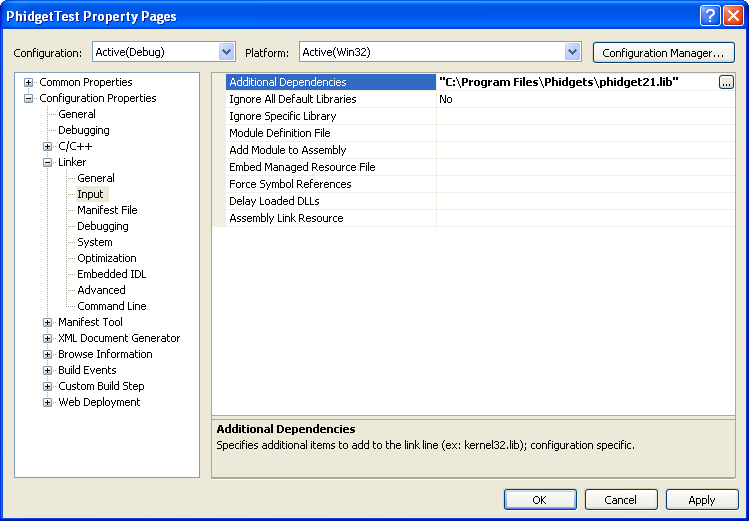
The project now has access to the Phidget21 function calls and you are ready to begin coding.
Then, in your code, you will need to include the Phidget library:
#include <phidget21.h>
The same teaching section which describes the examples also has further resources for programming your Phidget.
Visual Studio 2003
Start by downloading the C# Examples. You can import the simple examples into a Visual Studio 2003 C# project.
Use Our Examples
Download the examples from above and unpack them into a folder. Here, you can find example programs for all the devices. If you aren't sure what the software example for your device is called, check the software object listed in the Getting Started guide for your device. You will need this example source code to be copied into your C++ project later on.
Next, a new project will need to be created.
- Generate a new Visual C++ empty project(.NET) with a descriptive name such as PhidgetTest.
To import the example program into your project, please:
- Create a new C++ file by adding a new item to the source files folder.
- An empty C++ file will pop up. Please copy and paste the contents of the example program into here.
Next, the project setting needs to be set up.
- Open the project properties window.
- Navigate to Configuration Properties | C/C++.
- Add
"C:\Program Files\Phidgets"to the additional include directories field. This step will find thephidget21.hfile in the corresponding directory. If the file is placed in another location, please adjust the path accordingly.
- Navigate to Configuration Properties | Linker | Input.
- Add
"C:\Program Files\Phidgets\phidget21.lib"to the additional dependencies field. This step will find thephidget21.libfile in the corresponding directory. If the file is placed in another location, please adjust the path accordingly.
The project now has access to the Phidget21 function calls and you are ready to begin coding.
Now, you can run the example. Click on Debug | Start Without Debugging.
Once you have the C/C++ examples running, we have a teaching section below to help you follow them.
Write Your Own Code
When you are building a project from scratch, or adding Phidget function calls to an existing project, you'll need to configure your compiler / development environment to properly link the Phidget C/C++ libraries. Please see the previous section for instructions.
Mono
Start by downloading the C# Examples.
Use Our Examples
Once you have the C/C++ examples running, we have a teaching section below to help you follow them.
Write Your Own Code
When you are building a project from scratch, or adding Phidget function calls to an existing project, you'll need to configure your compiler / development environment to properly link the Phidget C/C++ libraries. Please see the previous section for instructions.
MonoDevelop
Start by downloading the Generic C/C++ Examples. You can import these examples into a Dev C++ project.
Use Our Examples
Download the examples from above and unpack them into a folder. Here, you can find example programs for all the devices. If you aren't sure what the software example for your device is called, check the software object listed in the Getting Started guide for your device. You will need this example source code to be copied into your Dev C++ project later on.
In order to control Phidgets with Dev C++, the phidget21.lib file will need to be converted to a format that Dev C++ accepts, as described in the following steps:
- Download the reimp tool
- Open up command line and traverse to the directory containing the reimp tool. Type the following command to create
libphidget21.a
reimp.exe "C:\Program Files\Phidgets\phidget21.lib"
The command above assumes that the phidget21.lib is in the corresponding directory. If the file is placed in another location, please adjust the path accordingly. Please note that the 64 bit version of phidget21.lib is not supported on Dev C/C++. Please use the 32 bit version of phidget21.lib.
- Place
libphidget21.ain<Dev-Cpp Install Directory>/lib.
Next, a new project will need to be created. The following steps are written under Dev-C++ 4.9.9.2.
- Generate a new console application with a descriptive name such as PhidgetTest. Please select C as the project type.
Next, the project settings needs to be set up.
- Navigate to Project Options | Directories | Include Directories.
- Add a new path to
C:\Program Files\Phidgets. This step will find thephidget21.hfile in the corresponding directory. If the file is placed in another location, please adjust the path accordingly.
- Navigate to Project Options | Parameters | Linker.
- Add
-lphidget21to the field. This step will find thelibphidget21.afile in<Dev-Cpp Install Directory>/lib.
The project now has access to the Phidget21 function calls and you are ready to begin coding.
To import the example program into your project, please:
- Open up
main.cin the editor. - An empty C file will pop up. Please copy and paste the contents of the example program here.
Now, you can run the example. Click on Execute | Compile & Run.
Once you have the C/C++ examples running, we have a teaching section below to help you follow them.
Write Your Own Code
When you are building a project from scratch, or adding Phidget function calls to an existing project, you'll need to configure your compiler / development environment to properly link the Phidget C/C++ libraries. Please see the previous section for instructions.
Mac OS X
C# has excellent support on Mac OS X through the gcc compiler.
The first step in using C# on Mac is to install the Phidget libraries. Compile and install them as explained on the getting started guide for your device. Then, the OS - Mac OS X page also describes the different Phidget files, their installed locations, and their roles....
Use Our Examples
After installing the Phidget libraries for Linux as above, you're ready to run the examples:
After using gcc, you will have an executable named example that you can run.
Write Your Own Code
Then, you would compile your completed C/C++ code the same way as the examples above.
To learn how to write your own code for your Phidget, and to learn more about our API, we have a teaching section to help you follow the provided C/C++ examples. Even more help and references are provided from there.
Linux
C# has support on Linux through the gcc compiler.
The first step in using C/C++ on Linux is to install the Phidget libraries. Compile and install them as explained on the main Linux page. That Linux page also describes the different Phidget files, their installed locations, and their roles.
Use Our Examples
After installing the Phidget libraries for Linux as above, you're ready to download and run the examples:
To run the example code, you'll need to download and unpack the examples, and then find the source code for your specific device. The source file is usually named similarly to your device. Then, compile the code under your platform and run it. When compiling, you need to link to the phidget21 library.
To compile, link the Phidget libraries and build a binary executable on Linux, do the following in a terminal in the directory with example.c:
gcc example.c -o example -lphidget21
In this case, example.c would be the .c file specific to your device. After using gcc, you will have an executable named example that you can run.
On Linux, if you have not set up your udev rules for USB access, you will need to run the program as root:
sudo ./example
Write Your Own Code
When writing your code from scratch, you start it as you would any C/C++ code on Linux, such as within a text editor like Emacs, Vi, Gedit, or Kate. In your .c source code file, you must include a reference to the library header:
#include <phidget21.h>
Then, you would compile your completed C/C++ code the same way as the examples above.
To learn how to write your own code for your Phidget, and to learn more about our API, we have a teaching section to help you follow the provided C/C++ examples and which has resources such as the API reference.
Follow The Examples
By following the instructions for your operating system and compiler above, you probably now have a working example and want to understand it better so you can change it to do what you want. This teaching section has resources for you to learn from the examples and write your own.
Next, comes our API information. These resources outline the C/C++ Phidget functions:
Template:UsingAPhidgetInCodeGeneral
Example Flow
Common Problems and Solutions/Workarounds
Here you can put various frequent problems and our recommended solutions.