Language - Visual Basic: Difference between revisions
No edit summary |
|||
| Line 44: | Line 44: | ||
* <b>{{Code|phidget21.dll}}</b> contains the actual Phidgets library, which is used at run-time. By default, it is placed in {{Code|C:\Windows\System32}}. | * <b>{{Code|phidget21.dll}}</b> contains the actual Phidgets library, which is used at run-time. By default, it is placed in {{Code|C:\Windows\System32}}. | ||
You will also need one of the following two files, depending on the .NET framework version you are targeting: | You will also need one of the following two files, depending on the .NET framework version you are targeting: | ||
* <b>{{Code|Phidget21.NET.dll}}</b> is the | * <b>{{Code|Phidget21.NET.dll}}</b> is the Phidget library for .NET framework <i><b>2.0</b></i> or higher. Your compiler has to know where this file is. By default, it is placed into {{Code|C:\Program Files\Phidgets}}. You can either point your compiler to that location, or copy and link to it in a directory for your project workspace. | ||
* <b>{{Code|Phidget21.NET1.1.dll}}</b> is the | * <b>{{Code|Phidget21.NET1.1.dll}}</b> is the Phidget library for .NET framework <i><b>1.1</b></i>. Your compiler has to know where this file is. By default, is is placed into {{Code|C:\Program Files\Phidgets}}. You can either point your compiler to that location, or copy and link to it in a directory for your project workspace. | ||
You can optionally install the following files: | You can optionally install the following files: | ||
* <b>{{Code|Phidget21.NET.XML}}</b> provides the IntelliSense in-line documentation for the .NET library in Visual Studio/MonoDevelop. This documentation is also visible in the Object Browser in Visual Studio. By default, it is placed into {{Code|C:\Program Files\Phidgets}}. | * <b>{{Code|Phidget21.NET.XML}}</b> provides the IntelliSense in-line documentation for the .NET library in Visual Studio/MonoDevelop. This documentation is also visible in the Object Browser in Visual Studio. By default, it is placed into {{Code|C:\Program Files\Phidgets}}. | ||
| Line 82: | Line 82: | ||
[[File:CSharp VS2005 New Project.PNG|link=|alt=New Project]] | [[File:CSharp VS2005 New Project.PNG|link=|alt=New Project]] | ||
2. Add a reference to the .NET | 2. Add a reference to the .NET Phidget library. | ||
[[File:CSharp VS2005 Add Reference.PNG|link=|alt=Add Reference]] | [[File:CSharp VS2005 Add Reference.PNG|link=|alt=Add Reference]] | ||
| Line 115: | Line 115: | ||
[[File:CSharp_VS2003 New Project.PNG|link=|alt=New Project]] | [[File:CSharp_VS2003 New Project.PNG|link=|alt=New Project]] | ||
3. Add a reference to the .NET | 3. Add a reference to the .NET Phidget library. | ||
[[File:CSharp_VS2003 Add Reference 1.PNG|link=|alt=Add Reference]] | [[File:CSharp_VS2003 Add Reference 1.PNG|link=|alt=Add Reference]] | ||
Revision as of 21:35, 10 February 2012
![]() Preamble about the language's origin and its main characteristics.
Preamble about the language's origin and its main characteristics.
Introduction
Quick Downloads
Just need the Visual Basic .NET documentation, drivers, libraries, and examples? Here they are:
API Documentation
Example Code
Libraries and Drivers
- .NET Framework Files
- 32 bit Windows Drivers and Libraries
- 64 bit Windows Drivers and Libraries
- 32-bit Windows Drivers Installer
- 64-bit Windows Drivers Installer
- Linux Source
- Mac OS X Drivers Installer
Getting started with Visual Basic .NET
If you are new to writing code for Phidgets, we recommend starting by running, then modifying existing examples. This will allow you to:
- Make sure your libraries are properly linked
- Go from source code to a test application as quickly as possible
- Ensure your Phidget is hooked up properly
Instructions are divided up by operating system. Choose:
- Windows 2000 / XP / Vista / 7
- Mac OS X
- Linux (including PhidgetSBC)
Windows(2000/XP/Vista/7)
Description of Library Files
Visual Basic .NET programs on Windows depend on the following files, which the installers above put onto your system:
phidget21.dllcontains the actual Phidgets library, which is used at run-time. By default, it is placed inC:\Windows\System32.
You will also need one of the following two files, depending on the .NET framework version you are targeting:
Phidget21.NET.dllis the Phidget library for .NET framework 2.0 or higher. Your compiler has to know where this file is. By default, it is placed intoC:\Program Files\Phidgets. You can either point your compiler to that location, or copy and link to it in a directory for your project workspace.Phidget21.NET1.1.dllis the Phidget library for .NET framework 1.1. Your compiler has to know where this file is. By default, is is placed intoC:\Program Files\Phidgets. You can either point your compiler to that location, or copy and link to it in a directory for your project workspace.
You can optionally install the following files:
Phidget21.NET.XMLprovides the IntelliSense in-line documentation for the .NET library in Visual Studio/MonoDevelop. This documentation is also visible in the Object Browser in Visual Studio. By default, it is placed intoC:\Program Files\Phidgets.Policy.2.1.Phidget21.NET.dllis the policy assembly forPhidget21.NET.dll. Our installer places this file in the Global Assembly Cache(GAC) directory. It directs any programs compiled against version 2.1.0 or higher ofPhidget21.NET.dllto use the most recent installed version.
If you do not want to use our installer, you can download the five files.
Running the examples and writing your own code can be fairly compiler-specific, so we include instructions for each compiler below.
Visual Studio 2005/2008/2010
Microsoft makes free versions of Visual Studio available known as Express Editions. The Express editions are suitable for most applications, but are limited in features for more complex applications. Please see Microsoft Visual Studio for more information.
Use Our Examples
Please start by downloading the examples and unpack them into a foler. While these examples were written in Visual Studio 2005 and 2008, Visual Studio 2010 will easily open and upgrade them. To load all projects in Visual Studio, go to File → Open → Project, and open AllExamples/AllExamples.sln or AllExamples/AllExamples_vs2008.sln for Visual Studio 2005 and 2008, respectively.
If you are opening the Phidget examples in Visual Studio 2010, you will need to go through the Visual Studio Conversion Wizard to convert the 2005 or 2008 project.

This will load all of the examples available for Visual Basic .NET, and then you can set your main project to be the one that matches your device. If you aren't sure what the software example for your device is called, check the software object listed in the Getting Started guide for your device.
The only thing left to do is to run the examples! Click on Debug → Start Debugging. Please note that the projects, by default try to find the Phidget21.NET.dll in the C:\Program Files\Phidgets. If you have it installed in another location, please change the path to the file's location accordingly. If you are receiving an error message regarding that the namespace Phidgets cannot be found, please re-add the reference to Phidget21.NET.dll. Please see the Write Your Own Code section for details.
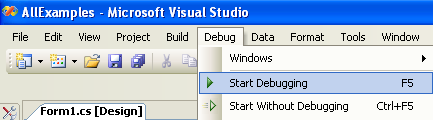
Once you have the Visual Basic .NET examples running, we have a teaching section below to help you follow them.
Write Your Own Code
When you are building a project from scratch, or adding Phidget function calls to an existing project, you'll need to configure your environment to properly link the Phidget Visual Basic .NET libraries. To begin:
1. Generate a new Visual Basic .NET Windows Applications project with a descriptive name such as PhidgetTest.
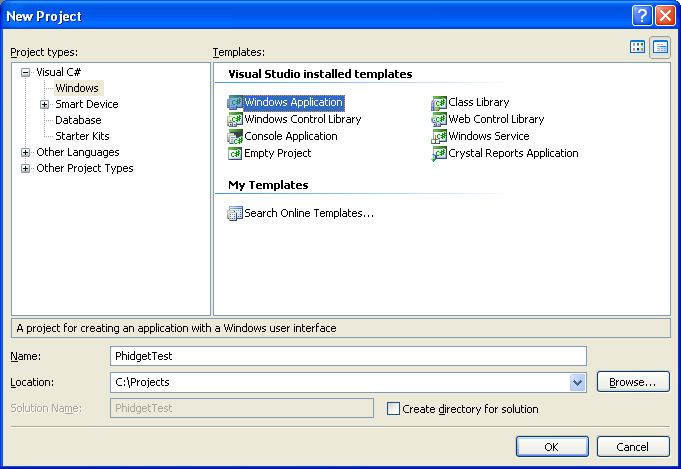
2. Add a reference to the .NET Phidget library.
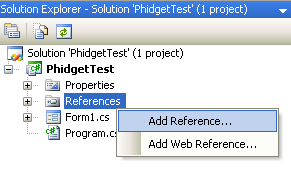
3. Under the .NET tab, select Phidget21.NET.dll.
If you used our installer, these files are installed in C:\Program Files\Phidgets, by default. If it does not appear in this list, then you can browse to the Phidget Framework installation directory and add the file.
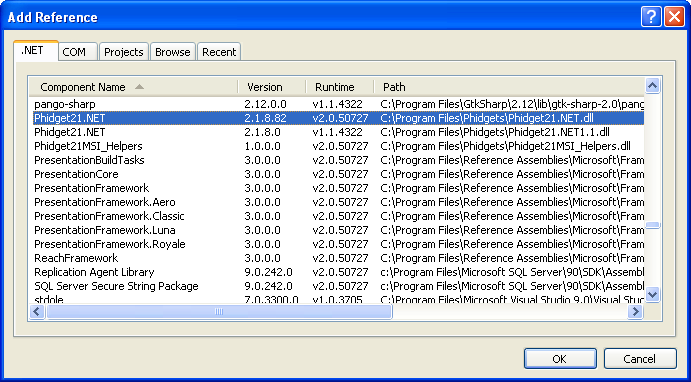
4. Then, in your code, you will need to include the Phidget library:
using Phidgets;
using Phidgets.Events;
The project now has access to the Phidget21 function calls and you are ready to begin coding.
The same teaching section which describes the examples also has further resources for programming your Phidget.
Visual Studio 2003
Use Our Examples
1. Download the examples and unpack them into a folder. Here, you can find example programs for all the devices. If you are not sure what the software example for your device is called, check the software object listed in the Getting Started guide for your device. As the examples were written in newer versions of Visual Studio, Visual Studio 2003 is not able to open the examples. Fortunately, you can import the simple examples to a Visual Studio 2003 project. It will be difficult to import the full examples as you will need to recreate the GUI components. In the Use Our Examples section, it will be assumed that the simple examples are used. You will need this example source code to be copied into your Visual Basic .NET project later on.
2. Next, a new project will need to be created. Generate a new Visual Basic .NET console application project with a descriptive name such as PhidgetTest.
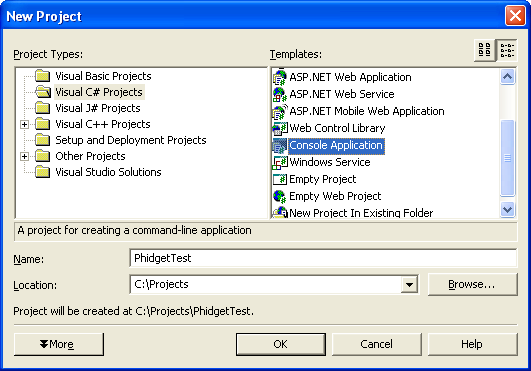
3. Add a reference to the .NET Phidget library.
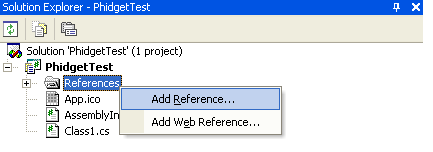
4. Under the .NET tab, select Phidget21.NET1.1.dll. If you used our installer, by default, this file is placed in C:\Program Files\Phidgets. If it is in another location, please change the path to the file's location accordingly.
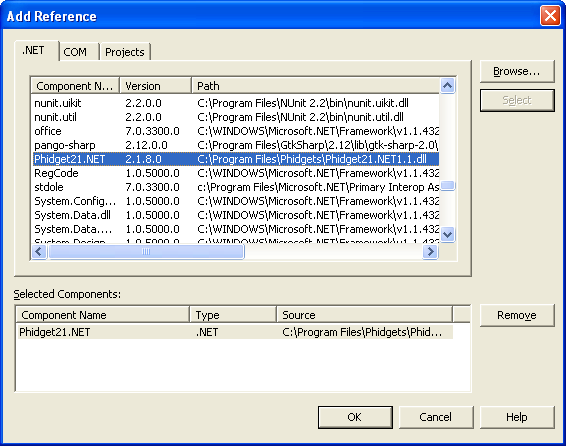
5. To import the simple example program into your project, please: open up Class1.cs.
6. Traverse to the example in Windows Explorer and locate the Program.cs file.
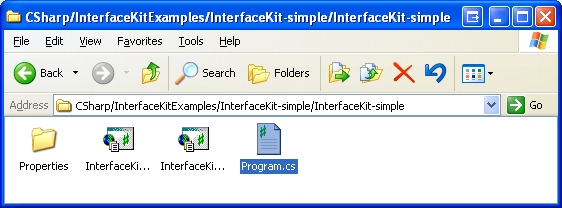
7. Copy and paste the contents from that file into Class1.cs.
8. Comment out the following line as it is not supported in .NET 1.1:
using System.Collections.Generic;
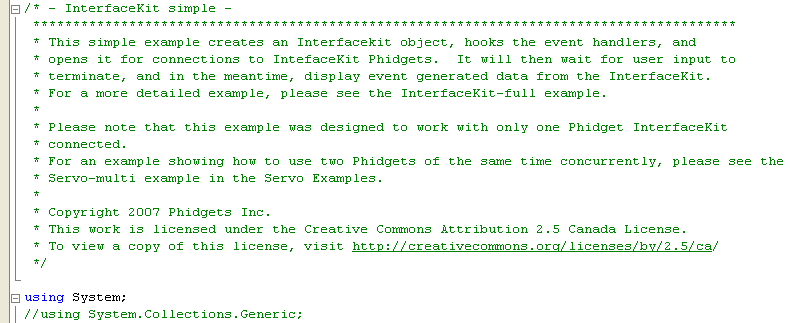
9. Now, you can run the example. Click on Debug → Start.
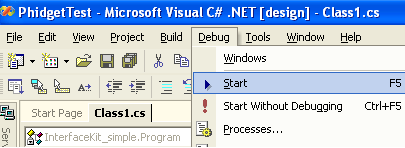
Once you have the Visual Basic .NET examples running, we have a teaching section below to help you follow them.
Write Your Own Code
When you are building a project from scratch, or adding Phidget function calls to an existing project, you'll need to configure your development environment to properly link the Phidget Visual Basic .NET libraries. Please see the Use Our Examples section for instructions.
Then, in your code, you will need to include the Phidget library:
using Phidgets;
using Phidgets.Events;
The project now has access to the Phidget21 function calls and you are ready to begin coding.
The same teaching section which describes the examples also has further resources for programming your Phidget.
Mono
This section will provide instructions on how to compile using the mcs compiler. Other compilers such as gmcs, smcs, and dmcs all work in the same way. Start by downloading the Visual Basic .NET Examples.
Use Our Examples
Download the examples and unpack them into a folder. Here, you can find example programs for all the devices. If you aren't sure what the software example for your device is called, check the software object listed in the Getting Started guide for your device. Please only use the simple examples. The full examples uses Windows Forms, which Mono and the Gtk# toolkit are not completely compatible with. Locate the Program.cs file as this contains the example source code. Copy the file into your working directory, and rename it to example.cs.
To compile and build an executable, run:
mcs /out:example.exe /lib:"C:\Program Files\Phidgets" /r:phidget21.NET.dll example.cs
If you have the Phidget21.NET.dll installed in another location, please change the path to the file's location accordingly.
Afterwards, you will have an executable named example.exe that you can run. Place the Phidget21.NET.dll in the same directory as the executable and type the following to run the program:
mono example.exe
Once you have the Visual Basic .NET examples running, we have a teaching section below to help you follow them.
Write Your Own Code
When you are building a project from scratch, or adding Phidget function calls to an existing project, you'll need to configure your development environment to properly link the Phidget Visual Basic .NET libraries. Please see the Use Our Example section for instructions.
In your code, you will need to include the Phidget library:
using Phidgets;
using Phidgets.Events;
The project now has access to the Phidget21 function calls and you are ready to begin coding.
The same teaching section which describes the examples also has further resources for programming your Phidget.
MonoDevelop
Use Our Examples
Download the examples and unpack them into a folder. Here, you can find example programs for all the devices. These examples were written in Visual Studio 2005 and 2008, but are also compatible with MonoDevelop.
To load all projects in MonoDevelop, go to File → Open, and open AllExamples/AllExamples.sln
This will load all of the examples available for Visual Basic .NET, and then you can set your main project to be the one that matches your device. If you aren't sure what the software example for your device is called, check the software object listed in the Getting Started guide for your device. If you are running under the .NET framework, you can use either the full or simple examples. Otherwise, if you are running under the Mono framework, please only use the simple examples. The full examples uses Windows Forms, which is not completely compatible with Mono's Gtk#.
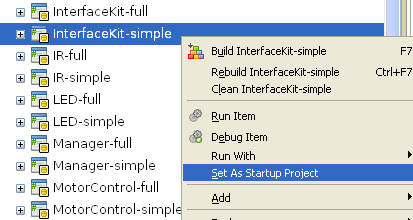
The only thing left to do is to run the examples! Right click the project, and click on Run With and select the target framework. Please note that the projects, by default try to find the Phidget21.NET.dll in the C\Program Files\Phidgets. If you have it installed in another location, please change the path to the file's location accordingly. If you are receiving an error message regarding that the namespace Phidgets cannot be found, please re-add the reference to Phidget21.NET.dll. Please see the Write Your Own Code section for details.
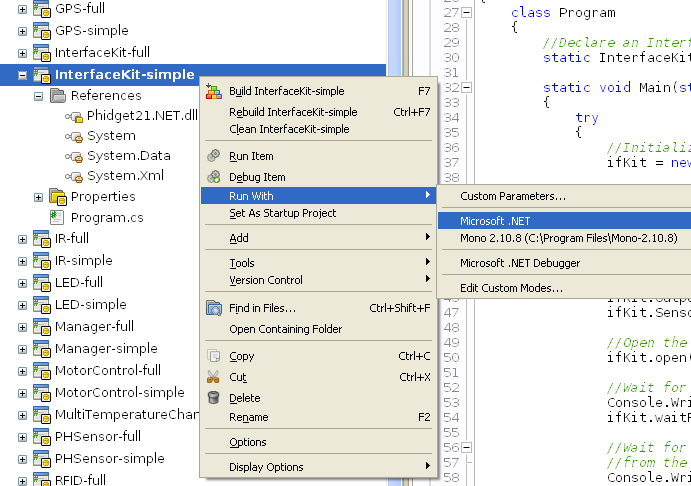
Once you have the Visual Basic .NET examples running, we have a teaching section below to help you follow them.
Write Your Own Code
When you are building a project from scratch, or adding Phidget function calls to an existing project, you'll need to configure your development environment to properly link the Phidget Visual Basic .NET libraries. To begin:
1. Create a new Visual Basic .NET empty project with a descriptive name such as PhidgetTest.
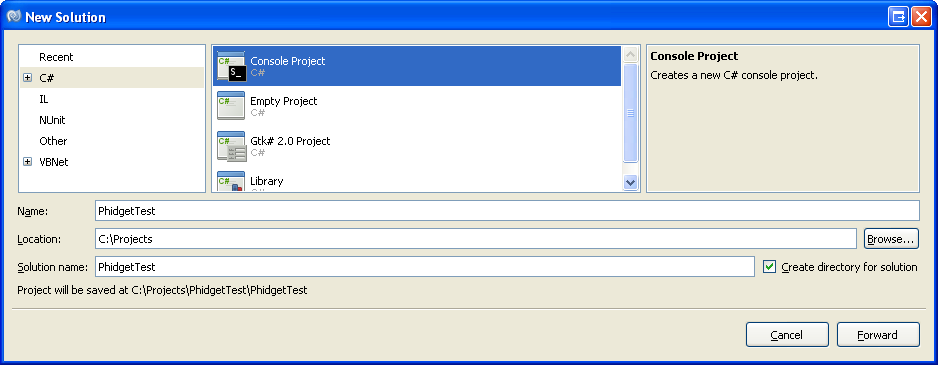
2. Add a reference to the .NET library.
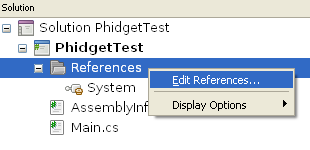
3. Select Phidget21.NET.dll. If you used our installer, by default, this file is placed in C:\Program Files\Phidgets. If it is in another location, please change the path to the file's location accordingly.
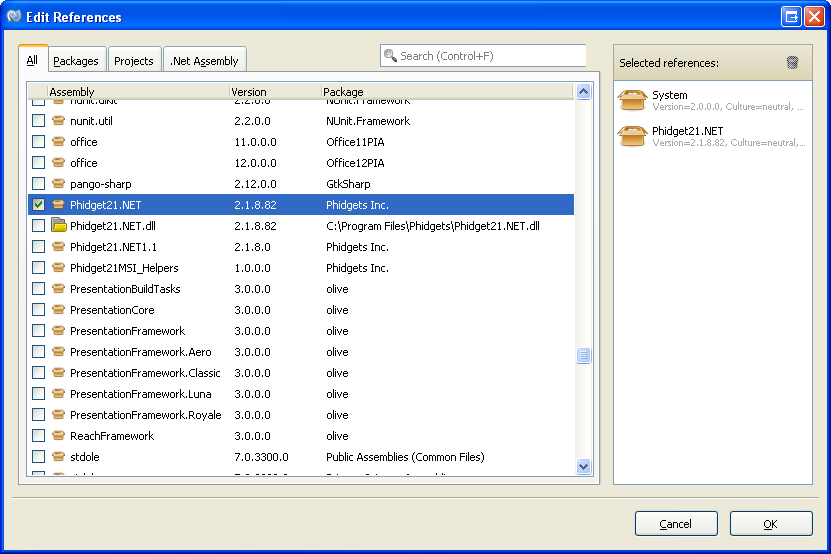
4. Then, in your code, you will need to include the Phidget library:
Dim Shared WithEvents phidgetRFID As Phidgets.RFID
The project now has access to the Phidget21 function calls and you are ready to begin coding.
The same teaching section which describes the examples also has further resources for programming your Phidget.
Mac OS X
Visual Basic .NET has excellent support on Mac OS X through the Mono framework.
The first step in using Visual Basic .NET on Mac is to install the Phidget libraries. Compile and install them as explained on the getting started guide for your device. Then, the OS - Mac OS X page also describes the different Phidget files, their installed locations, and their roles....
Linux
Visual Basic .NET has support on Linux through the Mono framework.
The first step in using Visual Basic .NET on Linux is to install the Phidget libraries. Compile and install them as explained on the main Linux page. That Linux page also describes the different Phidget files, their installed locations, and their roles.
Follow the Examples
By following the instructions for your operating system and compiler above, you probably now have a working example and want to understand it better so you can change it to do what you want. This teaching section has resources for you to learn from the examples and write your own.
Next, comes our API information. These resources outline the Visual Basic .NET Phidget functions:
Template:UsingAPhidgetInCodeGeneral
Example Flow
Code Snippets
Common Problems and Solutions/Workarounds
Here you can put various frequent problems and our recommended solutions.
