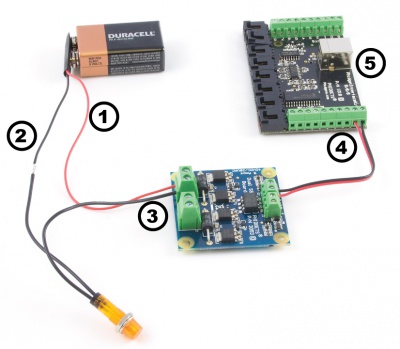3053 User Guide: Difference between revisions
(Created page with "Category:DELETE_ME_BEFORE_WE_GO_LIVE ==Getting Started== ===Checking the Contents=== {{UGbox| '''You should have received:''' * * * | '''In order to test your new Phi...") |
No edit summary |
||
| Line 1: | Line 1: | ||
==Getting Started== | ==Getting Started== | ||
| Line 6: | Line 4: | ||
{{UGbox| | {{UGbox| | ||
'''You should have received:''' | '''You should have received:''' | ||
* | * A Dual SSR board | ||
| | | | ||
'''In order to test your new Phidget you will also need:''' | '''In order to test your new Phidget you will also need:''' | ||
* | * A PhidgetInterfaceKit 8/8/8 or PhidgetTextLCD | ||
* | * A USB cable | ||
* | *A 9V batter, a battery connector | ||
*An incandescent bulb | |||
*2 pieces of wire | |||
||}} | ||}} | ||
===Connecting the Pieces=== | ===Connecting the Pieces=== | ||
{{UGbox| | {{UGbox| | ||
# | #Connect the positive/red wire from the battery to one output terminal of the SSR Board | ||
# | #Connect negative/black wire from the battery to one of the bulb wire. | ||
#Connect the bulb wire to the other output terminal of the SSR board. | |||
#Attach the SSR Board to your PhidgetInterfaceKit by connecting a wire from the terminal block marked with a + to a digital output and another wire from the terminal block marked with a - to any ground terminal on the InterfaceKit. | |||
#Connect the PhidgetInterfaceKit Board to your computer using the USB cable. | |||
| | | | ||
[[File: | [[File:3053_0_Connecting_The_Hardware.jpg|400px|link=]] | ||
||}} | ||}} | ||
| Line 30: | Line 31: | ||
===Running Phidgets Sample Program=== | ===Running Phidgets Sample Program=== | ||
{{UGwin2|''' | {{UGwin2|'''InterfaceKit-full'''}} | ||
{{UGbox| | {{UGbox| | ||
[[File: | [[File:3053_0_Control_Panel_Screen.jpg]] | ||
}} | }} | ||
Revision as of 15:41, 20 July 2012
Getting Started
Checking the Contents
|
You should have received:
|
In order to test your new Phidget you will also need:
| |
Connecting the Pieces
|
| |
Testing Using Windows 2000 / XP / Vista / 7
Make sure you have the current version of the Phidget library installed on your PC. If you don't, follow these steps:
- Go to the Quick Downloads section on the Windows page
- Download and run the Phidget21 Installer (32-bit, or 64-bit, depending on your system)
- You should see the
 icon on the right hand corner of the Task Bar.
icon on the right hand corner of the Task Bar.
Running Phidgets Sample Program
Double clicking on the ![]() icon loads the Phidget Control Panel; we will use this program to ensure that your new Phidget works properly.
icon loads the Phidget Control Panel; we will use this program to ensure that your new Phidget works properly.
The source code for the InterfaceKit-full sample program can be found in the quick downloads section on the C# Language Page. If you'd like to see examples in other languages, you can visit our Languages page.
Updating Device Firmware
If an entry in this list is red, it means the firmware for that device is out of date. Double click on the entry to be given the option of updating the firmware. If you choose not to update the firmware, you can still run the example for that device after refusing.
| {{{2}}} | ||
| {{{3}}} | {{{4}}} |
Testing Using Mac OS X
- Go to the Quick Downloads section on the macOS page
- Download and run the Phidget macOS Installer
- Click on System Preferences >> Phidgets (under Other) to activate the Preference Pane
- Make sure that the is properly attached.
- Double Click on in the Phidget Preference Pane to bring up the Sample program. This program will function in a similar way as the Windows version.
Using Linux
For a step-by-step guide on getting Phidgets running on Linux, check the Linux page.