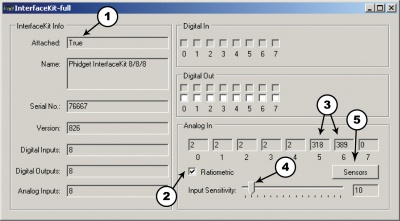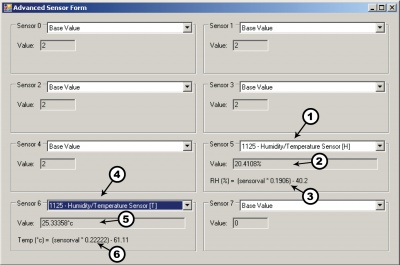1125 User Guide: Difference between revisions
| Line 73: | Line 73: | ||
The Formula to translate SensorValue into Relative Humidity is: | The Formula to translate SensorValue into Relative Humidity is: | ||
<math>RH (%) = (SensorValue | |||
:<math> | |||
\text{RH (}%\text{)} = \text{(SensorValue} \times \text{0.1906) - 40.2} | |||
</math> | |||
===Temperature=== | ===Temperature=== | ||
Revision as of 15:54, 9 August 2012
Getting Started
Checking the Contents
|
You should have received:
|
In order to test your new Phidget you will also need:
| |
Connecting the Pieces
|
| |
Testing Using Windows 2000 / XP / Vista / 7
Make sure you have the current version of the Phidget library installed on your PC. If you don't, follow these steps:
- Go to the Quick Downloads section on the Windows page
- Download and run the Phidget21 Installer (32-bit, or 64-bit, depending on your system)
- You should see the
 icon on the right hand corner of the Task Bar.
icon on the right hand corner of the Task Bar.
Running Phidgets Sample Program
Double clicking on the ![]() icon loads the Phidget Control Panel; we will use this program to ensure that your new Phidget works properly.
icon loads the Phidget Control Panel; we will use this program to ensure that your new Phidget works properly.
The source code for the InterfaceKit-full sample program can be found in the quick downloads section on the C# Language Page. If you'd like to see examples in other languages, you can visit our Languages page.
Updating Device Firmware
If an entry in this list is red, it means the firmware for that device is out of date. Double click on the entry to be given the option of updating the firmware. If you choose not to update the firmware, you can still run the example for that device after refusing.
|
Double Click on the |

| |
|
| |
|
|
Testing Using Mac OS X
- Go to the Quick Downloads section on the Mac OS X page
- Download and run the Phidget OS X Installer
- Click on System Preferences >> Phidgets (under Other) to activate the Preference Pane
- Make sure that the is properly attached.
- Double Click on in the Phidget Preference Pane to bring up the Sample program. This program will function in a similar way as the Windows version.
Using Linux
For a step-by-step guide on getting Phidgets running on Linux, check the Linux page.
Using Windows Mobile / CE 5.0 / CE 6.0
Technical Details
Relative Humidity
The sensor measures the relative humidity of the environment around the sensor. Built in temperature compensation produces a linear output ranging from 10% to 95% relative humidity. Values outside of this range may be usable but will have increased error.
Formulas
The Formula to translate SensorValue into Relative Humidity is:
Temperature
This device is a precision temperature to voltage converter that outputs a voltage that is directly proportional to temperature. The temperature sensor component is rated at -40°C to +100°C, but the other components on the board, the connector and the cable are rated at -30°C to +80°C. In a fast prototyping environment the temperature sensor board can be pushed to the ratings of the sensor component, but you should use the lower temperature ratings if you plan to use the 1124 in a commercial application.
Formulas
The Formula to translate SensorValue into Temperature is:
Phidget Cable

The Phidget Cable is a 3-pin, 0.100 inch pitch locking connector. Pictured here is a plug with the connections labelled. The connectors are commonly available - refer to the Analog Input Primer for manufacturer part numbers.