1041 User Guide: Difference between revisions
(Created page with "Category:UserGuide {{UserguideTOC|1041.jpg|1041}} ==Getting Started== ===Checking the Contents=== {{UGbox| '''You should have received:''' * A PhidgetSpatial 0/0/3 Basic...") |
|||
| Line 116: | Line 116: | ||
{{UGhist}} | {{UGhist}} | ||
{{UGrow|September 2012|0|200|Product Release}} | {{UGrow|September 2012|0|200|Product Release}} | ||
{{UGrow|September 2012|0|201|Fixed USB bug}} | |||
Revision as of 16:15, 28 September 2012

| |
| Go to this device's product page |
Getting Started
Checking the Contents
|
You should have received:
|
||
Connecting the Pieces
|
Connect the PhidgetSpatial 0/0/3 Basic to your PC using the Mini-USB cable. |
| |
Testing Using Windows 2000 / XP / Vista / 7
Make sure you have the current version of the Phidget library installed on your PC. If you don't, follow these steps:
- Go to the Quick Downloads section on the Windows page
- Download and run the Phidget21 Installer (32-bit, or 64-bit, depending on your system)
- You should see the
 icon on the right hand corner of the Task Bar.
icon on the right hand corner of the Task Bar.
Running Phidgets Sample Program
Double clicking on the ![]() icon loads the Phidget Control Panel; we will use this program to ensure that your new Phidget works properly.
icon loads the Phidget Control Panel; we will use this program to ensure that your new Phidget works properly.
The source code for the Spatial-full sample program can be found in the quick downloads section on the C# Language Page. If you'd like to see examples in other languages, you can visit our Languages page.
Updating Device Firmware
If an entry in this list is red, it means the firmware for that device is out of date. Double click on the entry to be given the option of updating the firmware. If you choose not to update the firmware, you can still run the example for that device after refusing.
|
Double Click on the |
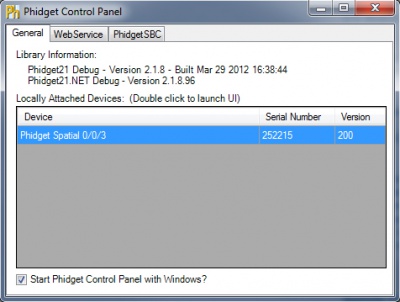
| |
|
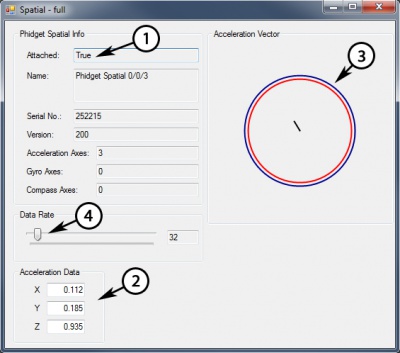
|
Testing Using Mac OS X
- Go to the Quick Downloads section on the macOS page
- Download and run the Phidget macOS Installer
- Click on System Preferences >> Phidgets (under Other) to activate the Preference Pane
- Make sure that the Phidget Spatial 0/0/3 is properly attached.
- Double Click on Phidget Spatial 0/0/3 in the Phidget Preference Pane to bring up the Spatial-full Sample program. This program will function in a similar way as the Windows version.
Using Linux
For a step-by-step guide on getting Phidgets running on Linux, check the Linux page.
Using Windows Mobile / CE 5.0 / CE 6.0
Technical Details
The PhidgetSpatial 0/0/3 has a 3-Axis accelerometer that can measure ±8 g’s (±78 m/s2) per axis. It will measure both dynamic acceleration (change in velocity) and static acceleration (gravity vector). The Phidgetspatial 3-Axis 0/0/3 is internally calibrated.
Further Reading
For more information on testing and calibrating this device, check the Accelerometer Primer.

