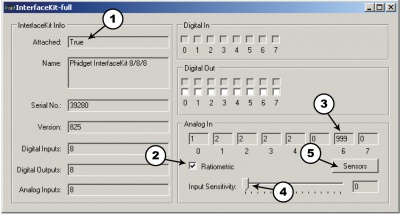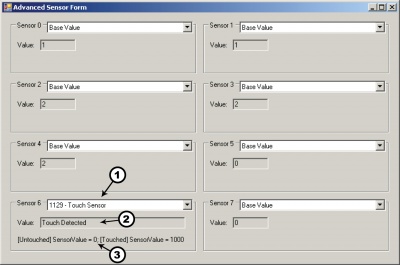1129 User Guide: Difference between revisions
| Line 79: | Line 79: | ||
==Product History== | ==Product History== | ||
{{UGhist}} | {{UGhist}} | ||
{{ | {{UGrow2|1129_0|November 2009 |0 |N/A |Product Release }} | ||
{{ | {{UGrow2|1129_1|September 2012 |1 |N/A |Redesign due to component obsolescence }} | ||
Revision as of 21:12, 1 April 2014

| |
| Go to this device's product page |
Getting Started
Checking the Contents
|
You should have received:
|
In order to test your new Phidget you will also need:
| |
Connecting the Pieces
|
| |
Testing Using Windows 2000 / XP / Vista / 7
Make sure you have the current version of the Phidget library installed on your PC. If you don't, follow these steps:
- Go to the Quick Downloads section on the Windows page
- Download and run the Phidget21 Installer (32-bit, or 64-bit, depending on your system)
- You should see the
 icon on the right hand corner of the Task Bar.
icon on the right hand corner of the Task Bar.
Running Phidgets Sample Program
Double clicking on the ![]() icon loads the Phidget Control Panel; we will use this program to ensure that your new Phidget works properly.
icon loads the Phidget Control Panel; we will use this program to ensure that your new Phidget works properly.
The source code for the InterfaceKit-full sample program can be found in the quick downloads section on the C# Language Page. If you'd like to see examples in other languages, you can visit our Languages page.
Updating Device Firmware
If an entry in this list is red, it means the firmware for that device is out of date. Double click on the entry to be given the option of updating the firmware. If you choose not to update the firmware, you can still run the example for that device after refusing.
|
Double Click on the |

| |
|
| |
|
|
Testing Using Mac OS X
- Go to the Quick Downloads section on the macOS page
- Download and run the Phidget macOS Installer
- Click on System Preferences >> Phidgets (under Other) to activate the Preference Pane
- Make sure that the is properly attached.
- Double Click on in the Phidget Preference Pane to bring up the Sample program. This program will function in a similar way as the Windows version.
Using Linux
For a step-by-step guide on getting Phidgets running on Linux, check the Linux page.
Using Windows Mobile / CE 5.0 / CE 6.0
Technical Details
The Touch Sensor changes value from 0 to 1000 (which corresponds to 0V - 5V) when it is touched. More specifically, this sensor is actually a capacitive change sensor. When the capacitance changes the sensor reports a thousand. If the sensor remains at 1000 for longer than 60 seconds, it will recalibrate back down to zero, regardless if the sensor is still being touched. This recalibration can also be done manually by unplugging and plugging the sensor back into the Interface kit. This is a useful feature because it means that the sensor can be mounted on a flat surface such as a piece of glass or plastic and be reset so that it does not register the change in capacitance caused by the surface it is mounted on. On the bottom side of the Touch Sensor there is a small exposed metallic pad. A soldered connection can be made to the pad to increase the size and dimensions of the touchable area, such as attaching the sensor to a metallic object or some wire. Once the sensor is recalibrated, the sensor’s value will increase to 1000 if the attached object is touched anywhere. Although there is an exposed metallic pad on the bottom of the board, the pad does not have to be touched directly to activate the sensor - touching anywhere on the board will activate the sensor. The sensor can work as a close proximity sensor, sensing objects at a distance of up to 1/2” from the board in all directions without direct contact. The Touch sensor will also work through a thickness of up to 1/2” of glass, plastic, or paper.
Customizing Sensitivity
The capacitor labelled C1 is the "sensing" capacitor. In other words this is the capacitor that determines how sensitive the sensor is. By default it is a 10nF capacitor. By changing this value we can adjust the sensitivity. Smaller capacitors will yield lower sensitivity while higher values will yield higher sensitivity. The IC (integrated circuit) on the 1129 specifies that the acceptable range for C1 is 2-50nF. In testing, 2nF will not sense through any thickness of material while 50nF can sense through over 1" of material and even through double paned windows with an air gap of up to 3/4". If the size of your capacitive touch surface is very large, you may have to increase C1 even more. Up to 100nF even. (Note: C1 is soldered onto the board, in order to replace it you will need a soldering iron).
Phidget Cable

The Phidget Cable is a 3-pin, 0.100 inch pitch locking connector. Pictured here is a plug with the connections labelled. The connectors are commonly available - refer to the Analog Input Primer for manufacturer part numbers.