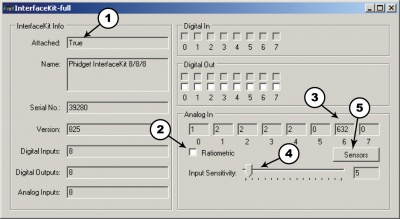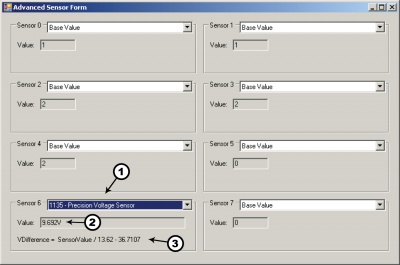1135 User Guide: Difference between revisions
No edit summary |
|||
| Line 69: | Line 69: | ||
When measuring voltage levels below 5V, you'll have more accuracy if you connect the leads directly to the [[Analog Input Primer|analog input]] of an interface kit. | When measuring voltage levels below 5V, you'll have more accuracy if you connect the leads directly to the [[Analog Input Primer|analog input]] of an interface kit. | ||
Since the 1135 Voltage Sensor can measure a differential voltage, the common mode rejection (CMR) is an important specification. CMR refers to the amount of voltage that both input terminals of | Since the 1135 Voltage Sensor can measure a differential voltage, the common mode rejection (CMR) is an important specification. CMR refers to the amount of voltage that both input terminals of a differential amplifier can be offset without affecting the output gain. For example, if the positive terminal sees a voltage of 7V and the negative terminal sees a voltage of 5V, then the CMR would be 5V and would output a value of 2V at unity gain. For the 1135 Voltage Sensor, it is able to measure the differential voltage of +/-10V with a CMR of 40V while keeping the accuracy within 2%. Please note that the error specifications do not include the error introduced by the Analog to Digital Conversion on the Analog Input. (if you are using the 1135 with a PhidgetInterfaceKit) The majority of error introduced by the Analog to Digital conversion is from the error in the voltage reference (0.5% max), and the limitation of resolution in the SensorValue property. The best accuracy can be achieved by using a 2 or more point calibration of your | ||
system - effectively calibrating the 1135 and the PhidgetInterfaceKit in a single step. If you are calibrating, be sure to use a good quality multimeter to determine the voltage being applied. | system - effectively calibrating the 1135 and the PhidgetInterfaceKit in a single step. If you are calibrating, be sure to use a good quality multimeter to determine the voltage being applied. | ||
Revision as of 17:59, 9 May 2014

| |
| Go to this device's product page |
Getting Started
Checking the Contents
|
You should have received:
|
In order to test your new Phidget you will also need:
| |
Connecting the Pieces
|
| |
Testing Using Windows 2000 / XP / Vista / 7
Make sure you have the current version of the Phidget library installed on your PC. If you don't, follow these steps:
- Go to the Quick Downloads section on the Windows page
- Download and run the Phidget21 Installer (32-bit, or 64-bit, depending on your system)
- You should see the
 icon on the right hand corner of the Task Bar.
icon on the right hand corner of the Task Bar.
Running Phidgets Sample Program
Double clicking on the ![]() icon loads the Phidget Control Panel; we will use this program to ensure that your new Phidget works properly.
icon loads the Phidget Control Panel; we will use this program to ensure that your new Phidget works properly.
The source code for the InterfaceKit-full sample program can be found in the quick downloads section on the C# Language Page. If you'd like to see examples in other languages, you can visit our Languages page.
Updating Device Firmware
If an entry in this list is red, it means the firmware for that device is out of date. Double click on the entry to be given the option of updating the firmware. If you choose not to update the firmware, you can still run the example for that device after refusing.
|
Double Click on the |

| |
|
| |
|
|
Testing Using Mac OS X
- Go to the Quick Downloads section on the macOS page
- Download and run the Phidget macOS Installer
- Click on System Preferences >> Phidgets (under Other) to activate the Preference Pane
- Make sure that the is properly attached.
- Double Click on in the Phidget Preference Pane to bring up the Sample program. This program will function in a similar way as the Windows version.
Using Linux
For a step-by-step guide on getting Phidgets running on Linux, check the Linux page.
Using Windows Mobile / CE 5.0 / CE 6.0
Technical Details
General
The Voltage Sensor measures the differential voltage between the input terminals and outputs the difference proportionally. The maximum differential voltage that can be measured accurately is +/-30V. When the positive and negative inputs are equal, the analog output value is 2.5V. When the positive input is 30V greater than the negative input, the analog output is 4.5V and when the positive input is 30V less than the negative input, the analog output is 0.5V.
When measuring voltage levels below 5V, you'll have more accuracy if you connect the leads directly to the analog input of an interface kit.
Since the 1135 Voltage Sensor can measure a differential voltage, the common mode rejection (CMR) is an important specification. CMR refers to the amount of voltage that both input terminals of a differential amplifier can be offset without affecting the output gain. For example, if the positive terminal sees a voltage of 7V and the negative terminal sees a voltage of 5V, then the CMR would be 5V and would output a value of 2V at unity gain. For the 1135 Voltage Sensor, it is able to measure the differential voltage of +/-10V with a CMR of 40V while keeping the accuracy within 2%. Please note that the error specifications do not include the error introduced by the Analog to Digital Conversion on the Analog Input. (if you are using the 1135 with a PhidgetInterfaceKit) The majority of error introduced by the Analog to Digital conversion is from the error in the voltage reference (0.5% max), and the limitation of resolution in the SensorValue property. The best accuracy can be achieved by using a 2 or more point calibration of your system - effectively calibrating the 1135 and the PhidgetInterfaceKit in a single step. If you are calibrating, be sure to use a good quality multimeter to determine the voltage being applied.
Using RawSensorValue in the formula will increase the resolution, which is limited by SensorValue to about 67mV.
Formulas
The Formula to translate SensorValue into differential voltage is:
where Vdiff is defined as Vpositive - Vnegative.
Analog Input Cable Connectors
Each Analog Input uses a 3-pin, 0.100 inch pitch locking connector. Pictured here is a plug with the connections labeled. The connectors are commonly available - refer to the Analog Input Primer for manufacturer part numbers.