Upgrading Code from Phidget21 to Phidget22: Difference between revisions
| Line 362: | Line 362: | ||
If you're using a simpler development environment, you'll want to have the {{Phidget22API}} for your device open as you make your replacements. | If you're using a simpler development environment, you'll want to have the {{Phidget22API}} for your device open as you make your replacements. | ||
=== SensorValue === | |||
The SensorValue abstraction (a number ranging from 0 to 1000 that represents a 0 to 5 volt value) doesn't exist in Phidget22. Instead, VoltageInput channels will report the actual voltage read from 0 to 5 volts, so you may need to change some formulae in your code. | |||
However, there is a completely different property called '''SensorValue''' in Phidget22, which is automatically converted into the appropriate value for the sensor if you set the '''SensorType''' property. For example, if you're using an 1127 Phidget Light sensor, you can set the '''SensorType''' to ''PN_1127''. This will cause '''SensorValue''' to be automatically converted into lux according to the formula for the 1127. You can use the '''SensorUnit''' property to confirm which unit '''SensorValue''' is currently using. Have a look at the '''SensorType''' enumeration in the VoltageInput and VoltageRatioInput sections of the {{Phidget22API}} for a complete list of supported sensors. | |||
== Step 4: Clean Up Remaining Syntax Errors and Test == | == Step 4: Clean Up Remaining Syntax Errors and Test == | ||
Revision as of 19:53, 17 April 2017
In order to use your older Phidget applications with new VINT devices, or new versions of the library, you'll have to update to Phidget22. Many structural changes have been made to the library to accommodate the increasing complexity and variety of Phidgets devices. This guide will highlight the most important changes, so you can update your older applications. Please note that for relatively simple programs and applications, you may just want to rewrite them entirely, using the old program as a guideline. For very complex applications, it may be quicker to follow this guide.
Step 1: Install Phidget22 and Update References
The first step in updating your program will be to install phidget22 and update your program's include list or references list, replacing all instances of Phidget21 with Phidget22. Visit the language page for your programming language for more information on including libraries. Once you've removed Phidget21 and added Phidget22, your program will have a number of syntax errors. This will provide an indicator of where in your program you need to focus as you continue to the next few steps.
Step 2: Split up Objects
One of the major changes between Phidget21 and Phidget22 is the way device objects are organized. In Phidget21, each device would have one object which contained properties and methods to interact with each of that device's features. In Phidget22, objects have been broken up so that each object belongs to a single feature, input, or output. Some objects that were already self-contained may have been renamed.
For example, in Phidget21 if you were using a 1018 Phidget InterfaceKit, you'd open the InterfaceKit object, which contained methods and properties to read digital inputs, read analog inputs, and control the digital outputs. In Phidget22, there are separate objects for digital inputs, digital outputs, analog inputs (0-5V input), and voltage ratio inputs (0-5V input in ratiometric mode). In C#, the difference may look something like this:
Phidget21:
int serial = 324781;
InterfaceKit ifk = new InterfaceKit();
ifk.open(serial);
if (!ifk.Attached)
ifk.waitForAttachment(5000);
ifk.outputs[0] = true;
bool digital_in = ifk.inputs[2];
double voltage_in = ifk.sensors[1];
ifk.close();
|
Phidget22:
int serial = 324781;
DigitalOutput do0 = new DigitalOutput();
DigitalInput di2 = new DigitalInput();
VoltageInput vi1 = new VoltageInput();
do0.Channel = 0;
di2.Channel = 2;
vi1.Channel = 1;
do0.DeviceSerialNumber = serial;
di2.DeviceSerialNumber = serial;
vi1.DeviceSerialNumber = serial;
do0.Open(5000);
di2.Open(5000);
vi1.Open(5000);
do0.State = true;
bool digital_in = di2.State;
double voltate_in = vi1.Voltage;
do0.Close();
di2.Close();
vi1.Close();
|
As you can see, instead of calling 'open' with many parameters such as serial number, IP address, and port; these are instead set as properties, as is the new "Channel" property. The parameter sent to 'open' in this case is the timeout, which replaces the need for waitForAttachment. Speaking of the Channel property, instead of being handed an array of inputs or outputs, you must declare and open each one individually. This was a necessary change to support devices that have per-channel control of certain properties. Here's an example of how you can deal with this change:
Phidget21:
InterfaceKit ifk = new InterfaceKit();
ifk.open(serial);
if (!ifk.Attached)
ifk.waitForAttachment(5000);
ifk.outputs[0] = true;
ifk.outputs[1] = false;
ifk.outputs[2] = false;
ifk.outputs[3] = true;
ifk.close();
|
Phidget22:
DigitalOutput[] ifk_output = new DigitalOutput[8];
for(int i=0; i<8; i++)
{
ifk_output[i].Channel = i;
ifk_output[i].Open(5000);
}
ifk_output[0].State = true;
ifk_output[1].State = false;
ifk_output[2].State = false;
ifk_output[3].State = true;
for(int i=0; i<8; i++)
{
ifk_output[i].Close();
}
|
Refer to the list below to determine which objects have been split or renamed for your device:
|
|
Step 3: Update Property and Method Names
Many names of properties, methods, and parameters have changed in the library update for the sake of clarity and consistency. For example, 'open' in Phidget22 is capitalized. Digital outputs are changed via the 'State' property instead of in the 'outputs' array. The LCD object sets custom characters using 'SetCharacterBitmap' instead of the 'customCharacters' array.
If you're using a development environment that lists properties and methods as you're typing, you'll probably be able to figure out the correct replacement.
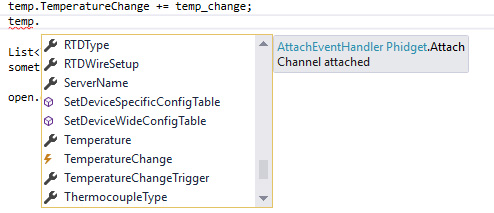
If you're using a simpler development environment, you'll want to have the Phidget22 API for your device open as you make your replacements.
SensorValue
The SensorValue abstraction (a number ranging from 0 to 1000 that represents a 0 to 5 volt value) doesn't exist in Phidget22. Instead, VoltageInput channels will report the actual voltage read from 0 to 5 volts, so you may need to change some formulae in your code.
However, there is a completely different property called SensorValue in Phidget22, which is automatically converted into the appropriate value for the sensor if you set the SensorType property. For example, if you're using an 1127 Phidget Light sensor, you can set the SensorType to PN_1127. This will cause SensorValue to be automatically converted into lux according to the formula for the 1127. You can use the SensorUnit property to confirm which unit SensorValue is currently using. Have a look at the SensorType enumeration in the VoltageInput and VoltageRatioInput sections of the Phidget22 API for a complete list of supported sensors.
Step 4: Clean Up Remaining Syntax Errors and Test
Keep trying to compile your program as you make these changes. Incorrectly named objects or properties and mismatched types will both be caught by the compiler. Once your program compiles with no errors, test it thoroughly just in case one of the library changes has affected your application in subtle ways.
Support
If you come across problems with Phidget22, you can contact us for help. Alternatively, you can create a topic on our forums in the appropriate programming language section. Be sure to post the part of your code that's causing the problem and describe what happens when you try to run it.
