Phidget Network Server: Difference between revisions
| Line 57: | Line 57: | ||
The SBC runs Linux, which provides a [[OS - Phidget SBC|full operating system]] on which to develop code, {{ARTICLE|WebPageOnSBC|serve web pages}}, and {{ARTICLE|PhidgetsWirelesslyWithSBC|control Phidgets}}. | The SBC runs Linux, which provides a [[OS - Phidget SBC|full operating system]] on which to develop code, {{ARTICLE|WebPageOnSBC|serve web pages}}, and {{ARTICLE|PhidgetsWirelesslyWithSBC|control Phidgets}}. | ||
== Examples == | == Examples == | ||
Revision as of 14:50, 2 May 2017
General Overview
The Phidget Network Server is a feature of Phidgets that makes it possible to control or interact with Phidgets connected to other computers on your local network. To understand how it works, let's first take a look at what a system looks like without the Network Server enabled:
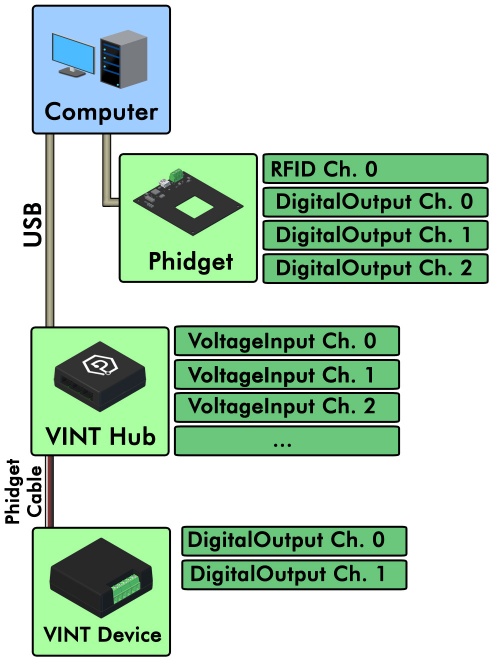
At the top you have your computer, which has the Phidgets drivers installed. Connected via USB are a number of USB Phidgets and/or VINT Hubs. Connected to the VINT Hubs could be VINT devices.
All of these connected Phidgets have various channels that can be opened, which allow the program running on your computer to read data from them or control their various parts.
Since the Network Server is disabled in this diagram, this computer is the only one that will be able to access these Phidgets.
Once the Phidget Network Server is enabled, your computer hosts a Phidget Server which broadcasts all connected Phidgets to other computers on your network. When another computer tries to open a channel, your Phidgets will be included in the list it selects the channel from.
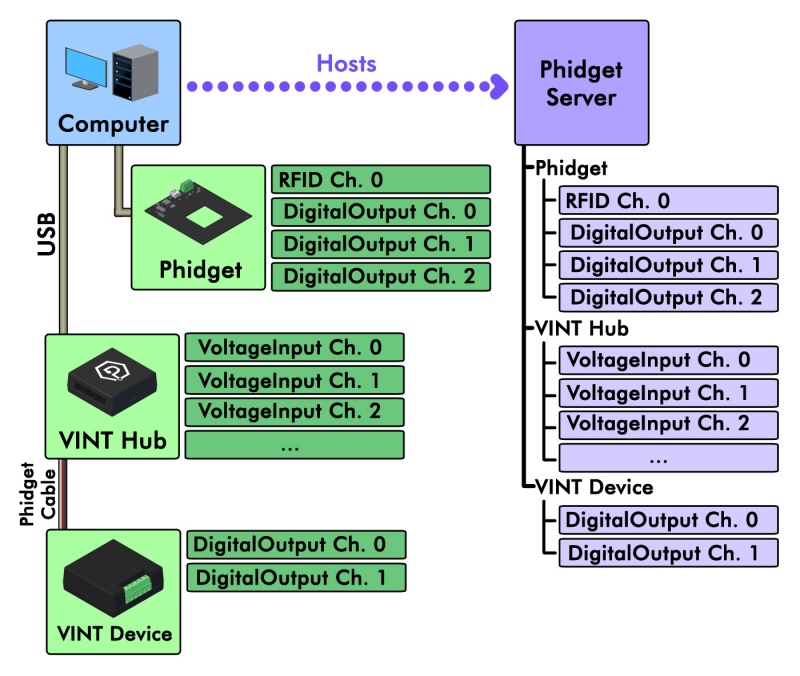
When you open a Phidget, you have the option of opening it locally or remotely.
Opening a Phidget locally means communicating with it directly. You can only locally open Phidgets that are physically connected to the computer running your program.
Opening a Phidget remotely means communicating with it using the Network Service. You can remotely open any Phidget on your network, even ones that are physically connected to the computer running your program.
Why would you want to remotely open a Phidget that's physically attached to the computer? Well, a Phidget channel that is opened locally cannot be accessed by any other computer for as long as it's opened. A Phidget channel that is remotely opened, on the other hand, can be simultaneously opened by any number of programs.
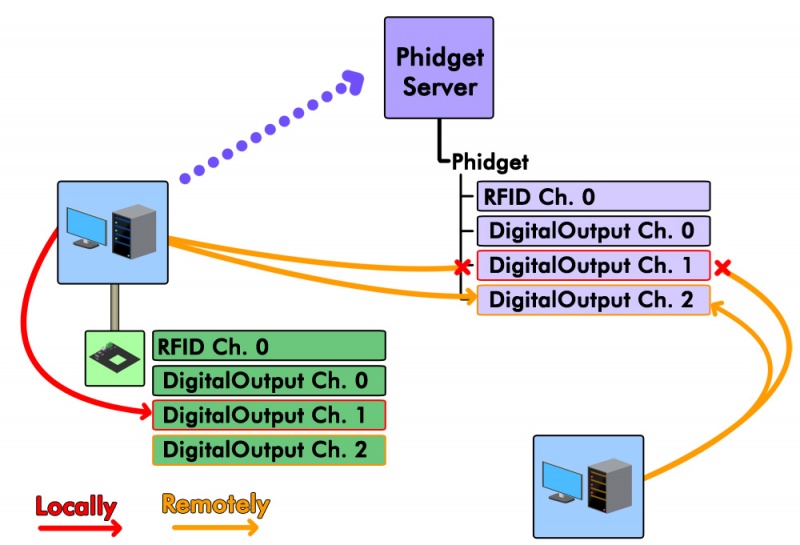
As you can see in this example, there is a Phidget with four channels connected to one computer via USB. When it locally opens DigitalOutput channel 1, the other computer on the network is unable to open that channel remotely. Furthermore, that same computer cannot open a second instance of that channel using the network server because it's already opened it locally. On the other hand, both computers are able to open DigitalOutput channel 2 remotely, because it hasn't been opened locally by the host computer. Either computer in the diagram could remotely open several instances of DigitalOutput channel 2 in this way.
Setting up the Network Server
Connecting to a Network Server
There are two ways to gain access to a Phidget server that's being hosted on your network. If the server is broadcasting itself on mDNS, you can simply enable automatic server discovery in your program. In C#, for example, you would call the Net.EnableServerDiscovery(ServerType.Device) method in your program. Net is the object that is used for Phidget Networking. You can find a full list of methods and properties in the Phidget22 API by selecting "Networking API" in the drop-down menu.
If the Phidget server is not broadcasting itself on mDNS, you can connect to it by adding it specifically. In C#, for example, you would do this by calling the Net.AddServer() method. AddServer takes a number of parameters that help specify the server to connect to (e.g. IP address, port, password). For more details on how to use AddServer, take a look at the "Networking API" in the Phidget22 API.
Network Server on a Phidget Single Board Computer
The Phidget Single Board Computer (SBC) can provide a compact, inexpensive way to easily run the Network Server. It runs the Network Server in the background automatically from the moment you turn it on, and allows you to read from and control all Phidgets attached to it:
<<picture of SBC setup>>
This can allow for a compact, mobile-based system like this:
<<picture of SBC with mobile>>?
The SBC runs Linux, which provides a full operating system on which to develop code, serve web pages, and control Phidgets.
Examples
Below are some quick examples showing how simple it is to open a Phidget remotely over the Network Server. In each example, a light sensor Phidget is being remotely opened on port 0 of a VINT Hub with serial number 37299.
PhidgetLightSensorHandle ch;
PhidgetLightSensor_create(&ch);
Phidget_setDeviceSerialNumber((PhidgetHandle) ch, 37299);
Phidget_setHubPort((PhidgetHandle) ch, 0);
Phidget_setIsRemote((PhidgetHandle) ch, 1);
Phidget_open((PhidgetHandle) ch);
LightSensor ch = new LightSensor();
ch.DeviceSerialNumber = 37299;
ch.HubPort = 0;
ch.IsRemote = true;
ch.Open();
LightSensor ch = new LightSensor();
ch.setDeviceSerialNumber(37299);
ch.setHubPort(0);
ch.setIsRemote(true);
ch.open();
ch = LightSensor()
ch.setDeviceSerialNumber(37299)
ch.setHubPort(0)
ch.setIsRemote(1)
ch.open();
Web Server
Phidget Dictionaries
Troubleshooting
When using the Network Server, both the client and server should have the same version of the Network Server installed. The easiest way to ensure this is to update your libraries on both ends.
For other troubleshooting tips, try our General Troubleshooting page, in its Network Server section.
