1066 User Guide: Difference between revisions
No edit summary |
No edit summary |
||
| Line 1: | Line 1: | ||
[[Category:UserGuide]] | [[Category:UserGuide]] | ||
==Getting Started== | |||
{{UGIntro|1066}} | |||
*[{{SERVER}}/products.php?product_id=1066 1066 PhidgetAdvancedServo 1-Motor] | |||
*USB cable and computer | |||
*servo motor | |||
Next, you will need to connect the pieces: | |||
[[Image:1066_0_Connecting_The_Hardware.jpg|400px|right|link=]] | [[Image:1066_0_Connecting_The_Hardware.jpg|400px|right|link=]] | ||
# Connect the servo motor to the PhidgetAdvancedServo controller. | # Connect the servo motor to the PhidgetAdvancedServo controller. | ||
| Line 14: | Line 13: | ||
<br clear="all"> | <br clear="all"> | ||
{{UGIntroDone|1066}} | |||
== | ==Using the 1066== | ||
{{UGcontrolpanel|1066}} | {{UGcontrolpanel|1066}} | ||
{{ugServo|1066}} | {{ugServo|1066|RC Servo Motor Controller}} | ||
{{ugCurrentInput|1066}} | {{ugCurrentInput|1066|RC Servo Motor Current Sensor}} | ||
==Technical Details== | ==Technical Details== | ||
An RC servo motor can be instructed to move to a desired position by the controller. Internally, it monitors the current position, and drives the motor as fast as it can until it reaches the desired position. | |||
This is a very cheap and simple way to control a motor. It has some limitations - there is no way for the controller to know the current position and speed of the motor. Applications that want smooth movement suffer from the aggressive acceleration. | |||
The 1066 is able to address some of these limitations. Instead of sending the desired position immediately, the 1066 sends a series of progressive positions according to acceleration and velocity parameters. In most applications, this dramatically smooths the operation of the servo, and allows reasonably precise control of position, velocity and acceleration. The 1066 has a built in switching regulator - this allows it to efficiently operate from a wide voltage range (6-15VDC), and maintain proper power to the servo motors even if the power supply is varying. This built in voltage regulator will not operate if your power supply is undersized. | |||
For more information about servo motors and controllers, check out the [[Servo Motor and Controller Primer]]. | For more information about servo motors and controllers, check out the [[Servo Motor and Controller Primer]]. | ||
===Connecting your Servo Motor to the 1066=== | ===Connecting your Servo Motor to the 1066=== | ||
[[File:1066_0_Pins.jpg|500px|link=|center]] | |||
[[File:1066_0_Pins.jpg| | |||
The pins on the 1066 are labelled B R W on the board: | The pins on the 1066 are labelled B R W on the board: | ||
| Line 44: | Line 42: | ||
===Current Sense=== | ===Current Sense=== | ||
The | The 1066 continuously measures the current consumed by each motor. The current roughly corresponds to torque, making it possible to detect several scenarios. | ||
* By monitoring for no current, it’s possible to determine if the servo is not connected. It may not be possible to distinguish between a servo at rest and a servo not attached. | * By monitoring for no current, it’s possible to determine if the servo is not connected. It may not be possible to distinguish between a servo at rest and a servo not attached. | ||
* Stalled motors can be detected, by monitoring for the maximum current possible with your motor. | * Stalled motors can be detected, by monitoring for the maximum current possible with your motor. | ||
| Line 50: | Line 48: | ||
===Limitations=== | ===Limitations=== | ||
The | The 1066 does not know the current position of the motor on its own. If your motor is free to | ||
move, and is not being driven beyond the physical limitations of the motor, the position returned to your application | move, and is not being driven beyond the physical limitations of the motor, the position returned to your application will be very close to the position of the motor. | ||
will be very close to the position of the | |||
===Using the 1066 with Continuous Rotation Servos=== | ===Using the 1066 with Continuous Rotation Servos=== | ||
A continuous rotation servo is a servo motor that has had its headgear-stop removed and potentiometer replaced by two matched-value resistors. This has the effect of allowing the motor to rotate freely through a full range of motion, but disables the motor’s ability to control it’s position. | A continuous rotation servo is a servo motor that has had its headgear-stop removed and potentiometer replaced by two matched-value resistors. This has the effect of allowing the motor to rotate freely through a full range of motion, but disables the motor’s ability to control it’s position. | ||
When using the | When using the 1066 with a servo motor modified in this way, the position control in software becomes the motor's speed control. Because the two resistors that replace the motor’s potentiometer are matched in value, the motor will always think its shaft is at center position. If the target position in software is set to center, the motor will believe it has achieved the target and will therefore not rotate. The further away from center the target position is set to, the faster the motor will rotate (trying to reach that position, but never doing so). Changing the value above or below center changes the direction of rotation. | ||
===Using the 1066 with Electronic Speed Controllers (ESCs)=== | ===Using the 1066 with Electronic Speed Controllers (ESCs)=== | ||
Electronic Speed Controllers are commonly used in RC hobby planes, cars, helicopters. | Electronic Speed Controllers are commonly used in RC hobby planes, cars, helicopters. It's a controller that accepts a PWM input signal, and controls a motor based on that signal. The ESC accepts power from an external source, normally a battery pack. | ||
ESCs can be controlled by the 1066, but the vast majority of ESCs on the market will destroy the 1066 if they are plugged in without modification. In a hobby RC system, the ESC is responsible for regulating some of the battery current down to ~5V, and supplying it to the radio receiver. | ESCs can be controlled by the 1066, but the vast majority of ESCs on the market will destroy the 1066 if they are plugged in without modification. In a hobby RC system, the ESC is responsible for regulating some of the battery current down to ~5V, and supplying it to the radio receiver. An ESC designed to the power the receiver will advertise that it has a Battery Eliminator Circuit (BEC). When you plug an ESC into the 1066, the 1066 is acting as the radio receiver. The 1066 was not designed to be powered by the devices it controls, and the voltage regulator on the 1066 will self-destruct if a device tries to power it. If the center pin from the 3-wire servo connector between the 1066 and the ESC is disconnected, the BEC on the ESC will not be able to power the 1066, and the voltage regulator will not fail. | ||
How the ESC inteprets the PWM signal and controls the motor is a function of the ESC. Higher end ESCs can be configured based on the application. | How the ESC inteprets the PWM signal and controls the motor is a function of the ESC. Higher end ESCs can be configured based on the application. | ||
The hobby RC market has transitioned to Brushless DC Motors (BLDC). | The hobby RC market has transitioned to Brushless DC Motors (BLDC). As you select an ESC, watch that the battery voltage input matches that of your system, and the type of motor controlled is what you have. Brushed DC and Brushless DC Motors are completely different, and require different controllers. | ||
Wiring layout is critical with ESCs. The currents to the motor and on the ground return can be enormous. If these currents end up travelling back through USB cables, the system will not be stable. Some ESCs are optically isolated (OPTO) - a big advantage that reduces interference. | Wiring layout is critical with ESCs. The currents to the motor and on the ground return can be enormous. If these currents end up travelling back through USB cables, the system will not be stable. Some ESCs are optically isolated (OPTO) - a big advantage that reduces interference. | ||
| Line 109: | Line 71: | ||
===Using the 1066 with High-Power Servos=== | ===Using the 1066 with High-Power Servos=== | ||
You can still use the 1066 to power servos that are rated for a higher power, but you will need to provide an external power supply. Cut and reattach the red and black wires as shown in the diagram below. | You can still use the 1066 to power servos that are rated for a higher power, but you will need to provide an external power supply. Cut and reattach the red and black wires as shown in the diagram below. | ||
[[File:Servopower.png|link=|800px]] | [[File:Servopower.png|link=|800px|center]] | ||
Make sure you disconnect the red wire from the 1066 as pictured, because reverse current from the external power supply could damage the servo controller board. | Make sure you disconnect the red wire from the 1066 as pictured, because reverse current from the external power supply could damage the servo controller board. | ||
<br clear=all> | <br clear=all> | ||
{{UGnext|}} | {{UGnext|}} | ||
Revision as of 16:33, 15 June 2017
Getting Started
Welcome to the 1066 user guide! In order to get started, make sure you have the following hardware on hand:
- 1066 PhidgetAdvancedServo 1-Motor
- USB cable and computer
- servo motor
Next, you will need to connect the pieces:

- Connect the servo motor to the PhidgetAdvancedServo controller.
- Connect the Phidget to your computer using the USB cable.
Now that you have everything together, let's start using the 1066!
Using the 1066
Phidget Control Panel
In order to demonstrate the functionality of the 1066, the Phidget Control Panel running on a Windows machine will be used.
The Phidget Control Panel is available for use on both macOS and Windows machines.
Windows
To open the Phidget Control Panel on Windows, find the ![]() icon in the taskbar. If it is not there, open up the start menu and search for Phidget Control Panel
icon in the taskbar. If it is not there, open up the start menu and search for Phidget Control Panel
macOS
To open the Phidget Control Panel on macOS, open Finder and navigate to the Phidget Control Panel in the Applications list. Double click on the ![]() icon to bring up the Phidget Control Panel.
icon to bring up the Phidget Control Panel.
For more information, take a look at the getting started guide for your operating system:
Linux users can follow the getting started with Linux guide and continue reading here for more information about the 1066.
First Look
After plugging the 1066 into your computer and opening the Phidget Control Panel, you will see something like this:
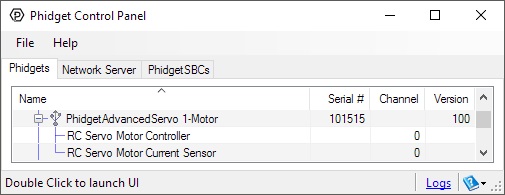
The Phidget Control Panel will list all connected Phidgets and associated objects, as well as the following information:
- Serial number: allows you to differentiate between similar Phidgets.
- Channel: allows you to differentiate between similar objects on a Phidget.
- Version number: corresponds to the firmware version your Phidget is running. If your Phidget is listed in red, your firmware is out of date. Update the firmware by double-clicking the entry.
The Phidget Control Panel can also be used to test your device. Double-clicking on an object will open an example.
RC Servo
Double-click on the RCServo object, labelled RC Servo Motor Controller, in order to run the example:
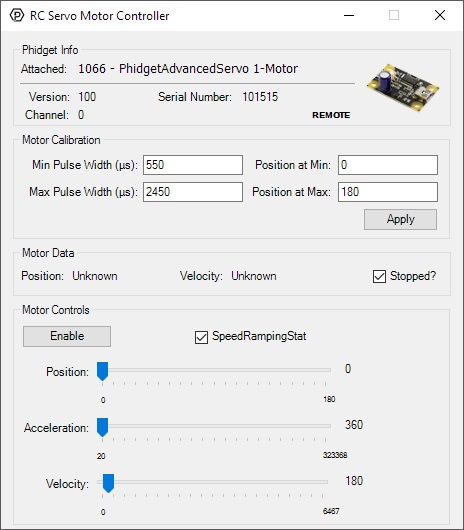
General information about the selected object will be displayed at the top of the window. You can also experiment with the following functionality:
- Motor calibration options are provided. You can change the minimum and maximum pulse widths for your RC servo motor in the appropriate boxes. You can also change which position these pulse widths map to.
- The SpeedRampingState checkbox lets the 1066 know whether or not to take the Acceleration and Velocity values into account when moving the RC servo motor.
- Use the Position slider to change the target position and move the RC servo motor.
Current Input
Double-click on the Current Input object RC Servo Motor Current Sensor in order to run the example:
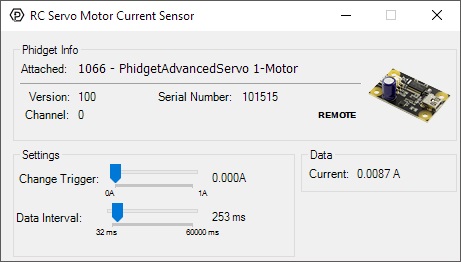
General information about the selected object will be displayed at the top of the window. You can also experiment with the following functionality:
- Modify the change trigger and/or data interval value by dragging the sliders. For more information on these settings, see the data interval/change trigger page.
Technical Details
An RC servo motor can be instructed to move to a desired position by the controller. Internally, it monitors the current position, and drives the motor as fast as it can until it reaches the desired position. This is a very cheap and simple way to control a motor. It has some limitations - there is no way for the controller to know the current position and speed of the motor. Applications that want smooth movement suffer from the aggressive acceleration.
The 1066 is able to address some of these limitations. Instead of sending the desired position immediately, the 1066 sends a series of progressive positions according to acceleration and velocity parameters. In most applications, this dramatically smooths the operation of the servo, and allows reasonably precise control of position, velocity and acceleration. The 1066 has a built in switching regulator - this allows it to efficiently operate from a wide voltage range (6-15VDC), and maintain proper power to the servo motors even if the power supply is varying. This built in voltage regulator will not operate if your power supply is undersized.
For more information about servo motors and controllers, check out the Servo Motor and Controller Primer.
Connecting your Servo Motor to the 1066

The pins on the 1066 are labelled B R W on the board:
- B for Black is the Ground
- R for Red is 5V
- W for White (or Yellow depending on your servo motor) is the Data Line
Current Sense
The 1066 continuously measures the current consumed by each motor. The current roughly corresponds to torque, making it possible to detect several scenarios.
- By monitoring for no current, it’s possible to determine if the servo is not connected. It may not be possible to distinguish between a servo at rest and a servo not attached.
- Stalled motors can be detected, by monitoring for the maximum current possible with your motor.
- The position limits of the servo can be programmatically determined by moving the servo until it stalls against the internal or external stops.
Limitations
The 1066 does not know the current position of the motor on its own. If your motor is free to move, and is not being driven beyond the physical limitations of the motor, the position returned to your application will be very close to the position of the motor.
Using the 1066 with Continuous Rotation Servos
A continuous rotation servo is a servo motor that has had its headgear-stop removed and potentiometer replaced by two matched-value resistors. This has the effect of allowing the motor to rotate freely through a full range of motion, but disables the motor’s ability to control it’s position.
When using the 1066 with a servo motor modified in this way, the position control in software becomes the motor's speed control. Because the two resistors that replace the motor’s potentiometer are matched in value, the motor will always think its shaft is at center position. If the target position in software is set to center, the motor will believe it has achieved the target and will therefore not rotate. The further away from center the target position is set to, the faster the motor will rotate (trying to reach that position, but never doing so). Changing the value above or below center changes the direction of rotation.
Using the 1066 with Electronic Speed Controllers (ESCs)
Electronic Speed Controllers are commonly used in RC hobby planes, cars, helicopters. It's a controller that accepts a PWM input signal, and controls a motor based on that signal. The ESC accepts power from an external source, normally a battery pack.
ESCs can be controlled by the 1066, but the vast majority of ESCs on the market will destroy the 1066 if they are plugged in without modification. In a hobby RC system, the ESC is responsible for regulating some of the battery current down to ~5V, and supplying it to the radio receiver. An ESC designed to the power the receiver will advertise that it has a Battery Eliminator Circuit (BEC). When you plug an ESC into the 1066, the 1066 is acting as the radio receiver. The 1066 was not designed to be powered by the devices it controls, and the voltage regulator on the 1066 will self-destruct if a device tries to power it. If the center pin from the 3-wire servo connector between the 1066 and the ESC is disconnected, the BEC on the ESC will not be able to power the 1066, and the voltage regulator will not fail.
How the ESC inteprets the PWM signal and controls the motor is a function of the ESC. Higher end ESCs can be configured based on the application.
The hobby RC market has transitioned to Brushless DC Motors (BLDC). As you select an ESC, watch that the battery voltage input matches that of your system, and the type of motor controlled is what you have. Brushed DC and Brushless DC Motors are completely different, and require different controllers.
Wiring layout is critical with ESCs. The currents to the motor and on the ground return can be enormous. If these currents end up travelling back through USB cables, the system will not be stable. Some ESCs are optically isolated (OPTO) - a big advantage that reduces interference.
Synchronization of Multiple Servo Motors
Many applications call for several servo motors operating in unison - for example, operating a CNC table, or a robot arm. Highly precise synchronization of servos using the 1066 is not possible, as the sequencing will be affected by the real-time performance of your operating system. Each servo is controlled as a independent unit, so there is no way of arranging for a particular action to happen to all motors at the same time. Typical jitter can be 10-30mS.
Using the 1066 with High-Power Servos
You can still use the 1066 to power servos that are rated for a higher power, but you will need to provide an external power supply. Cut and reattach the red and black wires as shown in the diagram below.
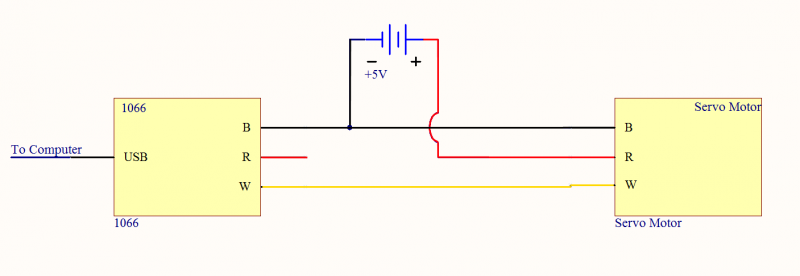
Make sure you disconnect the red wire from the 1066 as pictured, because reverse current from the external power supply could damage the servo controller board.
What to do Next
- Programming Languages - Find your preferred programming language here and learn how to write your own code with Phidgets!
- Phidget Programming Basics - Once you have set up Phidgets to work with your programming environment, we recommend you read our page on to learn the fundamentals of programming with Phidgets.
