1133 User Guide: Difference between revisions
No edit summary |
No edit summary |
||
| (22 intermediate revisions by 4 users not shown) | |||
| Line 1: | Line 1: | ||
__NOINDEX__ | |||
<metadesc>The Phidgets Sound Sensor measures sound pressure level between 50dB to 100 dB. Connects to an Analog Input or VINT Hub port.</metadesc> | |||
[[Category:UserGuide]] | [[Category:UserGuide]] | ||
==Getting Started== | ==Getting Started== | ||
{{UgSensorIntro|1133|Sound Sensor|Voltage Input port}} | |||
Next, you will need to connect the pieces: | |||
[[Image:1133_0_Connecting_The_Hardware.jpg|400px|right|link=]] | |||
#Connect the | # Connect the 1133 to the HUB0000 with the Phidget cable. | ||
#Connect the | # Connect the HUB0000 to your computer with the USB cable. | ||
= | <br clear="all"> | ||
{{UGIntroDone|1133}} | |||
{{ | ==Using the 1133== | ||
{{UGcontrolpanelSensor|1133|HUB0000}} | |||
{{UGSensorVoltageInput|1133|sound pressure level (dB)}} | |||
==Technical Details== | |||
===General=== | |||
Sound pressure level (SPL) is measured in dB. The 1133 measures sound across a very wide range, with a frequency range of 100Hz to 8kHz and pressure level from 50dB to 100dB. The formula reports SPL , but the sensor is not sophisticated enough to be used as a substitute for a professional SPL Meter. | |||
===Formulas=== | |||
{{UGSensorFormula|sound pressure level (dB)}} The Formula to translate voltage from the sensor into a sound pressure level is: | |||
| | |||
= | ::<math>\text{SPL} = (16.801 \times \text{ln(Voltage)) + 98.889} \!</math> | ||
Where SPL is the sound pressure level due to a 1kHz tone in decibels. | |||
===Formula Dependencies=== | ===Formula Dependencies=== | ||
It is important to note that measuring | It is important to note that measuring SPL is very complex and depends on factors other than only the perceived volume. One of the major contributing factors is the frequency of the sound source. Different frequencies of a sine wave with identical amplitudes will generate very different sound pressure levels. Other factors can be the distance between the sound source and the microphone, and even the type of sound source, such as speakers. The bandpass filter of any speaker can affect the output gain at certain frequencies without any change in the volume knob of the speaker. Electrical noise in the power supplied to the sensor can affect the output. If the power supply is very noisy, this will introduce an offset in the output. It is much more noticeable when trying to measure smaller sound pressure levels due to the very small voltages of the microphone being affected much more. As a result, the previous formula is only accurate for a 1kHz pure tone. At other frequencies, there can be up to an 8dB difference between the calculated SPL and the output of a calibrated Sound Pressure Level meter. | ||
===Sensor Response=== | ===Sensor Response=== | ||
The following graph is the response of the | The following graph is the response of the 1133 to a 1kHz beep. The beep lasts 75ms. The 1133 has a response time of 1.40ms when placed 30 cm (11.9 inches) from the sound source. The output from the 1133 reduces to normal over the next 80ms. | ||
[[File:1133_0_Response.png|link=|center]] | |||
The voltage output of the sensor can vary by up to 0.1V in a pressure-stable environment. This is especially noticeable at lower output voltages. The best way to deal with this is to average a handful of reported values. | |||
{{UGasens}} | {{UGasens}} | ||
{{UGnext|}} | |||
{{ | |||
Latest revision as of 20:55, 8 May 2018
Getting Started
Welcome to the 1133 user guide! In order to get started, make sure you have the following hardware on hand:
- 1133 - Sound Sensor
- Any Phidget with a Voltage Input port, here are some compatible products. We will be using the VINT Hub for this guide.
- USB cable and computer
- Phidget cable
Next, you will need to connect the pieces:

- Connect the 1133 to the HUB0000 with the Phidget cable.
- Connect the HUB0000 to your computer with the USB cable.
Now that you have everything together, let's start using the 1133!
Using the 1133
Phidget Control Panel
In order to demonstrate the functionality of the 1133, we will connect it to the HUB0000, and then run an example using the Phidget Control Panel on a Windows machine.
The Phidget Control Panel is available for use on both macOS and Windows machines. If you would like to follow along, first take a look at the getting started guide for your operating system:
Linux users can follow the getting started with Linux guide and continue reading here for more information about the 1133.
First Look
After plugging in the 1133 into the HUB0000, and the HUB0000 into your computer, open the Phidget Control Panel. You will see something like this:

The Phidget Control Panel will list all connected Phidgets and associated objects, as well as the following information:
- Serial number: allows you to differentiate between similar Phidgets.
- Channel: allows you to differentiate between similar objects on a Phidget.
- Version number: corresponds to the firmware version your Phidget is running. If your Phidget is listed in red, your firmware is out of date. Update the firmware by double-clicking the entry.
The Phidget Control Panel can also be used to test your device. Double-clicking on an object will open an example.
Voltage Input
Double-click on a Voltage Input object in order to run the example:
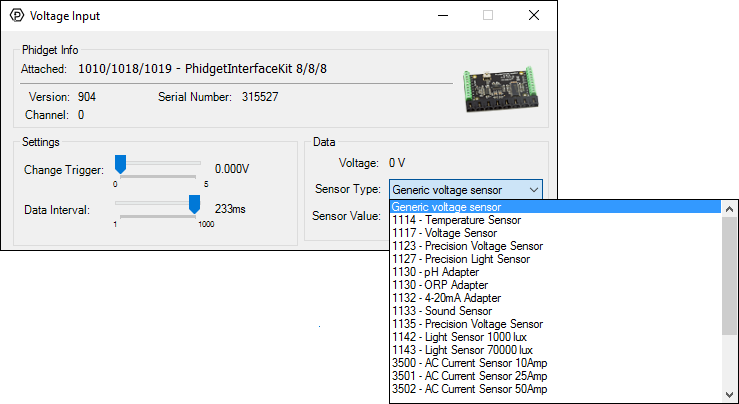
General information about the selected object will be displayed at the top of the window. You can also experiment with the following functionality:
- Modify the change trigger and/or data interval value by dragging the sliders. For more information on these settings, see the data interval/change trigger page.
- Select the 1133 from the Sensor Type drop-down menu. The example will now convert the voltage into sound pressure level (dB) automatically. Converting the voltage to sound pressure level (dB) is not specific to this example, it is handled by the Phidget libraries, with functions you have access to when you begin developing!
Technical Details
General
Sound pressure level (SPL) is measured in dB. The 1133 measures sound across a very wide range, with a frequency range of 100Hz to 8kHz and pressure level from 50dB to 100dB. The formula reports SPL , but the sensor is not sophisticated enough to be used as a substitute for a professional SPL Meter.
Formulas
The Phidget libraries can automatically convert sensor voltage into sound pressure level (dB) by selecting the appropriate SensorType. See the Phidget22 API for more details. The Formula to translate voltage from the sensor into a sound pressure level is:
Where SPL is the sound pressure level due to a 1kHz tone in decibels.
Formula Dependencies
It is important to note that measuring SPL is very complex and depends on factors other than only the perceived volume. One of the major contributing factors is the frequency of the sound source. Different frequencies of a sine wave with identical amplitudes will generate very different sound pressure levels. Other factors can be the distance between the sound source and the microphone, and even the type of sound source, such as speakers. The bandpass filter of any speaker can affect the output gain at certain frequencies without any change in the volume knob of the speaker. Electrical noise in the power supplied to the sensor can affect the output. If the power supply is very noisy, this will introduce an offset in the output. It is much more noticeable when trying to measure smaller sound pressure levels due to the very small voltages of the microphone being affected much more. As a result, the previous formula is only accurate for a 1kHz pure tone. At other frequencies, there can be up to an 8dB difference between the calculated SPL and the output of a calibrated Sound Pressure Level meter.
Sensor Response
The following graph is the response of the 1133 to a 1kHz beep. The beep lasts 75ms. The 1133 has a response time of 1.40ms when placed 30 cm (11.9 inches) from the sound source. The output from the 1133 reduces to normal over the next 80ms.

The voltage output of the sensor can vary by up to 0.1V in a pressure-stable environment. This is especially noticeable at lower output voltages. The best way to deal with this is to average a handful of reported values.
Phidget Cable

The Phidget Cable is a 3-pin, 0.100 inch pitch locking connector. Pictured here is a plug with the connections labelled. The connectors are commonly available - refer to the Analog Input Primer for manufacturer part numbers.
What to do Next
- Programming Languages - Find your preferred programming language here and learn how to write your own code with Phidgets!
- Phidget Programming Basics - Once you have set up Phidgets to work with your programming environment, we recommend you read our page on to learn the fundamentals of programming with Phidgets.

