1134 User Guide: Difference between revisions
No edit summary |
No edit summary |
||
| (3 intermediate revisions by 2 users not shown) | |||
| Line 1: | Line 1: | ||
__NOINDEX__ | |||
<metadesc>The Phidgets Switchable Voltage Divider lets you interface with all sorts of non-Phidgets resistance sensors, just select the desired resistance.</metadesc> | <metadesc>The Phidgets Switchable Voltage Divider lets you interface with all sorts of non-Phidgets resistance sensors, just select the desired resistance.</metadesc> | ||
[[Category:UserGuide]] | [[Category:UserGuide]] | ||
| Line 8: | Line 9: | ||
Next, you will need to connect the pieces: | Next, you will need to connect the pieces: | ||
[[Image:1134_0_Connecting_The_Hardware.jpg|400px|right|link=]] | [[Image:1134_0_Connecting_The_Hardware.jpg|400px|right|link=]] | ||
# Connect the 1134 to the | # Connect the 1134 to the HUB0000 with the Phidget cable. | ||
# Connect a variable resistance sensor to the terminal block on the 1134. | # Connect a variable resistance sensor to the terminal block on the 1134. | ||
# Select an appropriate measurement range for your application by toggling the desired DIP switch. We are toggling the 27.4K switch. When the switch is down, the associated measuring resistor is selected. It is possible to have more than one switch toggled and have the resistors in parallel. | # Select an appropriate measurement range for your application by toggling the desired DIP switch. We are toggling the 27.4K switch. When the switch is down, the associated measuring resistor is selected. It is possible to have more than one switch toggled and have the resistors in parallel. | ||
# Connect the | # Connect the HUB0000 to your computer with the USB cable. | ||
<br clear="all"> | <br clear="all"> | ||
| Line 26: | Line 27: | ||
===Formulas=== | ===Formulas=== | ||
The Formula to translate voltage from this sensor into resistance is: | The Formula to translate voltage ratio from this sensor into resistance is: | ||
::<math>\text{Resistance (Ohms)} = R_{eq} \times \frac{ | ::<math>\text{Resistance (Ohms)} = R_{eq} \times \frac{1}{\text{VoltageRatio} - 0.001}</math> | ||
Where R<sub>eq</sub> is the equivalent resistance of the switches that are flipped on in Ohms. The Switchable Voltage Divider has an internal buffer on the output. This allows the output to be read without distortion caused by the device reading the measurement, such as the HUB0000 (or | Where R<sub>eq</sub> is the equivalent resistance of the switches that are flipped on in Ohms. The Switchable Voltage Divider has an internal buffer on the output. This allows the output to be read without distortion caused by the device reading the measurement, such as the HUB0000 (or {{CT|HasAI|compatible product}}). | ||
===Configuring the Voltage Divider=== | ===Configuring the Voltage Divider=== | ||
Latest revision as of 16:40, 7 June 2018
Getting Started
Welcome to the 1134 user guide! In order to get started, make sure you have the following hardware on hand:
- 1134 - Switchable Voltage Divider
- Any Phidget with a Voltage Ratio Input port, here are some compatible products. We will be using the VINT Hub for this guide.
- USB cable and computer
- Phidget cable
- variable resistance sensor
Next, you will need to connect the pieces:

- Connect the 1134 to the HUB0000 with the Phidget cable.
- Connect a variable resistance sensor to the terminal block on the 1134.
- Select an appropriate measurement range for your application by toggling the desired DIP switch. We are toggling the 27.4K switch. When the switch is down, the associated measuring resistor is selected. It is possible to have more than one switch toggled and have the resistors in parallel.
- Connect the HUB0000 to your computer with the USB cable.
Now that you have everything together, let's start using the 1134!
Using the 1134
Phidget Control Panel
In order to demonstrate the functionality of the 1134, we will connect it to the HUB0000, and then run an example using the Phidget Control Panel on a Windows machine.
The Phidget Control Panel is available for use on both macOS and Windows machines. If you would like to follow along, first take a look at the getting started guide for your operating system:
Linux users can follow the getting started with Linux guide and continue reading here for more information about the 1134.
First Look
After plugging in the 1134 into the HUB0000, and the HUB0000 into your computer, open the Phidget Control Panel. You will see something like this:

The Phidget Control Panel will list all connected Phidgets and associated objects, as well as the following information:
- Serial number: allows you to differentiate between similar Phidgets.
- Channel: allows you to differentiate between similar objects on a Phidget.
- Version number: corresponds to the firmware version your Phidget is running. If your Phidget is listed in red, your firmware is out of date. Update the firmware by double-clicking the entry.
The Phidget Control Panel can also be used to test your device. Double-clicking on an object will open an example.
Voltage Ratio Input
Double-click on a Voltage Ratio Input object in order to run the example:

General information about the selected object will be displayed at the top of the window. You can also experiment with the following functionality:
- Modify the change trigger and/or data interval value by dragging the sliders. For more information on these settings, see the data interval/change trigger page.
- Select the 1134 from the Sensor Type drop-down menu. The Sensor Value will now return a value between 0 and 1.
Technical Details
General
The 1134 is a voltage divider with switches. The switches can be used to control which resistors are used in the voltage divider. From left to right, the resistance values (in Ohms) are 249, 820, 2.61K,8.45K, 27.4K, 91K, 300K and 1M. It is possible to have multiple switches flipped, putting the corresponding resistors in parallel.
Formulas
The Formula to translate voltage ratio from this sensor into resistance is:
Where Req is the equivalent resistance of the switches that are flipped on in Ohms. The Switchable Voltage Divider has an internal buffer on the output. This allows the output to be read without distortion caused by the device reading the measurement, such as the HUB0000 (or compatible product).
Configuring the Voltage Divider
To optimize the 1134 to meet your needs, you have to adjust the switchable resistance to match the characteristics of your chosen variable resistor. First, adjust the resistance for no stimuli on your sensor, then apply maximum stimuli and make sure that the voltage stays within a range that gives you an acceptable resolution. The formula is most accurate at a voltage of 2.5V, with an error of 0.4%. At 0.5V and 4.5V, the error increases to approximately 1.1% and at 0.25V and 4.75V, it increases to 2.1%. As a general rule, if the voltage is over 4.5V, a lower resistance should be switched in. If the voltage is below 0.5V, a higher switch should be toggled. Continue adjusting the switches until you find an acceptable range.
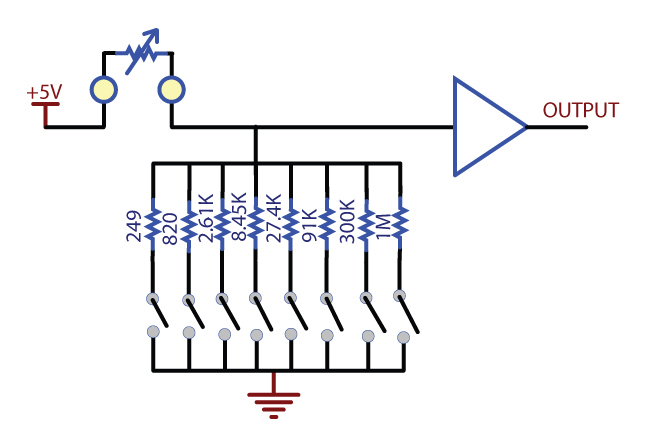
Warning: It is possible for the 1134 to apply up to 5V to the variable resistor. If the resistor cannot handle this voltage, it can be damaged. The 1134 is a very simple way of measuring resistance. When interfacing to sensors with small resistances (like 100Ω RTDs, for instance), large currents can flow - up to 30mA. This level of current may cause substantial heating in the variable resistor, distorting the measurement or even possibly permanently damaging it.
Variable resistance sensors
Here are some interesting variable resistance sensors that could be used with the 1134.
| Manufacturer | Sensor Type | Example | Digikey Search |
| CUI Inc. | Force Sensors | IESP-12 | force sensor |
| U.S. Sensor | Thermistors | 615-1037-ND | thermistor radial |
| IMAGES | Bend Sensors | FLX-01 | n/a |
Phidget Cable

The Phidget Cable is a 3-pin, 0.100 inch pitch locking connector. Pictured here is a plug with the connections labelled. The connectors are commonly available - refer to the Analog Input Primer for manufacturer part numbers.
What to do Next
- Programming Languages - Find your preferred programming language here and learn how to write your own code with Phidgets!
- Phidget Programming Basics - Once you have set up Phidgets to work with your programming environment, we recommend you read our page on to learn the fundamentals of programming with Phidgets.

