1113 User Guide: Difference between revisions
No edit summary |
No edit summary |
||
| (11 intermediate revisions by 3 users not shown) | |||
| Line 1: | Line 1: | ||
__NOINDEX__ | |||
<metadesc>This 2-axis Phidgets Joystick Sensor has a momentary pushbutton switch and connects to 2 Analog Inputs or VINT Hub ports, and one Digital Input.</metadesc> | |||
[[Category:UserGuide]] | [[Category:UserGuide]] | ||
==Getting Started== | |||
{{UgSensorIntro|1113|Mini Joy Stick Sensor|Voltage Ratio Input port and Digital Input port}} | |||
Next, you will need to connect the pieces: | |||
[[Image:1113_0_Connecting_The_Hardware.jpg|400px|right|link=]] | [[Image:1113_0_Connecting_The_Hardware.jpg|400px|right|link=]] | ||
# Connect the | # Connect the 1113 to the HUB0000 with the Phidget cables. One port is needed for each axis of the stick. | ||
# Connect the | # Connect the 1113 to the HUB0000 digital input. | ||
# Connect the | # Connect the HUB0000 to your computer with the USB cable. | ||
<br clear="all"> | <br clear="all"> | ||
== | {{UGIntroDone|1113}} | ||
==Using the 1113== | |||
{{UGcontrolpanelSensor|1113|HUB0000}} | |||
{{UGSensorVoltageRatioInputUnitless|1113|-1 and 1|When you move the joystick from its center position, the value will increase or decrease depending on the direction.}} | |||
{{ | {{ugDigitalInputBTN|1018}} | ||
==Technical Details== | ==Technical Details== | ||
===General=== | |||
The 1113 has two axes and a push button. Each axis, up/down and left/right, has a potentiometer with a center value of approximately 0.5 V/V (or 0 when using the ''Sensor Value''). When you move the joystick from its center position the value will increase or decrease depending on the direction. Pressing down on the joystick will make a momentary contact that can be connected to a digital input on any {{CT|HasDI|compatible product}}. | |||
{{ | |||
{{UGasens}} | {{UGasens}} | ||
{{UGnext|}} | {{UGnext|}} | ||
Latest revision as of 16:52, 7 June 2018
Getting Started
Welcome to the 1113 user guide! In order to get started, make sure you have the following hardware on hand:
- 1113 - Mini Joy Stick Sensor
- Any Phidget with a Voltage Ratio Input port and Digital Input port, here are some compatible products. We will be using the VINT Hub for this guide.
- USB cable and computer
- Phidget cable
Next, you will need to connect the pieces:

- Connect the 1113 to the HUB0000 with the Phidget cables. One port is needed for each axis of the stick.
- Connect the 1113 to the HUB0000 digital input.
- Connect the HUB0000 to your computer with the USB cable.
Now that you have everything together, let's start using the 1113!
Using the 1113
Phidget Control Panel
In order to demonstrate the functionality of the 1113, we will connect it to the HUB0000, and then run an example using the Phidget Control Panel on a Windows machine.
The Phidget Control Panel is available for use on both macOS and Windows machines. If you would like to follow along, first take a look at the getting started guide for your operating system:
Linux users can follow the getting started with Linux guide and continue reading here for more information about the 1113.
First Look
After plugging in the 1113 into the HUB0000, and the HUB0000 into your computer, open the Phidget Control Panel. You will see something like this:

The Phidget Control Panel will list all connected Phidgets and associated objects, as well as the following information:
- Serial number: allows you to differentiate between similar Phidgets.
- Channel: allows you to differentiate between similar objects on a Phidget.
- Version number: corresponds to the firmware version your Phidget is running. If your Phidget is listed in red, your firmware is out of date. Update the firmware by double-clicking the entry.
The Phidget Control Panel can also be used to test your device. Double-clicking on an object will open an example.
Voltage Ratio Input
Double-click on a Voltage Ratio Input object in order to run the example:

General information about the selected object will be displayed at the top of the window. You can also experiment with the following functionality:
- Modify the change trigger and/or data interval value by dragging the sliders. For more information on these settings, see the data interval/change trigger page.
- Select the 1113 from the Sensor Type drop-down menu. The Sensor Value will now return a value between -1 and 1. When you move the joystick from its center position, the value will increase or decrease depending on the direction.
Digital Input
Double-click on the Digital Input object in order to run the example:
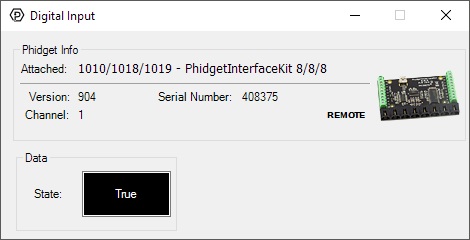
General information about the selected object will be displayed at the top of the window. You can also experiment with the following functionality:
- This is a button type device, therefore, it will be true when the button is pressed, and false in the default state.
Technical Details
General
The 1113 has two axes and a push button. Each axis, up/down and left/right, has a potentiometer with a center value of approximately 0.5 V/V (or 0 when using the Sensor Value). When you move the joystick from its center position the value will increase or decrease depending on the direction. Pressing down on the joystick will make a momentary contact that can be connected to a digital input on any compatible product.
Phidget Cable

The Phidget Cable is a 3-pin, 0.100 inch pitch locking connector. Pictured here is a plug with the connections labelled. The connectors are commonly available - refer to the Analog Input Primer for manufacturer part numbers.
What to do Next
- Programming Languages - Find your preferred programming language here and learn how to write your own code with Phidgets!
- Phidget Programming Basics - Once you have set up Phidgets to work with your programming environment, we recommend you read our page on to learn the fundamentals of programming with Phidgets.
