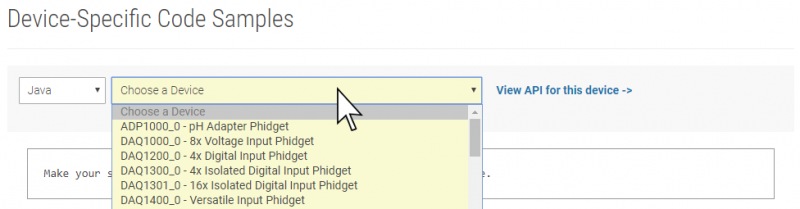Language - Java macOS Eclipse: Difference between revisions
No edit summary |
No edit summary |
||
| Line 15: | Line 15: | ||
#You will need a copy of [{{SERVER}}/downloads/phidget22/libraries/any/Phidget22Java.zip phidget22.jar] | #You will need a copy of [{{SERVER}}/downloads/phidget22/libraries/any/Phidget22Java.zip phidget22.jar] | ||
{{Finding Code Samples|Java}} | |||
==Setting up a New Project== | ==Setting up a New Project== | ||
| Line 62: | Line 37: | ||
The project now has access to Phidgets. | |||
{{Using the Code Samples|Java|MacOS|Eclipse}} | |||
{{Language Page What's Next}} | {{Language Page What's Next}} | ||
Revision as of 22:21, 16 October 2019
|
Language - Java MacOS with Eclipse Welcome to using Phidgets with Java! By using Java, you will have access to the complete Phidget22 API, including events. Eclipse is an IDE used to write, compile, and run Java applications. |
Install Phidget Drivers for macOS
Before getting started with the guides below, ensure you have the following components installed on your machine:
- You will need the Phidgets macOS Drivers
- You will need the Java Development Kit from Oracle
- You will need a copy of phidget22.jar
Finding Code Samples
To find the code sample to use for your Phidget, navigate to the Code Samples page and select your device from the drop-down menu.
Once you select your device, the code sample generator will give you a working code sample, and a selection of options to customize it to your needs.
Setting up a New Project
When you are building a project from scratch, or adding Phidget functionality to an existing project, you'll need to configure your development environment to properly link the Phidget Java library.
To begin, create a new Java project. Give it a name, then click Next >:
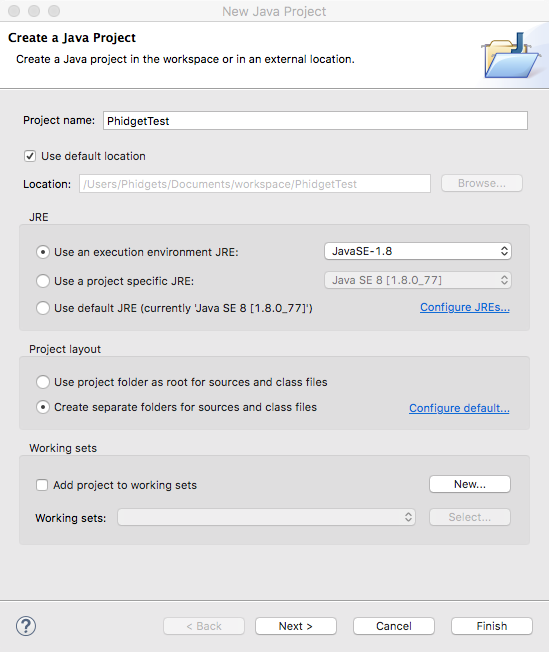
Go to the Libraries tab and click Add External JARs... and add phidget22.jar to your project as an external jar:
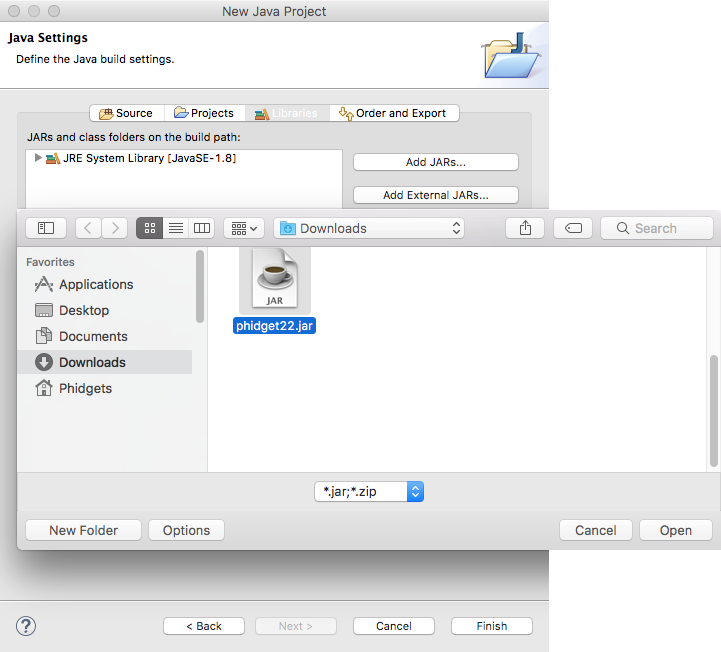
Create a new Class in your project:
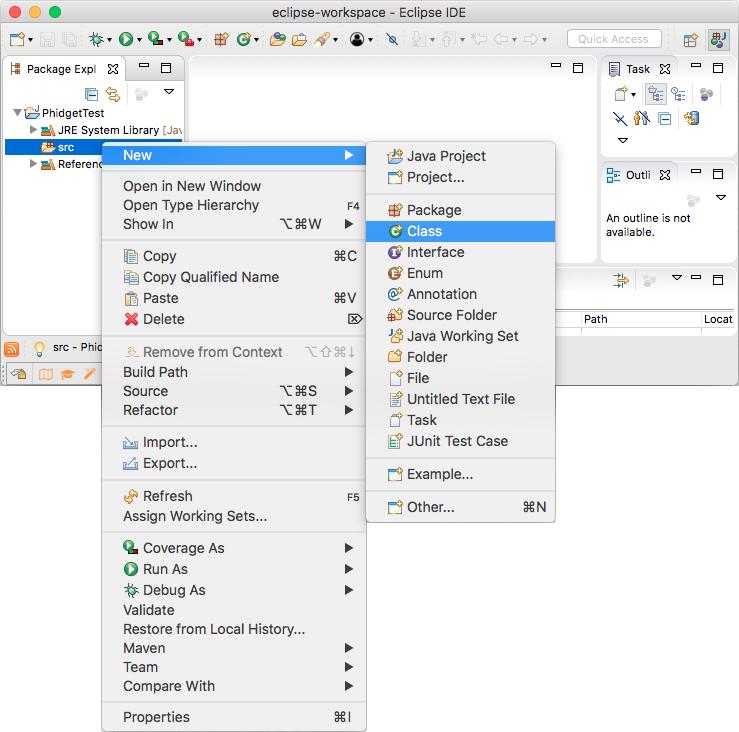
Name the class, and be sure to check the public static void main box.
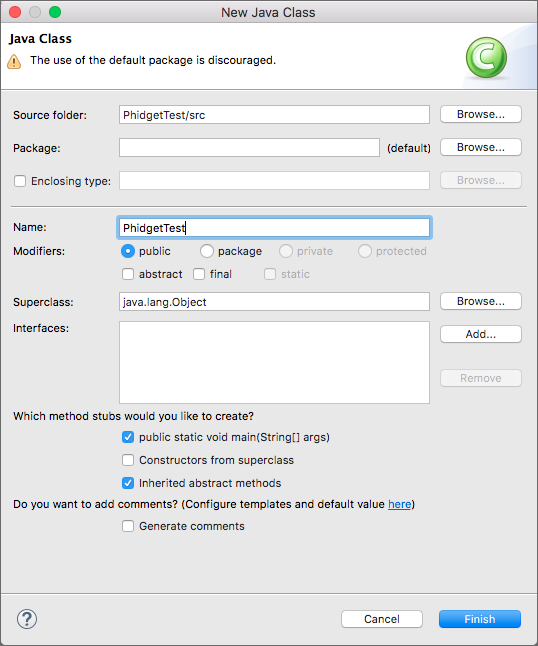
The project now has access to Phidgets.
Using the Code Samples
Now that you have configured a project to use Phidgets, you can copy the code sample from the Code Samples page into your project, and run it.
What's Next?
Now that you have set up Phidgets to work with your programming environment, we recommend you read our guide on Phidget Programming Basics to learn the fundamentals of programming with Phidgets.![]()