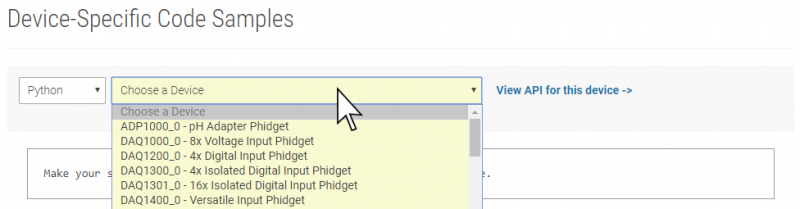Language - Python Linux Terminal: Difference between revisions
No edit summary |
No edit summary |
||
| Line 14: | Line 14: | ||
{{Language_-_Python_Intro_Linux}} | {{Language_-_Python_Intro_Linux}} | ||
{{Finding Code Samples|Python}} | |||
== | ==Using the Code Samples== | ||
To use the code sample from the [{{server}}/?view=code_samples&lang=Python Code Samples] page, you can click the '''Download Example''' button to download a Python file with the sample code. | |||
[[Image:Python_Sample_Code_Download.png|link=|center|border|800px]] | |||
Open the command prompt at the location of the example and enter the following command: | |||
<tabber> | |||
Python 3= | |||
<syntaxhighlight lang=bash> | <syntaxhighlight lang=bash> | ||
python3 Python_Example.py | |||
</syntaxhighlight> | </syntaxhighlight> | ||
|-| | |||
Python 2= | |||
<syntaxhighlight lang=bash> | |||
python Python_Example.py | |||
<syntaxhighlight lang= | |||
</syntaxhighlight> | </syntaxhighlight> | ||
</tabber> | |||
Success! Your program is now running with Phidgets! | |||
{{Language Page What's Next}} | {{Language Page What's Next}} | ||
Revision as of 23:01, 16 October 2019
|
Language - Python Linux with Terminal Welcome to using Phidgets with Python! By using Python, you will have access to the complete Phidget22 API, including events. The terminal is the default environment to make Python programs in Linux, since it's available immediately after installing Python. |
Install Phidget Drivers for Linux
Before getting started with the guides below, ensure you have the following components installed on your machine:
- You will need the Phidgets Linux Drivers
- You will need a version of Python installed on your machine (both 2.7 and 3.6 are compatible with Phidgets).
The recommended way to install the Phidget22 Python module is using the PIP package manager.
Python versions 2.7.9+ and 3.4+ include PIP by default.
To install the Phidget22 Python module with PIP, simply open the Terminal and enter the command:
pip3 install Phidget22
pip install Phidget22
After unpacking the Phidget Python module, open the terminal at folder location and enter the following command:
python setup.py install
This will build the module and install the Python module files into your site-packages directory.
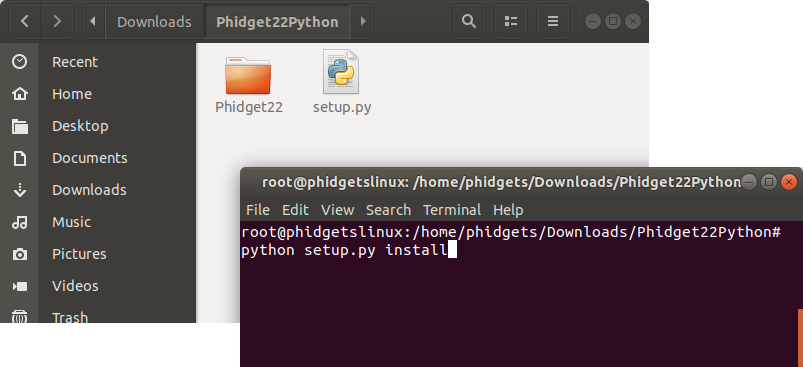
Finding Code Samples
To find the code sample to use for your Phidget, navigate to the Code Samples page and select your device from the drop-down menu.
Once you select your device, the code sample generator will give you a working code sample, and a selection of options to customize it to your needs.
Using the Code Samples
To use the code sample from the Code Samples page, you can click the Download Example button to download a Python file with the sample code.
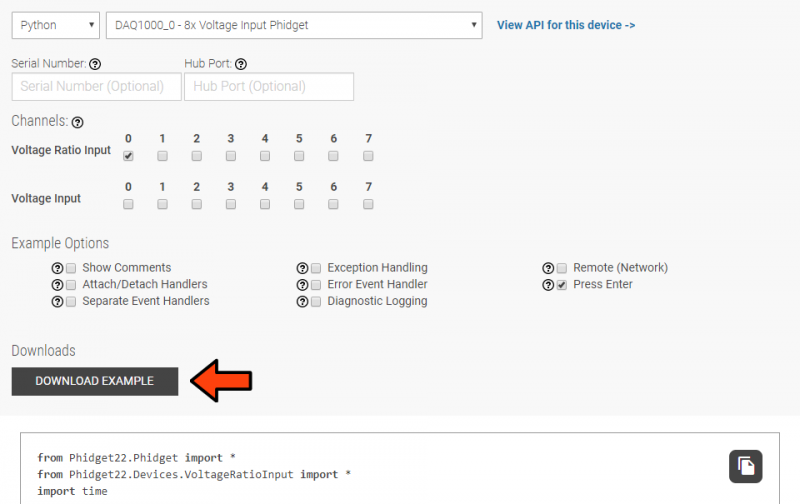
Open the command prompt at the location of the example and enter the following command:
python3 Python_Example.py
python Python_Example.py
Success! Your program is now running with Phidgets!
What's Next?
Now that you have set up Phidgets to work with your programming environment, we recommend you read our guide on Phidget Programming Basics to learn the fundamentals of programming with Phidgets.![]()