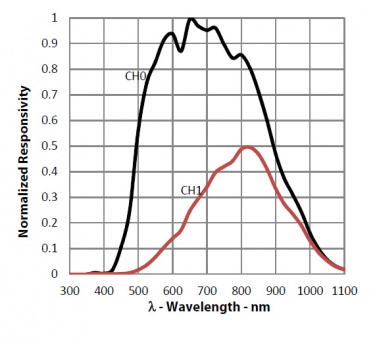LUX1000 User Guide: Difference between revisions
No edit summary |
No edit summary |
||
| Line 1: | Line 1: | ||
__NOINDEX__ | __NOINDEX__ | ||
__NOTOC__ | |||
<metadesc>The Light Phidget measures the ambient light level from 188 μlux to 220 klux and connects to a port on your VINT Hub.</metadesc> | <metadesc>The Light Phidget measures the ambient light level from 188 μlux to 220 klux and connects to a port on your VINT Hub.</metadesc> | ||
[[Category:UserGuide]] | [[Category:UserGuide]] | ||
== | ==Part 1: Setup== | ||
{{UGIntro|LUX1000}} | {{UGIntro|LUX1000}} | ||
*[{{SERVER}}/products.php?product_id=LUX1000 LUX1000 - Light Phidget] | *[{{SERVER}}/products.php?product_id=LUX1000 LUX1000 - Light Phidget] | ||
| Line 18: | Line 19: | ||
{{UGIntroDone|LUX1000}} | {{UGIntroDone|LUX1000}} | ||
{{UGcontrolpanel|LUX1000}} | {{UGcontrolpanel|LUX1000}} | ||
== Part 2: Using Your Phidget == | |||
===About=== | |||
The LUX1000 measures brightness (illuminance) from 188 microlux (starlight on a moonless night) to 220,000 lux (direct sunlight). | |||
[[Image:LUX1000-about.jpg|850px|link=]] | |||
===Explore Your Phidget Channels Using the Control Panel=== | |||
You can use your Control Panel to explore your Phidget's channels. | |||
'''1.''' Open your Control Panel, and you will find the '''Light Phidget''' channel: | |||
The solution offered by the chip used in the LUX1000 is to take readings from two different photodiodes | [[Image:LUX1000_Panel.jpg|link=|center]] | ||
'''2.''' Double click on the channel to open an example program. This channel belongs to the '''Light Sensor''' channel class: | |||
{{UGC-Start}} | |||
{{UGC-Entry|Light Sensor: |Measures the illuminance in the area the LUX1000 is facing | |||
| | |||
In your Control Panel, double click on "Light Phidget": | |||
[[Image:LUX1000-LightSensor.jpg|center|link=]]}} | |||
{{UGC-End}} | |||
{{UG-Part3}} | |||
== Part 4: Advanced Topics and Troubleshooting == | |||
{{UGC-Start}} | |||
{{UGC-Addressing}} | |||
{{UGC-DataInterval}} | |||
{{UGC-Entry|Dynamic Gain and Sampling| | |||
| | |||
[[Image:LUX1000_response.jpg|link=|375px|thumb|The response of the photodiodes depending on the wavelength of the incoming light.]] | |||
The LUX1000 can measure the intensity of light in the range of 188µlx to 220klx. The device achieves this wide range due to its ability to dynamically change the gain value on its measurements, in addition to changing the amount of integration time taken per measurement. Changing the gain coarsely affects the range, while changing the integration time finely affects the range. | |||
Because of these dynamic ranges, you may see momentary saturation when trying to measure large changes in light intensity in short periods of time (for example, a strobe light). Once the light level stabilizes, the sensor will settle back into optimal range settings.}} | |||
{{UGC-Entry|Spectral Response| | |||
| | |||
The light sensor on the LUX1000 is designed to sense light in a way that emulates the response of the human eye. However, digital light sensors work very differently than our eyes do. Using the photoelectric effect, the photodiodes in the sensor will generate current when struck by incoming photons. The problem is that the range of wavelengths that these photodiodes respond to vary depending on what materials they are made of, and none of them have the same response as the human eye. | |||
The solution, offered by the chip used in the LUX1000, is to take readings from two different photodiodes. One photodiode detects only IR light (light invisible to the human eye), and one photodiode detects both visible and IR light. The device weights the measurements with coefficients based on calibration testing. Then takes the difference between the IR component from the combined IR and visible light. The result is a workable approximation of brightness, as seen by a human eye.}} | |||
{{ | {{UGC-End}} | ||
Revision as of 18:42, 21 April 2020
Part 1: Setup
Welcome to the LUX1000 user guide! In order to get started, make sure you have the following hardware on hand:
- LUX1000 - Light Phidget
- VINT Hub
- Phidget cable
- USB cable and computer
Next, you will need to connect the pieces:

- Connect the LUX1000 to the VINT Hub using the Phidget cable.
- Connect the VINT Hub to your computer with a USB cable.
Now that you have everything together, let's start using the LUX1000!
Phidget Control Panel
In order to demonstrate the functionality of the LUX1000, the Phidget Control Panel running on a Windows machine will be used.
The Phidget Control Panel is available for use on both macOS and Windows machines.
Windows
To open the Phidget Control Panel on Windows, find the ![]() icon in the taskbar. If it is not there, open up the start menu and search for Phidget Control Panel
icon in the taskbar. If it is not there, open up the start menu and search for Phidget Control Panel
macOS
To open the Phidget Control Panel on macOS, open Finder and navigate to the Phidget Control Panel in the Applications list. Double click on the ![]() icon to bring up the Phidget Control Panel.
icon to bring up the Phidget Control Panel.
For more information, take a look at the getting started guide for your operating system:
Linux users can follow the getting started with Linux guide and continue reading here for more information about the LUX1000.
First Look
After plugging the LUX1000 into your computer and opening the Phidget Control Panel, you will see something like this:
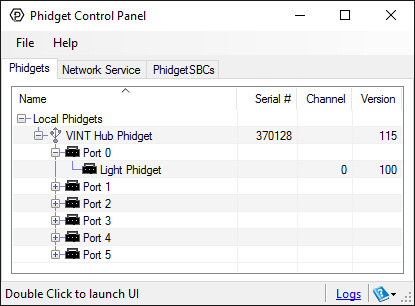
The Phidget Control Panel will list all connected Phidgets and associated objects, as well as the following information:
- Serial number: allows you to differentiate between similar Phidgets.
- Channel: allows you to differentiate between similar objects on a Phidget.
- Version number: corresponds to the firmware version your Phidget is running. If your Phidget is listed in red, your firmware is out of date. Update the firmware by double-clicking the entry.
The Phidget Control Panel can also be used to test your device. Double-clicking on an object will open an example.
Part 2: Using Your Phidget
About
The LUX1000 measures brightness (illuminance) from 188 microlux (starlight on a moonless night) to 220,000 lux (direct sunlight).
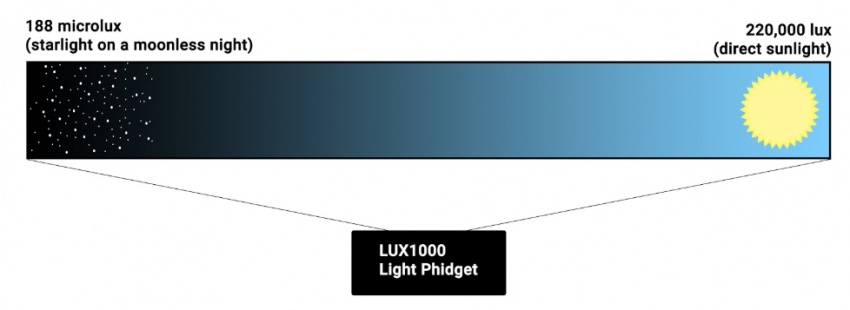
Explore Your Phidget Channels Using the Control Panel
You can use your Control Panel to explore your Phidget's channels.
1. Open your Control Panel, and you will find the Light Phidget channel:
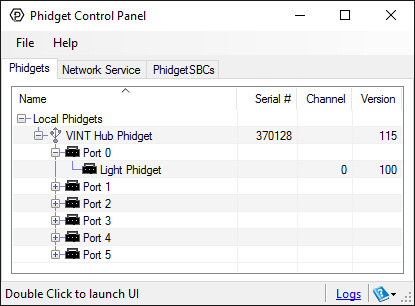
2. Double click on the channel to open an example program. This channel belongs to the Light Sensor channel class:
In your Control Panel, double click on "Light Phidget":
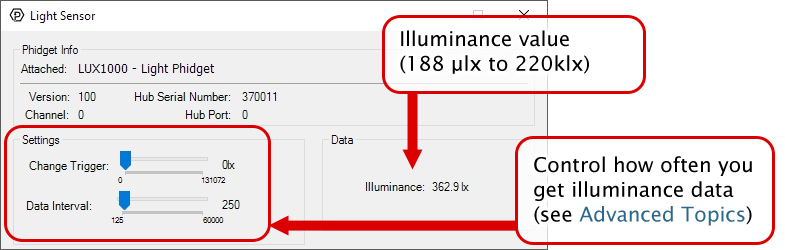
Part 3: Create your Program
Part 4: Advanced Topics and Troubleshooting
Before you open a Phidget channel in your program, you can set these properties to specify which channel to open. You can find this information through the Control Panel.
1. Open the Control Panel and double-click on the red map pin icon:

2. The Addressing Information window will open. Here you will find all the information you need to address your Phidget in your program.

See the Phidget22 API for your language to determine exact syntax for each property.
The Change Trigger is the minimum change in the sensor data needed to trigger a new data event.
The Data Interval is the time (in ms) between data events sent out from your Phidget.
The Data Rate is the reciprocal of Data Interval (measured in Hz), and setting it will set the reciprocal value for Data Interval and vice-versa.
You can modify one or both of these values to achieve different data outputs. You can learn more about these properties here.
The LUX1000 can measure the intensity of light in the range of 188µlx to 220klx. The device achieves this wide range due to its ability to dynamically change the gain value on its measurements, in addition to changing the amount of integration time taken per measurement. Changing the gain coarsely affects the range, while changing the integration time finely affects the range.
Because of these dynamic ranges, you may see momentary saturation when trying to measure large changes in light intensity in short periods of time (for example, a strobe light). Once the light level stabilizes, the sensor will settle back into optimal range settings.
The light sensor on the LUX1000 is designed to sense light in a way that emulates the response of the human eye. However, digital light sensors work very differently than our eyes do. Using the photoelectric effect, the photodiodes in the sensor will generate current when struck by incoming photons. The problem is that the range of wavelengths that these photodiodes respond to vary depending on what materials they are made of, and none of them have the same response as the human eye.
The solution, offered by the chip used in the LUX1000, is to take readings from two different photodiodes. One photodiode detects only IR light (light invisible to the human eye), and one photodiode detects both visible and IR light. The device weights the measurements with coefficients based on calibration testing. Then takes the difference between the IR component from the combined IR and visible light. The result is a workable approximation of brightness, as seen by a human eye.