REL2103 User Guide: Difference between revisions
(→About) |
No edit summary |
||
| Line 26: | Line 26: | ||
===About=== | ===About=== | ||
The REL2103 is a solid-state relay capable of switching up to 10 amps or controlling power up to 30V. You interact with the REL2103 through the Digital Output Channel Class to turn on or off the power to a circuit. | The REL2103 is a solid-state relay capable of switching up to 10 amps or controlling power up to 30V. You interact with the REL2103 through the Digital Output Channel Class to turn on or off the power to a circuit. | ||
[[Image:REL2103_About.jpg|link=|center]] | |||
===Explore your Phidget Channels Using the Control Panel=== | ===Explore your Phidget Channels Using the Control Panel=== | ||
Revision as of 21:29, 11 September 2020
Part 1: Setup
Welcome to the REL2103 user guide! In order to get started, make sure you have the following hardware on hand:
- REL2103 - Solid State Relay Phidget
- VINT Hub
- Phidget cable
- USB cable and computer
- something to use with the REL2103 (e.g. a series circuit)
Next, you will need to connect the pieces:

- Connect the REL2103 to the VINT Hub using the Phidget cable.
- Connect the VINT Hub to your computer with a USB cable.
- Connect the circuit to the the two outer terminals (The inner "SRC" terminals are not necessary unless you're switching more than 10A DC. See the technical section for details).
Now that you have everything together, let's start using the REL2103!
Phidget Control Panel
In order to demonstrate the functionality of the REL2103, the Phidget Control Panel running on a Windows machine will be used.
The Phidget Control Panel is available for use on both macOS and Windows machines.
Windows
To open the Phidget Control Panel on Windows, find the ![]() icon in the taskbar. If it is not there, open up the start menu and search for Phidget Control Panel
icon in the taskbar. If it is not there, open up the start menu and search for Phidget Control Panel
macOS
To open the Phidget Control Panel on macOS, open Finder and navigate to the Phidget Control Panel in the Applications list. Double click on the ![]() icon to bring up the Phidget Control Panel.
icon to bring up the Phidget Control Panel.
For more information, take a look at the getting started guide for your operating system:
Linux users can follow the getting started with Linux guide and continue reading here for more information about the REL2103.
First Look
After plugging the REL2103 into your computer and opening the Phidget Control Panel, you will see something like this:
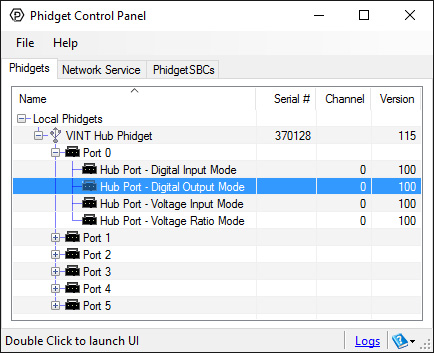
The Phidget Control Panel will list all connected Phidgets and associated objects, as well as the following information:
- Serial number: allows you to differentiate between similar Phidgets.
- Channel: allows you to differentiate between similar objects on a Phidget.
- Version number: corresponds to the firmware version your Phidget is running. If your Phidget is listed in red, your firmware is out of date. Update the firmware by double-clicking the entry.
The Phidget Control Panel can also be used to test your device. Double-clicking on an object will open an example.
Part 2: Using Your Phidget
About
The REL2103 is a solid-state relay capable of switching up to 10 amps or controlling power up to 30V. You interact with the REL2103 through the Digital Output Channel Class to turn on or off the power to a circuit.

Explore your Phidget Channels Using the Control Panel
Double click on the Digital Output channel class under the port your REL2103 is connected to.
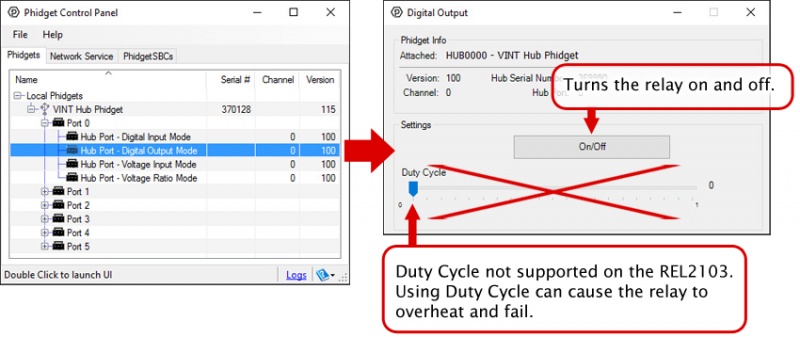
Part 3: Create your Program
Part 4: Advanced Topics and Troubleshooting
Before you open a Phidget channel in your program, you can set these properties to specify which channel to open. You can find this information through the Control Panel.
1. Open the Control Panel and double-click on the red map pin icon:

2. The Addressing Information window will open. Here you will find all the information you need to address your Phidget in your program.

See the Phidget22 API for your language to determine exact syntax for each property.
A solid-state relay is an electrically-controlled switch. For more information about how SSRs work and how to use them, visit the Solid State Relay Primer.
The two middle pins on the REL2103, labeled "SRC" give you access to the source of the MOSFETs used to switch your circuit. If you are switching a DC load, the setup will be advantageous as you can double the maximum current handled by this Phidget (10A to 20A).
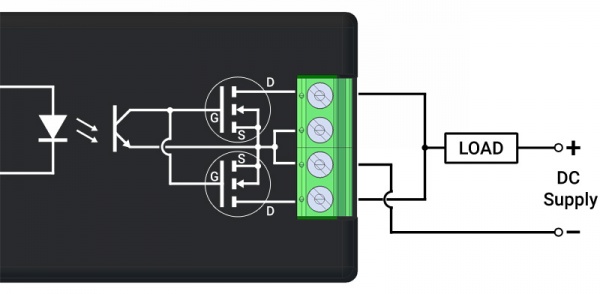
The white schematic on the left shows a simplified version of the REL2103's circuitry: An optocoupler that activates two MOSFETs. The black schematic on the right shows how you would hook up a DC circuit to take advantage of the increased maximum current.
