OUT1000 User Guide: Difference between revisions
No edit summary |
No edit summary |
||
| (10 intermediate revisions by 2 users not shown) | |||
| Line 1: | Line 1: | ||
__NOINDEX__ | |||
__NOTOC__ | |||
<metadesc>Produce a voltage from 0 to 4.2 volts with the 12-bit Voltage Output Phidget. Connects to a port on your VINT Hub.</metadesc> | <metadesc>Produce a voltage from 0 to 4.2 volts with the 12-bit Voltage Output Phidget. Connects to a port on your VINT Hub.</metadesc> | ||
[[Category:UserGuide]] | [[Category:UserGuide]] | ||
== | ==Part 1: Setup== | ||
{{ | {{PT1 Deck Sequence}} | ||
== Part 2: Using Your Phidget == | |||
===About=== | |||
[[Image: | [[Image:OUT1000_About.jpg|link=|800px]] | ||
< | The OUT1000 can provide a DC voltage between 0 and 4.2 volts with a resolution of 1mV. This Phidget is ideal for analog voltage-controlled devices. | ||
<div style="clear:both"></div> | |||
==Using | ===Explore Your Phidget Channels Using The Control Panel=== | ||
You can use your Control Panel to explore your Phidget's channels. | |||
'''1.''' Open your Control Panel, and you will find the '''Voltage Output''' channel: | |||
[[Image:OUT1000_Panel.jpg|link=|center]] | |||
[[Image: | |||
'''2.''' Double click on the channel to open an example program. This channel belongs to the '''Voltage Output''' channel class: | |||
{{UGC-Start}} | |||
===Current Sourcing and Sinking | {{UGC-Entry|12-bit Voltage Output Phidget:| Produce a DC voltage for the connected circuit or device | ||
| | |||
In your Control Panel, double click on "12-bit Voltage Output Phidget": | |||
[[Image:OUT1000-test-VoltageOutput.jpg|center|link=]]}} | |||
{{UGC-End}} | |||
{{UG-Part3}} | |||
== Part 4: Advanced Topics and Troubleshooting == | |||
{{UGC-Start}} | |||
{{UGC-Addressing}} | |||
{{UGC-Firmware}} | |||
{{UGC-Entry|Current Sourcing and Sinking| | |||
| | |||
To ensure maximum voltage precision across the device's full range, the OUT1000 Phidget should be subjected to a minimal current draw, ideally less than 3mA. | To ensure maximum voltage precision across the device's full range, the OUT1000 Phidget should be subjected to a minimal current draw, ideally less than 3mA. | ||
However, in the event you plan to power a small load with this device, it will either be sourcing or sinking current when in use. When it's connected to a circuit with a lower voltage potential than its own voltage setting, the current will be flowing out from the OUT1000 into the circuit, so it will be sourcing current. When it's connected to a circuit with a higher voltage potential than the voltage it's set to, the current will flow from the circuit into the OUT1000, meaning it will be sinking current. | |||
However, in the event you plan to power a small load with this device, it will either be sourcing or sinking current when in use. When it's connected to a circuit with a lower voltage potential than its own voltage setting, current will be flowing out from the OUT1000 into the circuit, so it will be sourcing current. When it's connected to a circuit with a higher voltage potential than the voltage it's set to, current will flow from the circuit into the OUT1000, meaning it will be sinking current. | |||
[[Image:sourcesink_diagram.jpg|link=|600px|center]] | [[Image:sourcesink_diagram.jpg|link=|600px|center]] | ||
| Line 45: | Line 49: | ||
The OUT1000 can source or sink up to 15mA of current depending on the selected output voltage. The chart below shows the maximum available voltage for a given expected current draw. | The OUT1000 can source or sink up to 15mA of current depending on the selected output voltage. The chart below shows the maximum available voltage for a given expected current draw. | ||
[[Image:sourcesink.jpg|link=|650px|center]] | [[Image:sourcesink.jpg|link=|650px|center]] | ||
}} | |||
{{UGC-StrangeReadingsOUT|OUT1000}} | |||
{{UGC-End}} | |||
{{ | |||
Latest revision as of 21:18, 17 January 2022
Part 1: Setup
Part 2: Using Your Phidget
About

The OUT1000 can provide a DC voltage between 0 and 4.2 volts with a resolution of 1mV. This Phidget is ideal for analog voltage-controlled devices.
Explore Your Phidget Channels Using The Control Panel
You can use your Control Panel to explore your Phidget's channels.
1. Open your Control Panel, and you will find the Voltage Output channel:
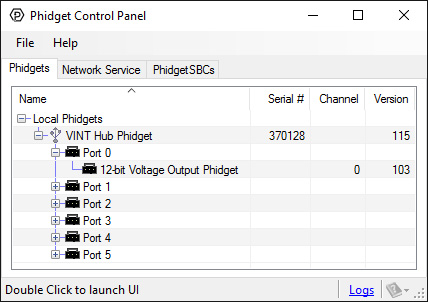
2. Double click on the channel to open an example program. This channel belongs to the Voltage Output channel class:
In your Control Panel, double click on "12-bit Voltage Output Phidget":
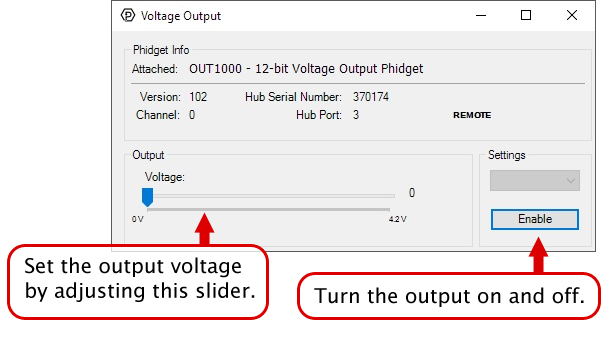
Part 3: Create your Program
Part 4: Advanced Topics and Troubleshooting
Before you open a Phidget channel in your program, you can set these properties to specify which channel to open. You can find this information through the Control Panel.
1. Open the Control Panel and double-click on the red map pin icon:

2. The Addressing Information window will open. Here you will find all the information you need to address your Phidget in your program.

See the Phidget22 API for your language to determine exact syntax for each property.
Firmware Upgrade
MacOS users can upgrade device firmware by double-clicking the device row in the Phidget Control Panel.
Linux users can upgrade via the phidget22admin tool (see included readme for instructions).
Windows users can upgrade the firmware for this device using the Phidget Control Panel as shown below.

Firmware Downgrade
Firmware upgrades include important bug fixes and performance improvements, but there are some situations where you may want to revert to an old version of the firmware (for instance, when an application you're using is compiled using an older version of phidget22 that doesn't recognize the new firmware).
MacOS and Linux users can downgrade using the phidget22admin tool in the terminal (see included readme for instructions).
Windows users can downgrade directly from the Phidget Control Panel if they have driver version 1.9.20220112 or newer:

Firmware Version Numbering Schema
Phidgets device firmware is represented by a 3-digit number. For firmware patch notes, see the device history section on the Specifications tab on your device's product page.

- If the digit in the 'ones' spot changes, it means there have been bug fixes or optimizations. Sometimes these changes can drastically improve the performance of the device, so you should still upgrade whenever possible. These upgrades are backwards compatible, meaning you can still use this Phidget on a computer that has Phidget22 drivers from before this firmware upgrade was released.
- If the digit in the 'tens' spot changes, it means some features were added (e.g. new API commands or events). These upgrades are also backwards compatible, in the sense that computers running old Phidget22 drivers will still be able to use the device, but they will not be able to use any of the new features this version added.
- If the digit in the 'hundreds' spot changes, it means a major change has occurred (e.g. a complete rewrite of the firmware or moving to a new architecture). These changes are not backwards compatible, so if you try to use the upgraded board on a computer with old Phidget22 drivers, it will show up as unsupported in the Control Panel and any applications build using the old libraries won't recognize it either. Sometimes, when a Phidget has a new hardware revision (e.g. 1018_2 -> 1018_3), the firmware version's hundreds digit will change because entirely new firmware was needed (usually because a change in the processor). In this case, older hardware revisions won't be able to be upgraded to the higher version number and instead continue to get bug fixes within the same major revision.
To ensure maximum voltage precision across the device's full range, the OUT1000 Phidget should be subjected to a minimal current draw, ideally less than 3mA. However, in the event you plan to power a small load with this device, it will either be sourcing or sinking current when in use. When it's connected to a circuit with a lower voltage potential than its own voltage setting, the current will be flowing out from the OUT1000 into the circuit, so it will be sourcing current. When it's connected to a circuit with a higher voltage potential than the voltage it's set to, the current will flow from the circuit into the OUT1000, meaning it will be sinking current.

The OUT1000 can source or sink up to 15mA of current depending on the selected output voltage. The chart below shows the maximum available voltage for a given expected current draw.
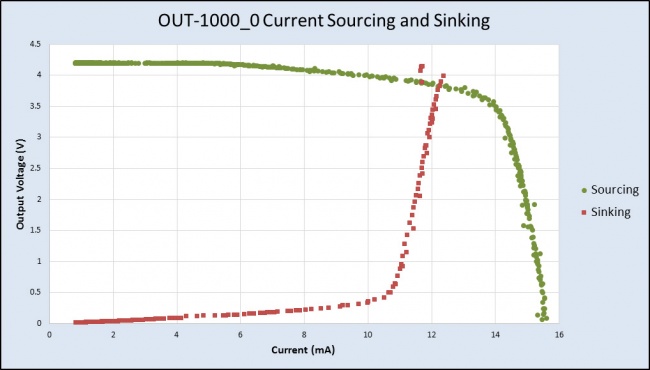
The OUT1000 may have an unpredictable output voltage for a very short time immediately after the device changes modes or is turned on. If this is a problem in your application, and you have no way to ignore it via software, we recommend using a solid-state relay to switch the output on once it has stabilized.
