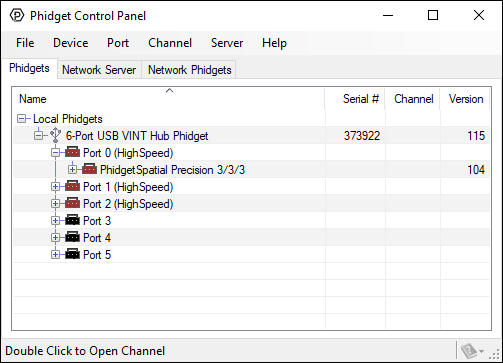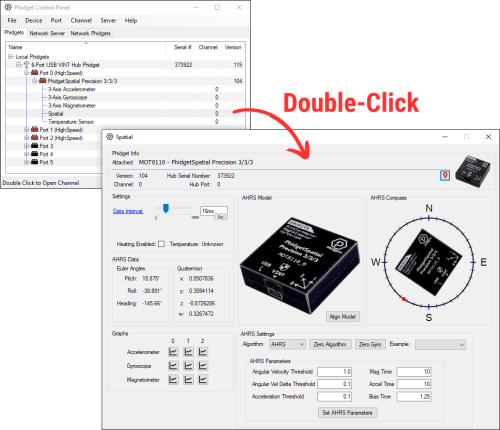|
|
| (444 intermediate revisions by 10 users not shown) |
| Line 1: |
Line 1: |
| On Windows, Phidgets can be either plugged directly into a USB Port or run over a network using the [[#Webservice | Webservice]].
| | <metadesc>Communicate over USB with sensors, controllers and relays with Phidgets! Program in Windows using a wide variety of programming languages.</metadesc> |
| | [[Category:OS]] |
| | {| |
| | |style="vertical-align:middle; width: 60%;"| |
| | ==Getting Started with Windows== |
| | Welcome to using Phidgets with Windows! |
|
| |
|
| Phidgets are designed to run on '''Windows 2000 or newer'''.
| | If you are ready to go, the first step in creating Windows applications with Phidgets is installing our libraries. |
| | |{{TOC limit|3}} |
| | |} |
| | ===Install=== |
| | To install our libraries, download the installer for your system: |
| | *[https://cdn.phidgets.com/downloads/phidget22/libraries/windows/Phidget22-x86.exe 32-bit Installer Download] |
| | *[https://cdn.phidgets.com/downloads/phidget22/libraries/windows/Phidget22-x64.exe 64-bit Installer Download] |
|
| |
|
| ==Getting Started (Libraries and Drivers)==
| | Before installing our libraries, be sure to read our [[Software License]]. If you need to access an old version of the drivers, [https://www.phidgets.com/downloads/phidget22/libraries/windows/ click here]. |
|
| |
|
| If this is your first Phidget, we highly recommend working through the Getting Started guide [[Device List|for your specific Phidget device]]. If you already have the [[File:Ph.jpg]] icon in your task bar and know how to use it, then you've already followed the guide and are ready to [[#Programming Languages|choose a programming language]] below.
| | When prompted, continue with the installation: |
| | [[image:Windows_Install.png|link=|center]] |
|
| |
|
| If you are already a pro, and just want the drivers:
| |
|
| |
|
| *[http://www.phidgets.com/downloads/libraries/Phidget-x86_2.1.8.20111028.exe 32 Bit]
| | The libraries are now installed on your machine. Next, let's verify that they are working properly. |
| *[http://www.phidgets.com/downloads/libraries/Phidget-x64_2.1.8.20111028.exe 64 Bit]
| |
| *[http://www.phidgets.com/downloads/libraries/Phidget21-windevel_2.1.8.20110615.zip Phidget21 Libraries] (32-Bit and 64-Bit development files without an installer)
| |
| *([http://www.phidgets.com/Drivers_Info.html#windows software license])
| |
|
| |
|
| ==Programming Languages==
| | ''For instructions on installing our libraries without an installer, check out the [[OS - Windows Advanced Information]] page.'' |
|
| |
|
| After you have installed the drivers above, you should pick a programming language, install libraries, and run the examples for that specific language.
| | ===Verify=== |
| | The best way to verify that your libraries are working properly is to use the Phidget Control Panel. The control panel is a powerful tool that will help you develop your Phidgets applications. Get started by following the instructions below: |
|
| |
|
| Phidgets’ philosophy is that you do not have to be an electrical engineer in order to do projects that use devices like sensors, motors, motor controllers, and interface boards. All you need to know is how to program.
| |
|
| |
|
| On Windows, we recommend the following languages:
| | Find the [[File:Ph.jpg|link=]] icon in the taskbar. If it is not there, open up the start menu and search for ''Phidget Control Panel'' |
| | [[File:Windows PhidgetTaskbar.PNG|link=|center]] |
|
| |
|
| *[[Language - C Sharp|C#]]
| |
| *[[Language - C/C++|C/C++]]
| |
| *[[Language - Flash AS3|Flash AS3]]
| |
| *[[Language - Java|Java]]
| |
| *[[Language - LabView|LabView]]
| |
| *[[Language - Max/MSP|Max/MSP]]
| |
| *[[Language - Python|Python]]
| |
| *[[Language - VB.NET|Visual Basic .NET]]
| |
| *[[Language - VB6|Visual Basic 6.0]]
| |
|
| |
|
| You can also use these languages, but they do not support [[General Phidget Programming#Event Driven Code | event driven code]], and must use [[General Phidget Programming#Logic Code | logic code]] only: | | Next, double-click on the Phidgets icon to bring up the Phidget Control Panel. You can now see all the Phidgets that are plugged into your machine, as well as any Phidgets that are on the network: |
| | [[File:Windows ControlPanel General.PNG|link=|alt=Windows Control Panel General|center]] |
|
| |
|
| *[[Language - MATLAB|MATLAB]]
| |
|
| |
|
| ==Webservice== | | Click on the '''+''' beside a device to expand it so that you can see all available channels. Double-click on one of these channels to open up a window that lets you interact with it.: |
| | [[File:Controlpanel_openapplication.png|500px|link=|alt=Windows Control Panel General|center]] |
|
| |
|
| Drivers for the Phidget Webservice on Windows are already included in the [[#Getting Started (Libraries and Drivers) | Drivers]] above.
| |
|
| |
|
| If you have a [[File:Ph.jpg]] icon in your taskbar, you already have the Webservice drivers installed.
| | The Phidget Control Panel can be used for testing devices, updating firmware, enabling a Phidget Network Server, and more! Visit the [[Phidget Control Panel|Phidget Control Panel page]] for more information. |
|
| |
|
| To learn how to use a Phidget over a network using the Webservice, you can move on to the general [[Phidget Webservice | Webservice Instructions]].
| |
|
| |
|
| ==Common Problems and Solutions==
| | Your Phidget is now able to communicate with your development machine. The next step is selecting a programming language so you can start to write some code! |
| ===Issue: Installing .NET 2.0 on Windows 2000.===
| |
| Affected Operating Systems: '''Windows 2000'''
| |
|
| |
|
| To install the Phidget Framework on Windows 2000 systems, the .NET 2.0 framework is required.
| | ==Programming== |
| Also, although not explicitly required to use Phidgets on a Windows system, Phidgets under the .NET languages can use .NET 2.0.
| | Ready to write some code? Select one of the programming languages below: |
|
| |
|
| Solution: The Microsoft .NET Framework Version 2.0 Redistributable Package for (x86) and (x64)
| | {{Programming_Languages_Table}} |
| systems is freely available from www.microsoft.com. You will need to upgrade to at least Windows
| |
| 2000 Service Pack 3 for the (x86) version.
| |
|
| |
|
| ===Issue: A corrupt installation fails on removal or repair=== | | ==Advanced Information== |
| Affected Operating Systems: '''Windows'''
| |
|
| |
|
| Solution: In Windows, if the normal uninstall fails then the Phidget Framework can be manually
| | For information on advanced Windows topics, such as installing our libraries without an installer, installing our libraries without an internet connection, or using Windows in a Virtual Machine, check our page on [[OS - Windows Advanced Information|Windows Advanced Information]] |
| uninstalled by following these steps:
| |
| # Delete C:\Program Files\Phidgets\
| |
| # Remove the Phidgets key from the Registry [-HKEY_LOCAL_MACHINE\SYSTEM\CurrentControlSet\Services PhidgetWebservice21].
| |
| | |
| In most cases this is enough to get the installer working again. If you need to remove all traces of
| |
| the Phidgets libraries manually without using the uninstaller:
| |
| # Shut down any programs using the Phidget libraries, including the webservice and the Phidget Control Panel.
| |
| # Unregister the COM library: regsvr32 /u “C:\Program Files\Phidgets\Phidget21COM.dll”
| |
| # Remove Phidget21.NET and Policy.2.1.Phidget21.NET from C:\Windows\Assembly\
| |
| # Delete ‘C:\Documents and Settings\All Users\Application Data\Phidgets’ (WindowsXP) or ‘C:\Users\All Users\Phidgets’ (Vista).
| |
| # Delete C:\Windows\system32\phidget21.dll
| |
| # Delete Phidgets from the start menu
| |
| # Delete C:\Program Files\Phidgets
| |
| # Search for and remove keys mentioning Phidgets from the registry in the following locations:
| |
| :* [HKEY_LOCAL_MACHINE\SOFTWARE\Microsoft\Windows\CurrentVersion\Uninstall\]
| |
| :* [HKEY_LOCAL_MACHINE\SOFTWARE\Classes\Installer\Products\]
| |
| :* [HKEY_LOCAL_MACHINE\SOFTWARE\Microsoft\.NETFramework\AssemblyFolders\Phidgets Inc]
| |
| :* [HKEY_CURRENT_USER\Software\Microsoft\Windows\CurrentVersion\Run\Phidget21Manager]
| |
| :* [HKEY_LOCAL_MACHINE\SOFTWARE\Classes\Installer\Assemblies\Global\]
| |
| | |
| :9. Reboot
| |
| | |
| '''NOTE:''' You can go through the registry and purge any other keys mentioning Phidgets if you still
| |
| have problems, but at this point you should be able to reinstall under most cases. There will also be
| |
| keys relating to the installer, the .NET library and the COM library, but they should not interfere with
| |
| anything.
| |
| | |
| ===Issue: Some Logitech software prevents communication with Phidgets ===
| |
| Affected Operating Systems: '''Windows'''
| |
| | |
| Old Logitech drivers or software will sometimes mistakenly claim Phidget devices when waiting on some hardware to be connected.
| |
| When this happens, the device shows up in the Phidget Control Panel at start up but examples and programs are unable to make a connection to the Phidget.
| |
| This is known to occur with Logitech QuickCam and Force Feedback Mouse software.
| |
| | |
| Solution: Try shutting the offending Logitech application down or kill its process in the task manager when using Phidgets.
| |
| | |
| ===Issue: Event data is sporadic/slow/clumped over the webservice===
| |
| Affected Operating Systems: '''Windows'''
| |
| | |
| Windows implements 200ms delayed ACKs for network traffic. When traffic is one-way only - as it is with event data, the data will all arrive in clumps every 200ms because of delayed ACKs.
| |
| | |
| This can be a great drawback for application which rely on low latency event data over the network. (source: http://support.microsoft.com/kb/214397)
| |
| | |
| This delayed ACK behavior can be disabled in windows to decrease event latency as documented here: http://support.microsoft.com/kb/328890
| |
| | |
| In the future, the Phidgets library may implement this differently, but so far we have been unable to match the performance achieved by disabling delayed ACK.
| |
| | |
| ==Limitations==
| |
| {{ProblemSolution|Virtual PC Problem|Virtual PC cannot detect USB Phidgets}}
| |
| | |
| UB Phidgets requires a virtual platform that supports HID USB Devices. Since Virtual PC does not support HID USB devices, Phidgets may not be used. However, other virtualization software can be used such as VMware and Oracle VM VirtualBox
| |
Getting Started with Windows
Welcome to using Phidgets with Windows!
If you are ready to go, the first step in creating Windows applications with Phidgets is installing our libraries.
|
|
Install
To install our libraries, download the installer for your system:
Before installing our libraries, be sure to read our Software License. If you need to access an old version of the drivers, click here.
When prompted, continue with the installation:
The libraries are now installed on your machine. Next, let's verify that they are working properly.
For instructions on installing our libraries without an installer, check out the OS - Windows Advanced Information page.
Verify
The best way to verify that your libraries are working properly is to use the Phidget Control Panel. The control panel is a powerful tool that will help you develop your Phidgets applications. Get started by following the instructions below:
Find the  icon in the taskbar. If it is not there, open up the start menu and search for Phidget Control Panel
icon in the taskbar. If it is not there, open up the start menu and search for Phidget Control Panel
Next, double-click on the Phidgets icon to bring up the Phidget Control Panel. You can now see all the Phidgets that are plugged into your machine, as well as any Phidgets that are on the network:
Click on the + beside a device to expand it so that you can see all available channels. Double-click on one of these channels to open up a window that lets you interact with it.:
The Phidget Control Panel can be used for testing devices, updating firmware, enabling a Phidget Network Server, and more! Visit the Phidget Control Panel page for more information.
Your Phidget is now able to communicate with your development machine. The next step is selecting a programming language so you can start to write some code!
Programming
Ready to write some code? Select one of the programming languages below:
Advanced Information
For information on advanced Windows topics, such as installing our libraries without an installer, installing our libraries without an internet connection, or using Windows in a Virtual Machine, check our page on Windows Advanced Information
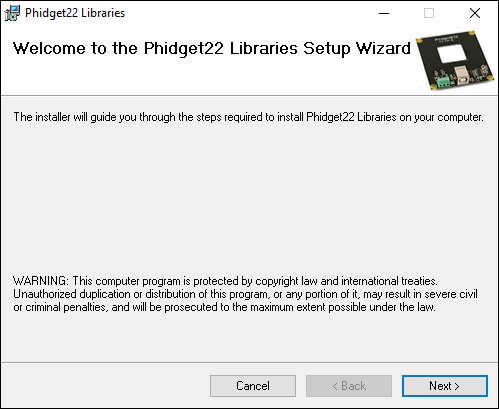
![]() icon in the taskbar. If it is not there, open up the start menu and search for Phidget Control Panel
icon in the taskbar. If it is not there, open up the start menu and search for Phidget Control Panel