OS - Windows Advanced Information: Difference between revisions
(Created page with "===Older Versions=== If you need older versions of the Phidget22 windows libraries, [{{SERVER}}/downloads/phidget22/libraries/windows/ click here]. If you need Phidget21 lib...") |
No edit summary |
||
| (One intermediate revision by one other user not shown) | |||
| Line 1: | Line 1: | ||
[[Category:OS]] | |||
===Older Versions=== | ===Older Versions=== | ||
| Line 12: | Line 13: | ||
===Manual File Installation=== | ===Manual File Installation=== | ||
If you would like to perform a manual file installation, first download the library files: | If you would like to perform a manual file installation, first download the library files: | ||
*[ | *[https://cdn.phidgets.com/downloads/phidget22/libraries/windows/Phidget22-windevel.zip Phidget22 Windows Development Files] | ||
Revision as of 21:58, 17 October 2023
Older Versions
If you need older versions of the Phidget22 windows libraries, click here. If you need Phidget21 libraries, click here.
Windows XP
Because .Net 4.0 doesn't work on Windows XP, the installer for the Phidget22 drivers will not work. Instead, see the Manual File Installation section for installation instructions.
Additionally, the Phidget Control Panel is not supported in Phidget22 under Windows XP, and the pre-compiled examples found under C:/Program Files/Phidgets/Examples will not work. Other code samples found on our language pages will still work, although for C# and VB.Net examples, you'll have to manually change the .Net framework version in the project file from 4 to 3.5 in order to run them.
Manual File Installation
If you would like to perform a manual file installation, first download the library files:
Next, take a look at the table below to see where these files are normally placed:
| C:\Program Files\Phidgets\Phidget22 | |
|---|---|
| File | Description |
| phidget22.dll | contains our library, which is used at run-time. |
| phidget22.lib | is used by your compiler to link to the dll. Your compiler has to know where this file is, by default our installer puts phidget22.lib into C:/Program Files/Phidgets/Phidget22, so you can either point your compiler to that location, or copy and link to it in a directory for your project workspace. phidget22.lib is written to be compatible with most compilers - but your specific compiler may need a different format. |
| x86 Folder | contains the versions of phidget22.lib and phidget22.dll that are optimized for 32-bit systems. This folder will only appear on 64-bit installations and is useful if you want to code against the 32-bit libraries. |
| NetworkServer.exe | is used to control Phidgets remotely over a network using the Phidget Network Server |
| phidget22.h | lists all the API function calls available to you. Your compiler also has to know where this file is. By default, our installer puts phidget22.h into C:\Program Files\Phidgets\Phidget22' so you can either point your compiler to that location, or copy and link to it in a directory for your project workspace. |
| phidget22.jar | is an archive containing the Phidgets library, used by the Java programming language. |
| Phidget22.NET.dll | is the Phidgets library for the .NET framework used by .NET languages such as C# and Visual Basic .NET. |
| Phidget22.NET.XML | provides the IntelliSense in-line documentation for the .NET library in Visual Studio. |
| Phidget22java.dll | is the library for Phidgets in Java. |
| Phidget22Manager.exe | is the Phidget Control Panel, a tool to quickly determine whether your system is able to control Phidgets, and also acts as a debugging tool. |
| C:\Windows\System32 | |
| phidget22.dll | contains our library, which is used at run-time. |
| Phidget22java.dll | is the library for Phidgets in Java. |
| C:\Windows\SysWOW64 | |
| phidget22.dll | contains our library, which is used at run-time. |
Windows in a Virtual Machine
Phidgets can be used inside a virtual machine. Instructions for VMWare and VirtualBox are provided below. Virtual PC is not supported as USB Phidgets requires a virtual platform that supports HID USB Devices and since Virtual PC does not support HID USB devices, Phidgets may not be used.
As always, please ensure that you have the latest libraries installed on the virtual machine and that you are using the latest version of your virtual software.
VMWare:
To enable USB Phidgets, select Virtual Machine -> Removable Devices -> and select the Phidget Input Device -> Connect.
VirtualBox
To enable USB Phidgets, VirtualBox Guest Additions(Devices -> Install Guest Additions) may need to be installed. Afterwards, click on Devices -> USB Devices and select the Phidget device to enable. The state should go from Busy to Captured. VirtualBox may bring up a new hardware wizard in the host operating system, which has to be installed. Please note that Phidgets with USB hubs (for example, the 1019 Interface Kit with 6-port hub), are undetectable; Fortunately, Phidgets that are attached to such Phidgets are detectable.
Note that Windows XP "mode" in Windows 7 does not support Phidgets.
Installing Without an Internet Connection
When running the Phidgets installer it will check for other applications such as .NET. Part of this requires an active internet connection. The downside to this is that even if you have the applications installed already, if you do not have an internet connection you cannot complete the installation process. There is a way around this however which involves extracting the Phidget22 .msi file out of the .exe installer. To do this follow these steps:
- Run the installer.
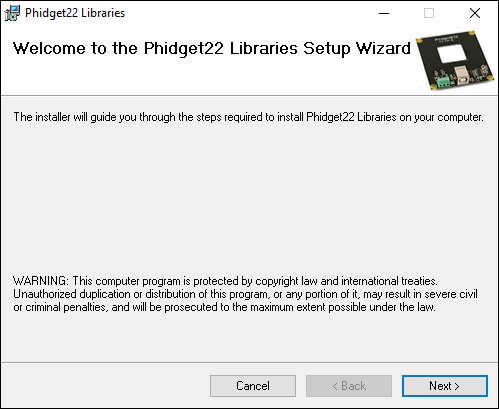
- Once the installer has started up and you are at the first informational window, navigate to your
Local Disk\Users\"username"\AppData\Local\Temp folder.
- Look for the most recently modified folders. The Phidgets one will not have an obvious title, most likely a seemingly random string of numbers and characters.
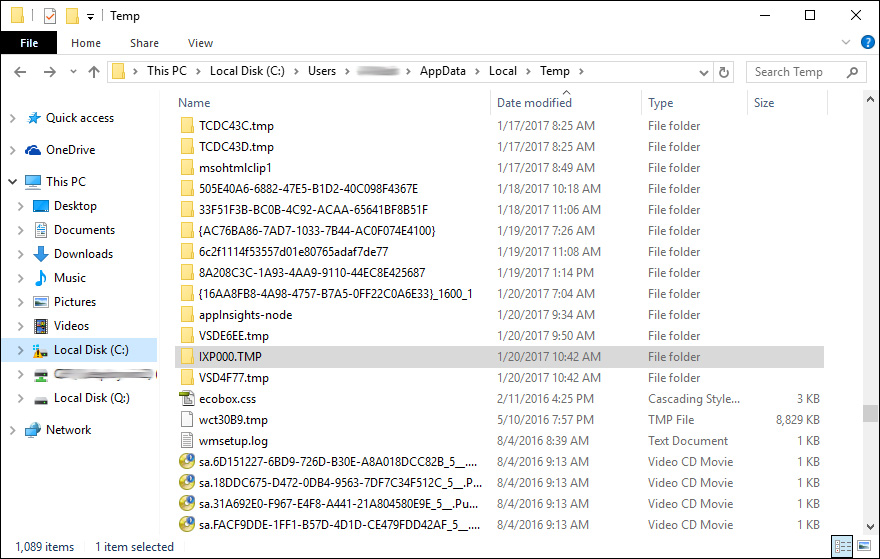
- In this example the folder was named "IXP000.tmp" but it may be different for you. In the folder you will find the
Phidget22_x64.msiorPhidget22_x86.msifile. This file can be run to install the Phidgets libraries without needing an internet connection.
Back to Windows
Take me back to the general Phidgets with Windows page!
