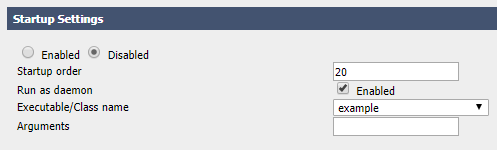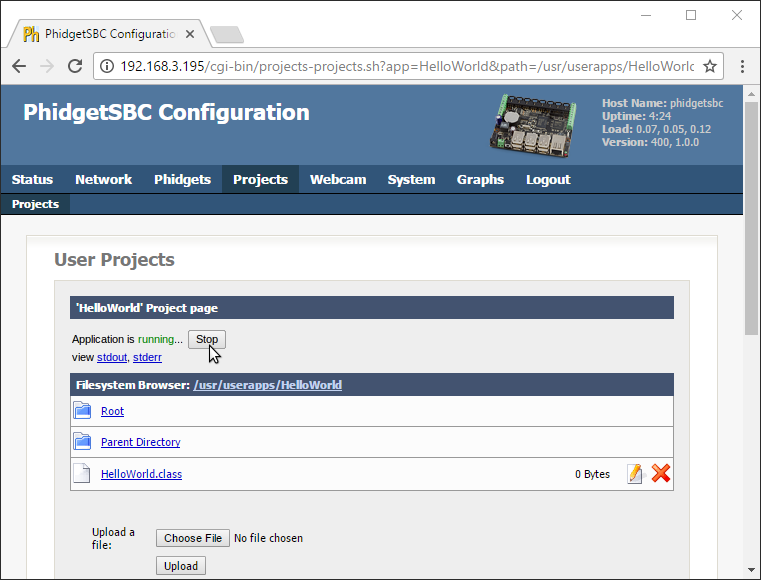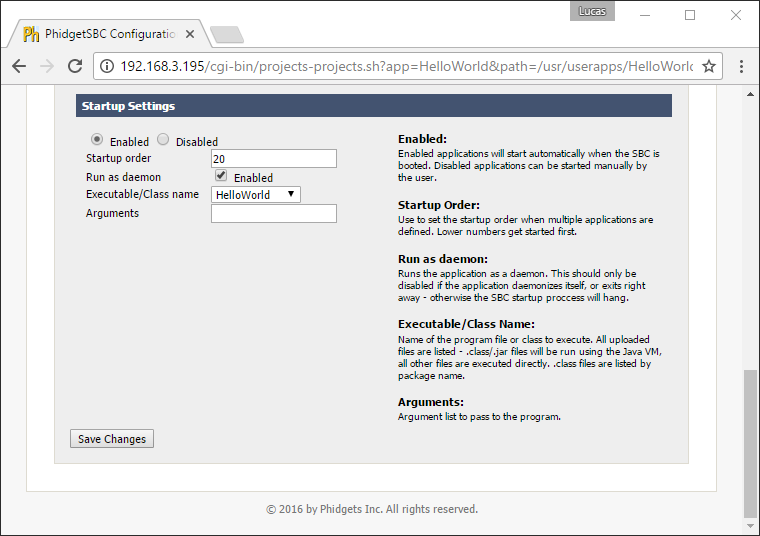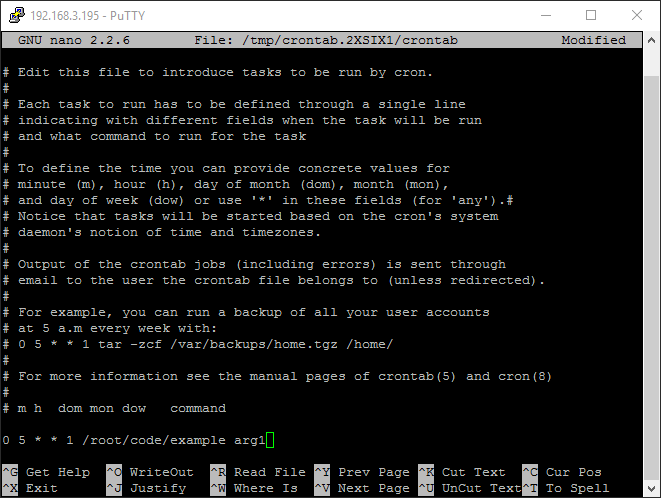|
|
| (140 intermediate revisions by 8 users not shown) |
| Line 1: |
Line 1: |
| [[Category:Language]] | | [[Category:Language]] |
| [[File:icon-Python.png|64x64px|link=|alt=Python]] Python is an object oriented programming language developed by the [http://www.python.org/psf/summary/ Python Software Foundation], is powerful and easy to learn.
| | __NOTOC__ |
|
| |
|
| __TOC__
| | We provide support for Python in all major operating systems. We also provide instructions on how to get your project started in a number of common development environments. Select your operating system and preferred development environment below, and follow the instructions to get your project running with Phidgets. |
|
| |
|
| ==Introduction==
| | If you do not know which development environment you want to use, or your development environment of choice is not listed, we recommend starting with command line or terminal as the simplest path to getting your code running. |
|
| |
|
| {{LanguageSupport|Python|the complete Phidget API, including events|all Phidget devices.|Windows, Mac OS X and Linux. We provide instructions on how to set up your environment for [[#Command line | command line]], [[#IDLE | IDLE]], and [[#Eclipse with PyDev | Eclipse with PyDev]]|
| | Once you have set up your development environment to run with Phidgets, we recommend you follow our guide on [[Phidget Programming Basics]]. The guide will showcase the fundamentals of programming with Phidgets, with examples in Python. |
|
| |
|
| Only Python 2.5 or higher are supported.}}
| | == Setup Guide == |
|
| |
|
| ==Quick Downloads== | | <div class="phd-deck-sequence"> |
| | | {{PT3_PYTHON_CHOOSE}}{{PT3_PYTHON_WIN_PYCHARM}}{{PT3_PYTHON_WIN_PYCHARM_1}}{{PT3_PYTHON_WIN_PYCHARM_2}}{{PT3_PYTHON_WIN_PYCHARM_3}}{{PT3_PYTHON_WIN_CMD}}{{PT3_PYTHON_MAC_TRM}}{{PT3_PYTHON_LNX_TRM}}{{PT3_PYTHON_SBC_TRM}}{{PT3_PYTHON_WIN_LIC}}{{PT3_PYTHON_WIN_VS}}{{PT3_PYTHON_WIN_VS_1}}{{PT3_PYTHON_WIN_VS_2}}{{PT3_PYTHON_WIN_IDLE}} |
| Just need the Python documentation, drivers, libraries, and examples? Here they are:
| |
| | |
| ===API Documentation===
| |
| *[http://www.phidgets.com/documentation/PythonDoc.zip API Manual]
| |
| | |
| ===Example Code===
| |
| | |
| *[http://www.phidgets.com/downloads/examples/Python_2.1.8.20120131.zip Example Code]
| |
| | |
| ===Libraries and Drivers===
| |
| *[http://www.phidgets.com/downloads/libraries/PhidgetsPython_2.1.8.20120131.zip Python Library]
| |
| *[http://www.phidgets.com/downloads/libraries/phidget21-x86_2.1.8.20110615.zip 32 bit Windows Drivers and Libraries]
| |
| *[http://www.phidgets.com/downloads/libraries/phidget21-x64_2.1.8.20110615.zip 64 bit Windows Drivers and Libraries]
| |
| *[http://www.phidgets.com/downloads/libraries/Phidget-x86_2.1.8.20111220.exe 32-bit Windows Drivers Installer]
| |
| *[http://www.phidgets.com/downloads/libraries/Phidget-x64_2.1.8.20111220.exe 64-bit Windows Drivers Installer]
| |
| *[http://www.phidgets.com/downloads/libraries/libphidget_2.1.8.20111028.tar.gz Linux Source]
| |
| *[http://www.phidgets.com/downloads/libraries/Phidget_2.1.8.20111103.dmg General Mac OS X Drivers Installer]
| |
| | |
| ==Getting started with Python==
| |
| | |
| If you are new to writing code for Phidgets, we recommend starting by running, then modifying existing examples. This will allow you to:
| |
| {{ExampleCodeReasons}} | |
| | |
| Instructions are divided up by operating system. Choose:
| |
| *[[#Windows(2000/XP/Vista/7)|Windows 2000 / XP / Vista / 7]]
| |
| *[[#Mac OS X |Mac OS X]]
| |
| *[[#Linux | Linux]] (including PhidgetSBC)
| |
| | |
| ==Windows(2000/XP/Vista/7)==
| |
| | |
| ===Description of Library===
| |
| Python programs on Windows depend on the following. The installers in the [[#Libraries and Drivers | Quick Downloads]] section put only the {{Code|phidget21.dll}} into your system. You will need to manually put the Phidgets Python Module into your system.
| |
| * <b>{{Code|phidget21.dll}}</b> contains the actual Phidgets library, which is used at run-time. By default, it is placed in {{Code|C:\Windows\System32}}.
| |
| * <b>{{Code|Phidgets Python Module}}</b> is the Phidgets library for Python <i><b>2.5</b></i> or higher. It is to be placed in the {{Code|<Python Install Directory>\Lib\site-packages}} directory. More information will be provided in the Use Our Examples section for your environment.
| |
| | |
| If you do not want to use our installer, you can download the [http://www.phidgets.com/downloads/libraries/Phidget21-windevel_2.1.8.20111220.zip {{Code|phidget21.dll}}].
| |
| | |
| | |
| Running the examples and writing your own code can be fairly compiler-specific, so we include instructions for each environment below.
| |
| | |
| ===Command line===
| |
| | |
| =====Use Our Examples=====
| |
| | |
| Please start by downloading [http://www.phidgets.com/downloads/libraries/PhidgetsPython_2.1.8.20120131.zip Phidgets Python Module]. After extracting the file, you will find a directory named {{Code|Phidgets}}. Copy this directory over to the {{Code|<Python Install Directory>\Lib\site-packages}} directory.
| |
| | |
| Next, download the [http://www.phidgets.com/downloads/examples/Python_2.1.8.20120131.zip examples] and unpack them into a foler. While these examples were written in Python 3.0, they are also compatible with Python and 2.5 and 2.6. If you aren't sure what the software example for your device is called, check the software object listed in the [[Device List | Getting Started guide for your device]].
| |
| | |
| Now, open up a command line prompt and navigate to the directory of the example folder.
| |
| | |
| Next, enter the following to run the example:
| |
| | |
| <div class="source">
| |
| <syntaxhighlight lang=bash>
| |
| python example.py
| |
| </syntaxhighlight>
| |
| </div>
| |
| | |
| Once you have the Python examples running, we have a [[#Follow the Examples|teaching]] section below to help you follow them.
| |
| | |
| =====Write Your Own Code=====
| |
| | |
| When you are building a project from scratch, or adding Phidget function calls to an existing project, you'll need to configure your environment to properly link the Phidgets Python libraries. Please see the [[#Use Our Examples| Use Our Examples ]] section for instructions.
| |
| | |
| Then, in your code, you will need to reference to the Phidgets Python library.
| |
| | |
| <div class="source">
| |
| <syntaxhighlight lang=python>
| |
| from Phidgets.PhidgetException import *
| |
| from Phidgets.Events.Events import *
| |
| </syntaxhighlight>
| |
| </div> | | </div> |
|
| |
|
| Then, you will also have to add a reference to your particular Phidget. For example, you would include the following line for a PhidgetInterfaceKit:
| |
| <div class="source">
| |
| <syntaxhighlight lang=python>
| |
| from Phidgets.Devices.InterfaceKit import *
| |
| </syntaxhighlight>
| |
| </div>
| |
|
| |
| Please see the [http://www.phidgets.com/downloads/examples/Python_2.1.8.20120131.zip examples] on how to add a reference to your particular Phidget.
| |
|
| |
| The project now has access to the Phidget21 function calls and you are ready to begin coding.
| |
|
| |
| The same [[#Follow the Examples|teaching ]] section which describes the examples also has further resources for programming your Phidget.
| |
|
| |
| ===IDLE===
| |
|
| |
| =====Use Our Examples=====
| |
|
| |
| Please start by downloading [http://www.phidgets.com/downloads/libraries/PhidgetsPython_2.1.8.20120131.zip Phidgets Python Module]. After extracting the file, you will find a directory named {{Code|Phidgets}}. Copy this directory over to the {{Code|<Python Install Directory>\Lib\site-packages}} directory.
| |
|
| |
| Next, download the [http://www.phidgets.com/downloads/examples/Python_2.1.8.20120131.zip examples] and unpack them into a foler. While these examples were written in Python 3.0, they are also compatible with Python and 2.5 and 2.6. If you aren't sure what the software example for your device is called, check the software object listed in the [[Device List | Getting Started guide for your device]]. Now, open the example in the IDLE editor.
| |
|
| |
| The only thing left to do is to run the examples! Click on Run → Run Module.
| |
|
| |
| [[File:Python IDLE Run.PNG|link=|alt=Run]]
| |
|
| |
| Once you have the Python examples running, we have a [[#Follow the Examples|teaching]] section below to help you follow them.
| |
|
| |
| =====Write Your Own Code=====
| |
|
| |
| When you are building a project from scratch, or adding Phidget function calls to an existing project, you'll need to configure your environment to properly link the Phidgets Python libraries. Please see the [[#Use Our Examples 2| Use Our Examples ]] section for instructions.
| |
|
| |
| Then, in your code, you will need to reference to the Phidgets Python library.
| |
|
| |
| <div class="source">
| |
| <syntaxhighlight lang=python>
| |
| from Phidgets.PhidgetException import *
| |
| from Phidgets.Events.Events import *
| |
| </syntaxhighlight>
| |
| </div>
| |
|
| |
| Then, you will also have to add a reference to your particular Phidget. For example, you would include the following line for a PhidgetInterfaceKit:
| |
| <div class="source">
| |
| <syntaxhighlight lang=python>
| |
| from Phidgets.Devices.InterfaceKit import *
| |
| </syntaxhighlight>
| |
| </div>
| |
|
| |
| Please see the [http://www.phidgets.com/downloads/examples/Python_2.1.8.20120131.zip examples] on how to add a reference to your particular Phidget.
| |
|
| |
| The project now has access to the Phidget21 function calls and you are ready to begin coding.
| |
|
| |
| The same [[#Follow the Examples|teaching ]] section which describes the examples also has further resources for programming your Phidget.
| |
|
| |
| ===Eclipse with PyDev===
| |
|
| |
| =====Use Our Examples=====
| |
|
| |
| 1. Please start by downloading [http://www.phidgets.com/downloads/libraries/PhidgetsPython_2.1.8.20120131.zip Phidgets Python Module]. Extract the file, you will find a directory named{{Code|Phidgets}}. Copy this directory over to the {{Code|<Python Install Directory>\Lib\site-packages}} directory.
| |
|
| |
| 2. Next, download the [http://www.phidgets.com/downloads/examples/Python_2.1.8.20120131.zip examples] and unpack them into a foler. While these examples were written in Python 3.0, they are also compatible with Python and 2.5 and 2.6.3. If you aren't sure what the software example for your device is called, check the software object listed in the [[Device List | Getting Started guide for your device]]. You will need this example source code to be imported into your project later on.
| |
|
| |
| 3. Next, a new project will need to be created. Generate a new PyDev project with a descriptive name such as PhidgetTest.
| |
|
| |
| [[File:Python PyDev New Project.PNG|link=|alt=New Project]]
| |
|
| |
| 4. To import the example program into your project, right click the Project and select {{Code|Import}}.
| |
|
| |
| [[File:Python PyDev Import File 1.PNG|link=|alt=Import File]]
| |
|
| |
| 5. On the next screen, select {{Code|File System}} and proceed to the next screen.
| |
|
| |
| [[File:Python PyDev Import File 2.PNG|link=|alt=Import File]]
| |
|
| |
| 6. Browse to the directory where you extracted the examples into, and select the example you wish to open.
| |
|
| |
| [[File:Python PyDev Import File 3.PNG|link=|alt=Import File]]
| |
|
| |
| 7. The only thing left to do is to run the examples! Click on Run → Run.
| |
|
| |
| [[File:Python PyDev Run.PNG|link=|alt=Run]]
| |
|
| |
| Once you have the Python examples running, we have a [[#Follow the Examples|teaching]] section below to help you follow them.
| |
|
| |
| =====Write Your Own Code=====
| |
|
| |
| When you are building a project from scratch, or adding Phidget function calls to an existing project, you'll need to configure your environment to properly link the Phidgets Python libraries. Please see the [[#Use Our Examples 3 | Use Our Examples ]] section for instructions.
| |
|
| |
| Then, in your code, you will need to include a reference to the Phidgets Python library.
| |
|
| |
| <div class="source">
| |
| <syntaxhighlight lang=python>
| |
| from Phidgets.PhidgetException import *
| |
| from Phidgets.Events.Events import *
| |
| </syntaxhighlight>
| |
| </div>
| |
|
| |
| You will also have to add a reference to your particular Phidget. For example, you would include the following line for a PhidgetInterfaceKit:
| |
| <div class="source">
| |
| <syntaxhighlight lang=python>
| |
| from Phidgets.Devices.InterfaceKit import *
| |
| </syntaxhighlight>
| |
| </div>
| |
|
| |
| Please see the [http://www.phidgets.com/downloads/examples/Python_2.1.8.20120131.zip examples] on how to add a reference to your particular Phidget.
| |
|
| |
| The project now has access to the Phidget21 function calls and you are ready to begin coding.
| |
|
| |
| The same [[#Follow the Examples|teaching ]] section which describes the examples also has further resources for programming your Phidget.
| |
|
| |
| ==Mac OS X==
| |
|
| |
| Python has excellent support on Mac OS X.
| |
|
| |
| The first step in using Python on Mac is to install the Phidget libraries. Compile and install them as explained on the [[Device List|getting started guide for your device]]. Then, the [[OS - Mac OS X]] page also describes the different Phidget files, their installed locations, and their roles....
| |
|
| |
| ==Linux==
| |
|
| |
| Python has support on Linux.
| |
|
| |
| The first step in using Python on Linux is to install the Phidget libraries. Compile and install them as explained on the main [[OS - Linux | Linux page]]. That Linux page also describes the different Phidget files, their installed locations, and their roles.
| |
|
| |
| ==Follow the Examples==
| |
|
| |
|
| By following the instructions for your operating system and compiler above, you probably now have a working example and want to understand it better so you can change it to do what you want. This teaching section has resources for you to learn from the examples and write your own.
| | == Quick Downloads == |
|
| |
|
| Next, comes our API information. These resources outline the Python Phidget functions:
| | If you already know what you're doing and just need the files, you can find them all below. |
|
| |
|
| {{UsingAPhidgetInCodeGeneral|both of which are available in Python|[http://www.phidgets.com/documentation/PythonDoc.zip Python API]}}
| | === Python Module === |
| | * [https://cdn.phidgets.com/downloads/phidget22/libraries/any/Phidget22Python.zip Phidget Python module] |
|
| |
|
| ===Example Flow=== | | === Documentation === |
|
| |
|
| {{ExamplePseudocode|In Python, you can name these '''event''' functions whatever you like. You will then pass them as function pointers to the Phidget library below in the Main Code section. This hooks them into the actual events when they occur. <br> | | *{{Phidget22API}} (select Python from the drop-down menu) |
| In the example code, the event functions common to all Phidgets are called things like '''AttachHandler()''' and '''DetachHandler()''', etc.<br><br>
| |
| Some event functions will be specific to each device, like when a tag is read on an RFID board, or when a sensor value changes on an Interface Kit.
| |
| Other functions are given in the examples to show you more detail on using your Phidget. For example, '''DeviceInitialize()''' will show what needs to be set up for your Phidget before using it.
| |
| |Creating a Phidget software object in Python is specific to the Phidget. For a Phidget Spatial, for example, this would involve creating a {{Code|Spatial}} object. The examples show how to do this and other API functions.<br><br>
| |
| The object provides device specific methods and properties which are available from the API for your specific Phidget.|
| |
| [http://www.phidgets.com/documentation/PythonDoc.zip Python API]}}
| |
|
| |
|
| ==Code Snippets== | | === Example Code === |
|
| |
|
| ==Common Problems and Solutions/Workarounds==
| | *{{SampleCode|Python|Python Examples}} |
|
| |
|
| Here you can put various frequent problems and our recommended solutions.
| | ===Libraries=== |
| | {{AllQuickDownloads}} |