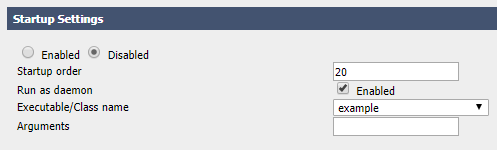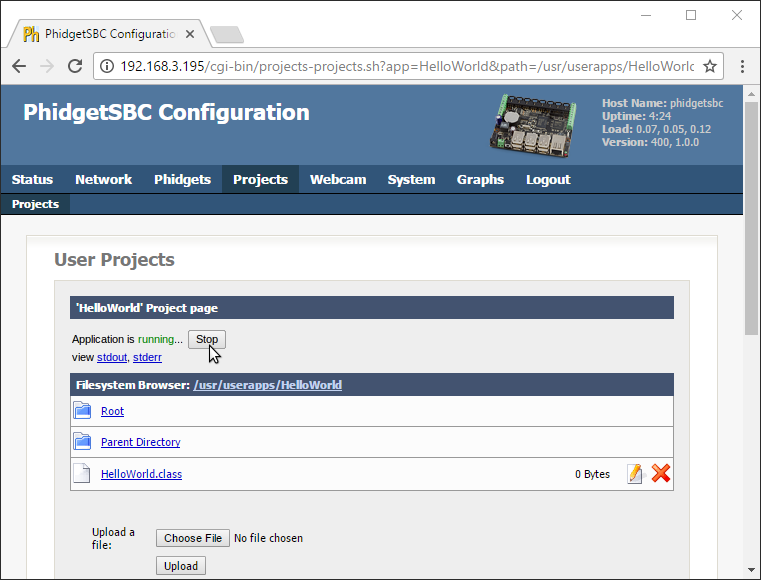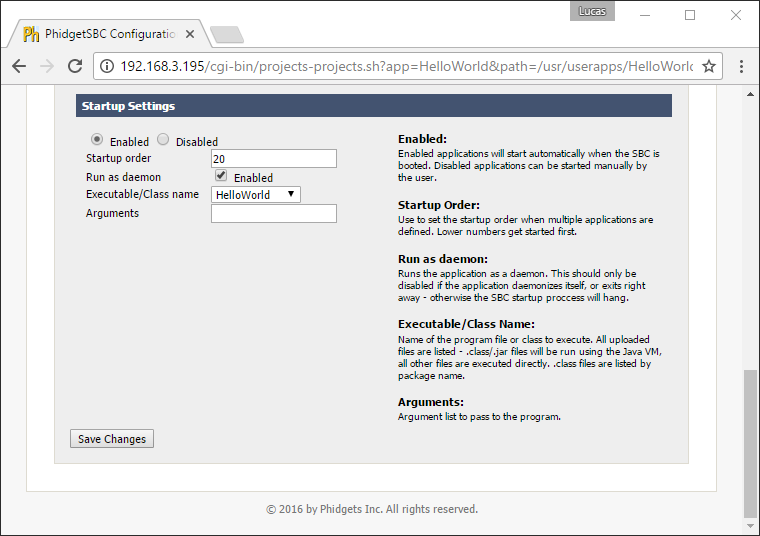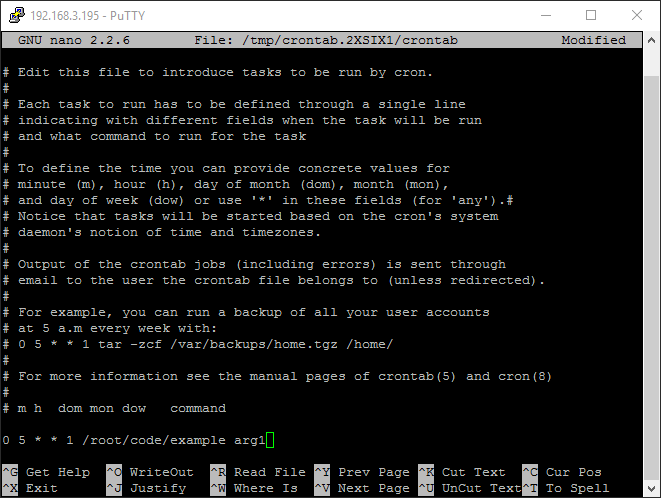|
|
| (122 intermediate revisions by 9 users not shown) |
| Line 1: |
Line 1: |
| [[Category:Language]] | | [[Category:Language]] |
| [[File:icon-Java.png|64x64px||link=|alt=Java]]Java is a modern, object-oriented programming language developed by Oracle.
| | __NOTOC__ |
|
| |
|
| __TOC__
| | We provide support for the Java language in all major operating systems. We also provide instructions on how to get your project started in a number of common development environments. Select your operating system and preferred development environment below, and follow the instructions to get your project running with Phidgets. |
|
| |
|
| ==Introduction==
| | If you do not know which development environment you want to use, or your development environment of choice is not listed, we recommend starting with javac as the simplest path to getting your code running. |
|
| |
|
| {{LanguageSupport|Java|the complete Phidget API, including events|all Phidget devices.|the [[#Javac | {{Code|javac}}]] command line compiler as well as in integrated development environments(IDEs) such as [[#NetBeans | NetBeans]] and [[#Eclipse | Eclipse]]|}}
| | Once you have set up your development environment to run with Phidgets, we recommend you follow our guide on [[Phidget Programming Basics]]. The guide will showcase the fundamentals of programming with Phidgets, with examples in Java. |
|
| |
|
| {{Template:QuickDownloadsAll|Java|
| | == Setup Guide == |
| http://www.phidgets.com/documentation/JavaDoc.zip|
| |
| http://www.phidgets.com/downloads/examples/JavaJNI_2.1.8.20111220.zip|
| |
| http://www.phidgets.com/downloads/libraries/phidget21jar_2.1.8.20111220.zip| (phidget21.jar)}}
| |
|
| |
|
| ==Quick Downloads==
| | <div class="phd-deck-sequence"> |
| | | {{PT3_JAVA_CHOOSE}}{{PT3_JAVA_WIN_JAVAC}}{{PT3_JAVA_MAC_JAVAC}}{{PT3_JAVA_LNX_JAVAC}}{{PT3_JAVA_SBC_JAVAC}}{{PT3_JAVA_WIN_NETBEANS}}{{PT3_JAVA_MAC_NETBEANS}}{{PT3_JAVA_LNX_NETBEANS}}{{PT3_JAVA_WIN_ECLIPSE}}{{PT3_JAVA_MAC_ECLIPSE}}{{PT3_JAVA_LNX_ECLIPSE}}{{PT3_JAVA_ANDROID_AS}} |
| Just need the Java documentation, drivers, libraries, and examples? Here they are:
| |
| | |
| ===Documentation===
| |
| *[http://www.phidgets.com/documentation/JavaDoc.zip API Manual]
| |
| | |
| ===Example Code===
| |
| *[http://www.phidgets.com/downloads/examples/JavaJNI_2.1.8.20111220.zip Example Code]
| |
| | |
| ===Libraries and Drivers===
| |
| *[http://www.phidgets.com/downloads/libraries/phidget21jar_2.1.8.20111220.zip Java Libraries (phidget21.jar)]
| |
| *[http://www.phidgets.com/downloads/libraries/phidget21-x86_2.1.8.20110615.zip 32 bit Windows Drivers and Libraries]
| |
| *[http://www.phidgets.com/downloads/libraries/phidget21-x64_2.1.8.20110615.zip 64 bit Windows Drivers and Libraries]
| |
| *[http://www.phidgets.com/downloads/libraries/Phidget-x86_2.1.8.20111220.exe 32-bit Windows Drivers Installer]
| |
| *[http://www.phidgets.com/downloads/libraries/Phidget-x64_2.1.8.20111220.exe 64-bit Windows Drivers Installer]
| |
| *[http://www.phidgets.com/downloads/libraries/libphidget_2.1.8.20111028.tar.gz Linux Libraries (Source Code)]
| |
| *[http://www.phidgets.com/downloads/libraries/Phidget_2.1.8.20111103.dmg Mac OS X Drivers Installer]
| |
| | |
| ==Getting started with Java==
| |
| | |
| If you are new to writing code for Phidgets, we recommend starting by running, then modifying existing examples. This will allow you to:
| |
| {{ExampleCodeReasons}}
| |
| | |
| Instructions are divided up by operating system. Choose:
| |
| *[[#Windows(2000/XP/Vista/7)|Windows 2000 / XP / Vista / 7]]
| |
| *[[#Mac OS X |Mac OS X]]
| |
| *[[#Linux | Linux]] (including PhidgetSBC)
| |
| | |
| ==Windows(2000/XP/Vista/7)==
| |
| | |
| ===Description of Library Files===
| |
| Java programs on Windows depend on two files, which the installers in the [[#Libraries and Drivers | Quick Downloads]] section put onto your system:
| |
| * <b>{{Code|phidget21.dll}}</b> contains the actual Phidget library, which is used at run-time. By default, it is placed in {{Code|C:\Windows\System32}}.
| |
| * <b>{{Code|phidget21.jar}}</b> is the Phidget Java library for JDK <i><b>1.4.2</b></i> or higher. Your compiler has to know where this file is. By default, it is placed into {{Code|C:\Program Files\Phidgets}}. So, you can either point your compiler to that location, or copy and link to it in a directory for your project workspace. For more information, please see the section for your specific compiler/environment.
| |
| | |
| If you do not want to use our installer, you can download the [http://www.phidgets.com/downloads/libraries/phidget21-x86_2.1.8.20110615.zip {{Code|phidget21.dll}}] as well as the [http://www.phidgets.com/downloads/libraries/phidget21jar_2.1.8.20120131.zip {{Code|phidget21.jar}}] and manually install them where you want; refer to our [[Manual Installation Instructions|Manual Installation Instructions]].
| |
| | |
| Running the examples and writing your own code can be fairly compiler-specific, so we include instructions for each [[#Compilers/Environments | compilers/environments]].
| |
| | |
| ==Mac OS X==
| |
| | |
| Java has excellent support on Mac OS X through the Java Compiler.
| |
| | |
| The first step in using Java on Mac is to install the Phidget libraries. Compile and install them as explained on the [[Device List|getting started guide for your device]]. Then, the [[OS - Mac OS X]] page also describes the different Phidget files, their installed locations, and their roles....
| |
| | |
| Running the examples and writing your own code can be fairly compiler-specific, so we include instructions for each [[#Compilers/Environments | compilers/environments]].
| |
| | |
| ==Linux==
| |
| | |
| Java has excellent support on Linux - there is an established implementation of the Java compiler and interpreter, and several Integrated Development Environments (IDEs) including NetBeans and Eclipse.
| |
| | |
| The first step in using Java on Linux is to install the base Phidget libraries. Compile and install them as explained on the main [[OS - Linux | Linux page]]. That Linux page also describes the different basic Phidget library files, their installed locations, and their roles.
| |
| | |
| You will also need the [http://www.phidgets.com/downloads/libraries/phidget21jar_2.1.8.20120131.zip Phidget Java Libraries (phidget21.jar)].
| |
| | |
| Once downloaded, the {{Code|phidget21.jar}} library file does not get 'installed' (i.e. do not run {{Code| java -jar phidget21.jar}}). Rather, the library file gets put into the path of whatever program you write, and you will link it via both the java compiler and the java interpreter. We will walk you through this.
| |
| | |
| ===Description of Library Files===
| |
| | |
| The Phidget Java libraries depend on the C libraries being installed as explained on the main [[OS - Linux | Linux page]]. If you browse around within the phidget21.jar archive, you will find Java class files (too many to reasonably list here) that have names related to the devices they provide an API for.
| |
| | |
| These Java class files use the functions available in the ''dynamic'' Phidget21 C-language library on Linux. Dynamic libraries end with {{Code|.so}}, and so the C library that the Phidget Java class files use is {{Code|/usr/lib/libphidget21.so}}.
| |
| | |
| ===Compilers===
| |
| | |
| Linux gets somewhat complicated in that two Java compilers exist: {{Code|openjdk}} and {{Code|gcj}}. Furthermore, a given IDE can ''usually'' use either compiler. That being said, we only offer support here for openJDK and IDEs running openJDK.
| |
| | |
| To find out which type of compiler your computer has, use the {{Code|-version}} option on the command line. You can use the same option for your runtime environment (interpreter):
| |
| | |
| <div class="source"> | |
| <syntaxhighlight lang=text>
| |
| $> java -version
| |
| java version "1.6.0_23"
| |
| OpenJDK Runtime Environment (IcedTea6 1.11pre) (6b23~pre11-0ubuntu1.11.10.1)
| |
| OpenJDK 64-Bit Server VM (build 20.0-b11, mixed mode)
| |
| | |
| $> javac -version
| |
| javac 1.6.0_23
| |
| </syntaxhighlight>
| |
| </div>
| |
| | |
| The good news is that you can have both {{Code|openjdk}} and {{Code|gcj}} on your machine, co-habitating happily. There can be only one linked java and javac in {{Code|/usr/bin/}} however, and so this will correspond to whichever java compiler and interpreter you installed last.
| |
| | |
| If you do not have {{Code|openjdk}} installed already (this is the default Java installation for most Linux machines, so you will probably know), and you choose to install it for Phidget purposes, it is important is that the {{Code|java}} version be greater than the {{Code|javac}} version. Otherwise, your runtime environment will consider the stuff your compiler produces to be newfangled nonsense. So when installing Java from a repository, you should install both the jdk and the jre. These are, unfortunately, usually separate packages in a repository (e.g. {{Code|openjdk-7-jre}} and {{Code|openjdk-7-jdk}}).
| |
| | |
| ===NetBeans Installation===
| |
| | |
| Although Eclipse is standard in the Debian/Ubuntu package repository, NetBeans is no longer standard. What is more, Netbeans does not install by default into a folder within your path. As our Phidget full Java examples are written using NetBeans, we provide basic installation instructions here so you can actually run them.
| |
| | |
| To install NetBeans:
| |
| | |
| 1. Download the install script from website: [http://netbeans.org/downloads/ http://netbeans.org/downloads/]<br>
| |
| 2. Change the permissions of the downloaded file to be executable. Usually, this is something like:
| |
| :{{Code|chmod +x netbeans-7.1-ml-javase-linux.sh}}<br>
| |
| 3. Run the downloaded file as a script. (This will result in a GUI interaction that walks you through installation.)<br>
| |
| 4. To find the location where the NetBeans installation occurred, run:<br>
| |
| :{{Code|updatedb}}
| |
| :{{Code|locate netbeans | grep bin}}<br>
| |
| 5. Usually, the location of the binary is {{Code|/usr/local/netbeans-7.1/bin/netbeans}}, where 7.1 is the installed version.
| |
| | |
| ===Use Our Examples===
| |
| | |
| We have two different types of Phidget examples in Java:
| |
| *Simple examples, to be run on the command line, and
| |
| *Full examples, to be run in NetBeans
| |
| | |
| Both are contained within the [http://www.phidgets.com/downloads/examples/JavaJNI_2.1.8.20120131.zip Phidget Java example download package].
| |
| | |
| ====Command Line====
| |
| | |
| The simple examples in Java are meant to be compiled and run on the command line. The example package includes a {{Code|Makefile}} so you can either make all of the examples at once, with:
| |
| | |
| <div class="source">
| |
| <syntaxhighlight lang=bash>
| |
| make all
| |
| </syntaxhighlight>
| |
| </div>
| |
| | |
| ...Or you can make them individually. You should pick out the example with the name that corresponds to the family of your Phidget hardware. If you're not sure what the family (software object) is, you can find out on the product API [[Device List|for your device]]. Once you've identified the right example - say, {{Code|example.java}} - compile it on the command line with:
| |
| | |
| <div class="source">
| |
| <syntaxhighlight lang=bash>
| |
| javac -classpath .:phidget21.jar example.java
| |
| </syntaxhighlight>
| |
| </div>
| |
| | |
| To run the example on a Linux machine [[OS - Linux#Setting udev Rules| without your udev USB rules set]], you will need to run the Java example as root:
| |
| | |
| <div class="source">
| |
| <syntaxhighlight lang=bash>
| |
| sudo java -classpath .:phidget21.jar Program
| |
| </syntaxhighlight>
| |
| </div> | | </div> |
|
| |
|
| You'll note that the Phidget Java library file {{Code|phidget21.jar}} needs to be explicitly linked at both points in the compile and run process. Alternatively, you can make a jar file which includes the Phidget Java library.
| | == Quick Downloads == |
| | |
| * To be filled in?
| |
| | |
| ===Write Your Own Code=== | |
| | |
| Running the examples and writing your own code can be fairly compiler-specific, so we include instructions for each [[#Compilers/Environments | compilers/environments]].
| |
| | |
| Things to cover that are not covered below:
| |
| *Description of files
| |
| **Dependence on libphidget21.so
| |
| **Using jar in a manifest (including compiled C header)
| |
| *Use of sudo without udev rules installed
| |
| *Makefile in examples
| |
| **Use and expansion
| |
| **Other batch compiling of all examples
| |
| *Differences between gcj and openjdk packages
| |
| *Compiling lines (e.g. .:phidget21)
| |
| *Runtime linking of java file resources
| |
| *Mismatch of javac and java versions
| |
| **On command line
| |
| **On Eclipse (weird error given)
| |
| *Some information about IDEs as given below in windows, but also
| |
| **Binding netbeans to gcj (not sure if it is possible in openjdk)
| |
| **Opening simple examples (not copy and paste)
| |
| | |
| ==Compilers/Environments==
| |
| | |
| You can program Phidgets with Java in command line with the {{Code|javac}} compiler as well as in IDEs such as NetBeans and Eclipse. This instructions in this section was written for a Windows environment, but the steps also holds true for Mac OS X and Linux environments.
| |
| | |
| ===Javac===
| |
| | |
| =====Use Our Examples=====
| |
| | |
| Download the [http://www.phidgets.com/downloads/examples/JavaJNI_2.1.8.20111220.zip example] and unpack them into a folder. Here, you can find example programs for all the devices. If you aren't sure what the software example for your device is called, check the software object listed in the [[Device List | Getting Started guide for your device]]. Please only use the simple examples. The full examples are intended for the [[#NetBeans | NetBeans IDE]].
| |
| | |
| Ensure that the {{Code|phidget21.jar}} is in the same directory as the source code.
| |
| | |
| To compile in Windows command prompt:
| |
| <div class="source">
| |
| <syntaxhighlight lang=bash>
| |
| javac -classpath .;phidget21.jar example.java
| |
| </syntaxhighlight>
| |
| </div>
| |
| The command to compile in a Mac OS X and Linux terminal are slightly different. Rather than prefixing {{Code|phidget21.jar}} with a semi-colon( {{Code|;}} ), a colon( {{Code|:}} ) is used.
| |
| <div class="source">
| |
| <syntaxhighlight lang=bash>
| |
| javac -classpath .:phidget21.jar example.java
| |
| </syntaxhighlight>
| |
| </div>
| |
| This will create Java bytecode in the form of {{Code|.class}} files. On Windows, type the following to run the program:
| |
| <div class="source">
| |
| <syntaxhighlight lang=bash>
| |
| java -classpath .;phidget21.jar example
| |
| </syntaxhighlight>
| |
| </div>
| |
| | |
| On Mac OS X and Linux, type:
| |
| <div class="source">
| |
| <syntaxhighlight lang=bash>
| |
| java -classpath .:phidget21.jar example
| |
| </syntaxhighlight>
| |
| </div>
| |
| | |
| | |
| If you wish, you can compile the project as a {{Code|.jar}} so there are fewer files to maintain. The [[http://www.oracle.com/java Java SDK]] provides the {{Code|jar}} utility which packages all the {{Code|.class}} files into a single {{Code|.jar}} file.
| |
| To begin, you will have to provide a Manifest file to indicate the program entry point. With your favourite text editor, create a new file with the following content:
| |
| <div class="source">
| |
| <syntaxhighlight lang=text>
| |
| Manifest-Version: 1.0
| |
| Class-Path: phidget21.jar
| |
| Main-Class: example
| |
| </syntaxhighlight>
| |
| <br/>
| |
| </div>
| |
| Ensure that the file ends in a single new line or a carriage return character.
| |
| Save the file as {{Code|example.mf}} and place it in the same directory as the other {{Code|.class}} files.
| |
| Next, create the .{{Code|jar}} with:
| |
| <div class="source">
| |
| <syntaxhighlight lang=bash>
| |
| jar -cfm example.jar example.mf *.class
| |
| </syntaxhighlight>
| |
| </div>
| |
| Afterwards, you can run the {{Code|.jar}} with:
| |
| <div class="source">
| |
| <syntaxhighlight lang=bash>
| |
| java -jar example.jar
| |
| </syntaxhighlight>
| |
| </div>
| |
| Once you have the Java examples running, we have a [[#Follow the Examples|teaching]] section below to help you follow them.
| |
| | |
| =====Write Your Own Code=====
| |
| | |
| When you are building a project from scratch, or adding Phidget function calls to an existing project, you'll need to configure your development environment to properly link the Phidget Java libraries. Please see the [[#Use Our Examples| previous]] section for instructions.
| |
| | |
| In your code, you will need to include the Phidget library:
| |
| | |
| <div class="source">
| |
| <syntaxhighlight lang=java>
| |
| import com.phidgets.*;
| |
| import com.phidgets.event.*;
| |
| </syntaxhighlight>
| |
| </div>
| |
| | |
| The project now has access to the Phidget function calls and you are ready to begin coding.
| |
| | |
| The same [[#Follow the Examples|teaching]] section which describes the examples also has further resources for programming your Phidget.
| |
| | |
| ===NetBeans===
| |
| | |
| | |
| =====Use Our Examples=====
| |
| | |
| You first download the [http://www.phidgets.com/downloads/examples/JavaJNI_2.1.8.20111220.zip examples], unpack them into a folder, and then find the source code for your device. The source file will be named the same as the software object for your device. If you aren't sure what the software example for your device is called, check the software object listed in the [[Device List | Getting Started guide for your device]]. The full examples were written in NetBeans, so the rest of this section will use these examples. To use the simple examples, you will have to import the source code into a new NetBeans project.
| |
| | |
| [[File:Java NetBeans Open Project.PNG|link=|alt=Open Project]]
| |
| | |
| The only thing left to do is to run the examples! Click on Run → Run Project. The project, by default tries to find the {{Code|phidget21.jar}} in {{Code|..\..\lib}}.
| |
| | |
| [[File:Java NetBeans Run.PNG|link=|alt=Run]]
| |
| | |
| Once you have the Java examples running, we have a [[#Follow the Examples|teaching]] section below to help you follow them.
| |
| | |
| =====Write Your Own Code=====
| |
| | |
| When you are building a project from scratch, or adding Phidget function calls to an existing project, you'll need to configure your development environment to properly link the Phidget Java libraries. To begin:
| |
| | |
| 1. Create a new Java application project with a descriptive name such as PhidgetTest.
| |
| | |
| [[File:Java NetBeans New Project.PNG|link=|alt=New Project]]
| |
| | |
| 2. Add a reference to the Phidget Java library. In the projects pane, right click {{Code|Libraries}} and add the {{Code|jar}}.
| |
| | |
| [[File:Java NetBeans Add Jar.PNG|link=|alt=Add Jar]]
| |
| | |
| 3. Find and select {{Code|phidget21.jar}}.
| |
| | |
| [[File:Java NetBeans Add Jar 2.PNG|link=|alt=Add Jar]]
| |
| | |
| 4. Then, in your code, you will need to include the Phidget library:
| |
| | |
| <div class="source">
| |
| <syntaxhighlight lang=java>
| |
| import com.phidgets.*;
| |
| import com.phidgets.event.*;
| |
| </syntaxhighlight>
| |
| </div>
| |
| | |
| | |
| The project now has access to the Phidget function calls and you are ready to begin coding.
| |
| | |
| The same [[#Follow the Examples|teaching]] section which describes the examples also has further resources for programming your Phidget.
| |
| | |
| ===Eclipse===
| |
| | |
| =====Use Our Examples=====
| |
| | |
| 1. Download the [http://www.phidgets.com/downloads/examples/JavaJNI_2.1.8.20111220.zip examples] and unpack them into a folder. Here, you can find example programs for all the devices. If you aren't sure what the software example for your device is called, check the software object listed in the [[Device List | Getting Started guide for your device]]. Please use the simple examples. The full examples were written in NetBeans, and are not compatible with Eclipse. The rest of this guide will assume that the simple examples are used. The example source code will be copied into your Eclipse project later on. Keep note of the file name of the example as a Java class will be created with the same name.
| |
| | |
| 2. Generate a new Java project with a descriptive name such as PhidgetTest. Click next.
| |
| | |
| [[File:Java Eclipse New Project.PNG|link=|alt=New Project]]
| |
| | |
| 3. On the next screen, go to the libraries panel and add an external {{Code|jar}}.
| |
| | |
| [[File:Java Eclipse Add Jar 1.PNG|link=|alt=Add Jar]]
| |
| | |
| 4. Find and select {{Code|phidget21.jar}}.
| |
| | |
| [[File:Java Eclipse Add Jar 2.PNG|link=|alt=Add Jar]]
| |
| | |
| 5. Add a new Java class to the project.
| |
| | |
| [[File:Java Eclipse New Class.PNG|link=|alt=New Class]]
| |
| | |
| 6. Name this class with the same name as the simple example's name.
| |
| | |
| [[File:Java Eclipse New Class 2.PNG|link=|alt=New Class]]
| |
| | |
| 7. Copy and paste the example source code over to the class you created.
| |
| | |
| [[File:Java Eclipse Source.PNG|link=|alt=Source Code]]
| |
| | |
| 8. The only thing left to do is to run the examples!
| |
| | |
| [[File:Java Eclipse Run.PNG|link=|alt=Run]]
| |
| | |
| | |
| Once you have the Java examples running, we have a [[#Follow the Examples|teaching]] section below to help you follow them.
| |
| | |
| =====Write Your Own Code=====
| |
| | |
| When you are building a project from scratch, or adding Phidget function calls to an existing project, you'll need to configure your development environment to properly link the Phidget Java libraries. Please see the [[#Use Our Examples 3| Use Our Examples]] section for instructions.
| |
| | |
| In your code, you will need to include the Phidget library:
| |
| | |
| <div class="source">
| |
| <syntaxhighlight lang=java>
| |
| import com.phidgets.*;
| |
| import com.phidgets.event.*;
| |
| </syntaxhighlight>
| |
| </div>
| |
| | |
| The project now has access to the Phidget function calls and you are ready to begin coding.
| |
| | |
| The same [[#Follow the Examples|teaching]] section which describes the examples also has further resources for programming your Phidget.
| |
| | |
| ==Follow the Examples==
| |
|
| |
|
| By following the instructions for your operating system and compiler above, you probably now have a working example and want to understand it better so you can change it to do what you want. This teaching section has resources for you to learn from the examples and write your own.
| | If you already know what you're doing and just need the files, you can find them all below. |
|
| |
|
| Next, comes our API information. These resources outline the Phidgets Java methods:
| | === Documentation === |
|
| |
|
| {{UsingAPhidgetInCodeGeneral|both of which are available in Java|[http://www.phidgets.com/documentation/JavaDoc.zip Java API]}} | | *{{Phidget22API}} (select Java from the drop-down menu) |
|
| |
|
| ===Example Flow=== | | === Example Code === |
|
| |
|
| {{ExamplePseudocode|In Java, you can name these '''event''' functions whatever you like. You will then pass them as function pointers to the Phidget library below in the Main Code section. This hooks them into the actual events when they occur. <br> | | *{{SampleCode|Java|Java Examples}} |
| In the example code, the event functions common to all Phidgets are called things like '''AttachHandler()''' and '''DetachHandler()''', etc.<br><br>
| |
| Some event functions will be specific to each device, like when a tag is read on an RFID board, or when a sensor value changes on an Interface Kit.
| |
| Other functions are given in the examples to show you more detail on using your Phidget. For example, '''DeviceInitialize()''' will show what needs to be set up for your Phidget before using it.
| |
| |Creating a Phidget software object in Java is specific to the Phidget. For a Phidget Spatial, for example, this would involve creating a {{Code|SpatialPhidget}} object. The examples show how to do this and other API functions.<br><br> | |
| The object provides device specific methods which are available from the API for your specific Phidget.|
| |
| [http://www.phidgets.com/documentation/JavaDoc.zip Java API]}}
| |
|
| |
|
| ==Common Problems and Solutions/Workarounds== | | ===Libraries=== |
|
| |
|
| Here you can put various frequent problems and our recommended solutions.
| | *[https://cdn.phidgets.com/downloads/phidget22/libraries/any/Phidget22Java.zip phidget22.jar] |
| | {{AllQuickDownloads}} |