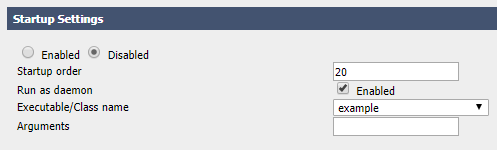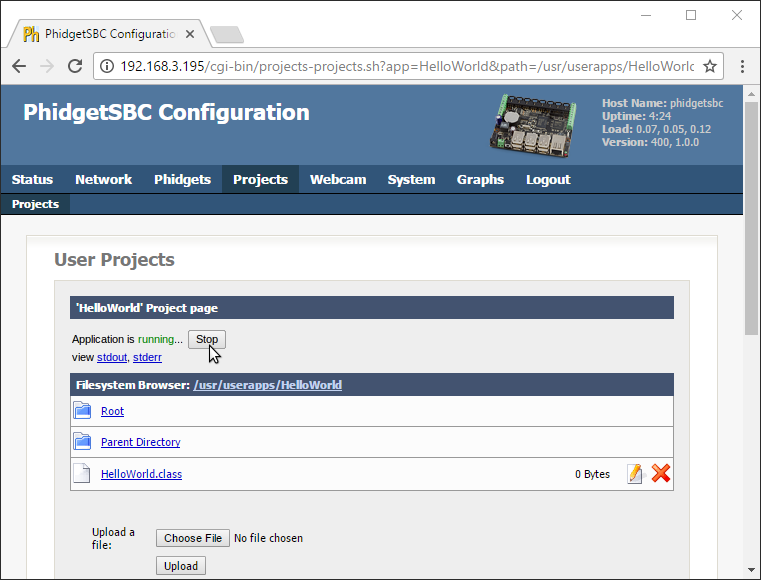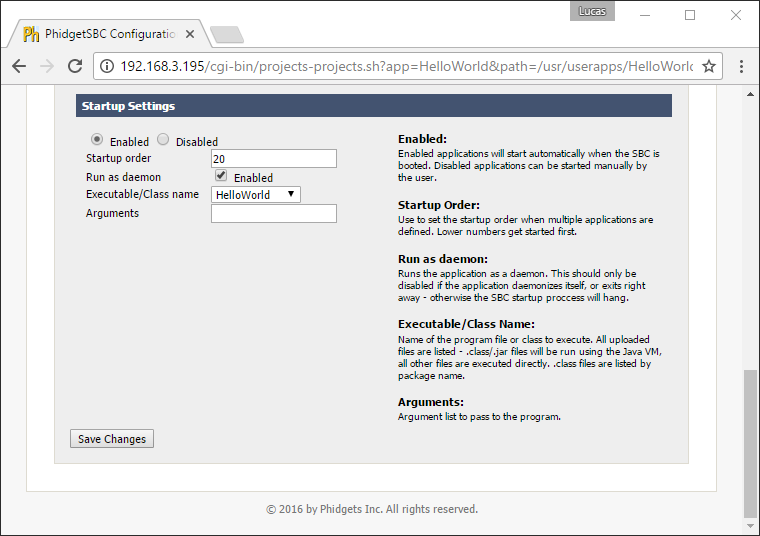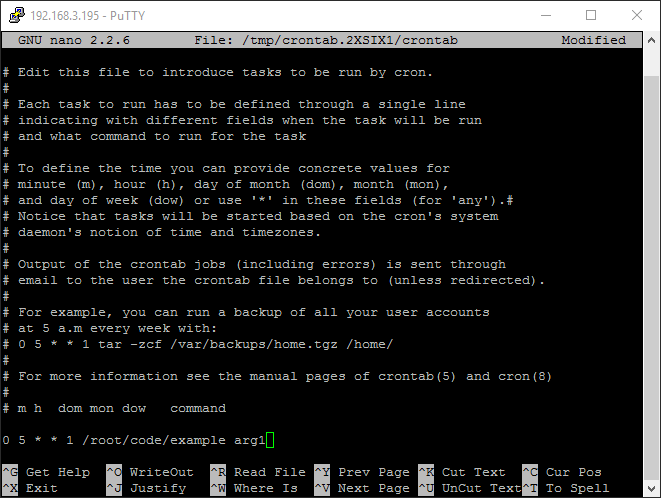|
|
| (124 intermediate revisions by 11 users not shown) |
| Line 1: |
Line 1: |
| | __NOTOC__ |
| [[Category:Language]] | | [[Category:Language]] |
| [[File:icon-C++.png|link=|alt=C/C++|64x64px]] C++ is a general purpose, cross-platform programming language with a vast user base.
| | We provide support for the C language in all major operating systems. We also provide instructions on how to get your project started in a number of common development environments. Select your operating system and preferred development environment below, and follow the instructions to get your project running with Phidgets. |
|
| |
|
| __TOC__
| | If you do not know which development environment you want to use, or your development environment of choice is not listed, we recommend starting with GCC as the simplest path to getting your code running. |
|
| |
|
| ==Introduction==
| | Once you have set up your development environment to run with Phidgets, we recommend you follow our guide on [[Phidget Programming Basics]]. The guide will showcase the fundamentals of programming with Phidgets, with examples in C. |
|
| |
|
| {{LanguageSupport|C/C++|the complete Phidget API, including events|all Phidget devices.|Windows (environments include [[#Visual Studio | Visual Studio]], [[#Borland | Borland]], [[#Cygwin/MinGW | Cygwin, and MinGW]]), [[#Mac OS X | Mac OS X]], and [[#Linux | Linux]]|}}
| | == Setup Guide == |
|
| |
|
| ==Quick Downloads== | | <div class="phd-deck-sequence"> |
| Just need the C/C++ documentation, drivers, libraries, and examples? Here they are:
| | {{PT3_C_CHOOSE}}{{PT3_C_WIN_VS}}{{PT3_C_WIN_VS_1}}{{PT3_C_WIN_VS_2}}{{PT3_C_WIN_CB}} |
| | | {{PT3_C_WIN_GCC}}{{PT3_C_MAC_GCC}}{{PT3_C_LNX_GCC}}{{PT3_C_SBC_GCC}} |
| ===API Documentation===
| |
| *[http://www.phidgets.com/documentation/Phidget21_C_Doc.zip API Manual]
| |
| | |
| ===Example Code===
| |
| * [http://www.phidgets.com/downloads/examples/VCpp_2.1.8.20110615.zip Visual Studio 2005/2008/2010]
| |
| * [http://www.phidgets.com/downloads/examples/phidget21-c-examples_2.1.8.20110615.tar.gz Mac OS X, Linux and other environments(including Visual Studio 6/2003, Borlands, Cygwin, MinGW, and Dev C++)]
| |
| | |
| ===Libraries and Drivers:===
| |
| *[http://www.phidgets.com/downloads/libraries/Phidget-x86_2.1.8.20111220.exe 32 bit Windows Drivers Installer]
| |
| *[http://www.phidgets.com/downloads/libraries/Phidget-x64_2.1.8.20111220.exe 64 bit Windows Drivers Installer]
| |
| *[http://www.phidgets.com/downloads/libraries/phidget21-x86_2.1.8.20110615.zip 32 bit Windows Drivers and Libraries]
| |
| *[http://www.phidgets.com/downloads/libraries/phidget21-x64_2.1.8.20110615.zip 64 bit Windows Drivers and Libraries]
| |
| *[http://www.phidgets.com/downloads/libraries/phidget21bcc_2.1.8.20110615.zip Borland Windows Libraries]
| |
| *[http://www.phidgets.com/downloads/libraries/Phidget_2.1.8.20111103.dmg Mac OS X Drivers Installer]
| |
| *[http://www.phidgets.com/downloads/libraries/libphidget_2.1.8.20111028.tar.gz Linux Libraries (Source Code)]
| |
| | |
| ==Getting started with C/C++==
| |
| | |
| If you are new to writing code for Phidgets, we recommend starting by running, then modifying existing examples. This will allow you to:
| |
| {{ExampleCodeReasons}}
| |
| | |
| Instructions are divided up by operating system. Choose:
| |
| *[[#Windows(2000/XP/Vista/7)|Windows 2000 / XP / Vista / 7]]
| |
| *[[#Mac OS X |Mac OS X]]
| |
| *[[#Linux | Linux]] (including PhidgetSBC)
| |
| | |
| ==Windows(2000/XP/Vista/7)==
| |
| | |
| ===Description of Library Files===
| |
| C/C++ programs on Windows depend on three files, which the installers in [[#Libraries and Drivers|Quick Downloads]] put onto your system:
| |
| * <b>{{Code|phidget21.dll}}</b> contains the actual Phidget library, which is used at run-time. By default, it is placed in {{Code|C:\Windows\System32}}.
| |
| * <b>{{Code|phidget21.lib}}</b> is used by your compiler to link to the dll. Your compiler has to know where this file is, by default our installer puts {{Code|phidget21.lib}} into {{Code|C:\Program Files\Phidgets}}, so you can either point your compiler to that location, or copy and link to it in a directory for your project workspace. {{Code|phidget21.lib}} is written to be compatible with most compilers - but your specific compiler may need a different format. Check our documentation for your specific compiler for details. Please note that we provide versions of the {{Code|phidget21.lib}} that are specifically optimized for 32-bit or 64-bit systems. If you are using a 64 bit versions of Windows, the {{Code|phidget21.lib}} is placed in {{Code|C:\Program Files\Phidgets}}; The 32 bit version of {{Code|phidget21.lib}} is placed in {{Code|C:\Program Files\Phidgets\x86}}.
| |
| * <b>{{Code|phidget21.h}}</b> lists all the Phidget API function calls available to your code. Your compiler also has to know where this file is. By default, our installer puts {{Code|phidget21.h}} into {{Code|C:\Program Files\Phidgets}} so you can either point your compiler to that location, or copy and link to it in a directory for your project workspace.
| |
| | |
| If you do not want to use our installer, you can download all three [http://www.phidgets.com/downloads/libraries/phidget21-x86_2.1.8.20110615.zip files] and manually install them where you want; refer to our [[Manual Installation Instructions | Manual Installation Instructions]].
| |
| | |
| | |
| Running the examples and writing your own code can be fairly compiler-specific, so we include instructions for [[#Visual Studio 2005/2008/2010 | Visual Studio 2005/2008/2010]], [[#Visual Studio 2003 | Visual Studio 2003]], [[#Visual Studio C++ 6.0 | Visual Studio 6]], [[#Borland| Borland]], [[#Cygwin/MinGW | Cygwin/MinGW]], and [[#Dev C++ | Dev C++]].
| |
| | |
| ===Visual Studio===
| |
| | |
| C++/CLI (which used to be called Managed C++) is very different from mainstream C/C++. If you must use C++/CLI, consider calling the .NET library, instead of the C API normally used from C/C++. We have no documentation for using C++/CLI.
| |
| | |
| Microsoft makes free versions of Visual Studio available known as Express Editions. The Express editions are suitable for most applications, but are limited in features for more complex applications. Please see [http://www.microsoft.com/visualstudio Microsoft Visual Studio] for more information.
| |
| | |
| | |
| ====Visual Studio 2005/2008/2010====
| |
| | |
| =====Use Our Examples=====
| |
| | |
| To run the examples, you first download the [http://www.phidgets.com/downloads/examples/VCpp_2.1.8.20110615.zip examples] and unpack them into a folder. To load all projects in Visual Studio, go to File → Open → Project → Solution, and open {{Code|Visual Studio Phidgets Examples.sln}} in the {{Code|VCpp}} folder of the examples.
| |
| | |
| Since the examples were written in Visual Studio 2005, if you are opening the examples in Visual Studio 2008/2010, you will need to go through the Visual Studio Conversion Wizard to open and convert the 2005 project.
| |
| | |
| [[File:VS2005 Conversion Wizard.PNG|link=|alt=Conversion Wizard]]
| |
| | |
| This will load all of the examples available for C/C++, and then you can set your main project to be the one that matches your device. If you aren't sure what the software example for your device is called, check the software object listed in the [[Device List | Getting Started Guide for your Device]].
| |
| | |
| The only thing left to do is to run the examples! Click on Debug → Start Debugging. Please note that the projects, by default try to find the {{Code|phidget21.h}} and {{Code|phidget21.lib}} in the {{Code|$(SystemDrive)\Program Files\Phidgets}}. If you have these files installed in another location, please change the path to the file's location accordingly. Please see the [[#Write Your Own Code | Write Your Own Code]] section for details.
| |
| | |
| [[File:VS2005 Run.PNG|link=|alt=Run]]
| |
| | |
| Once you have the C/C++ examples running, we have a [[#Follow the Examples|teaching]] section below to help you follow them.
| |
| | |
| =====Write Your Own Code=====
| |
| | |
| When you are building a project from scratch, or adding Phidget function calls to an existing project, you'll need to configure your development environment to properly link the Phidget C/C++ libraries. To begin:
| |
| | |
| 1. Generate a new Visual C++: Win32 Console Application project with a descriptive name such as PhidgetTest.
| |
| | |
| [[File:VS2005 New Project.PNG|link=|alt=New Project]]
| |
| | |
| 2. Next, select Console Application.
| |
| | |
| [[File:VS2005 New Project 2.PNG|link=|alt=New Project]]
| |
| | |
| 3. Open the project properties window.
| |
| | |
| 4. Navigate to Configuration Properties → C/C++.
| |
| | |
| 5. Add {{Code|"C:\Program Files\Phidgets"}} to the additional directories field. This step will find the {{Code|phidget21.h}} file in the corresponding directory. If the file is placed in another location, please adjust the path to the file's location accordingly.
| |
| | |
| [[File:VS2005 Header.PNG|link=|alt=Header File]]
| |
| | |
| 6. Navigate to Configuration Properties → Linker → Input.
| |
| | |
| 7. Edit the additional dependencies and add {{Code|"C:\Program Files\Phidgets\phidget21.lib"}}. This step will find the {{Code|phidget21.lib}} file in the corresponding directory. If the file is placed in another location, please adjust the path to the file's location accordingly.
| |
| | |
| [[File:VS2005 Library.PNG|link=|alt=Library File]]
| |
| | |
| 8. The project now has access to the Phidget function calls and you are ready to begin coding.
| |
| | |
| Then, in your code, you will need to include the Phidget library:
| |
| | |
| <div class="source">
| |
| <syntaxhighlight lang=cpp>
| |
| | |
| #include <phidget21.h>
| |
| | |
| </syntaxhighlight>
| |
| </div>
| |
| | |
| | |
| The same [[#Follow the Examples|teaching]] section which describes the examples also has further resources for programming your Phidget.
| |
| | |
| ====Visual Studio 2003====
| |
| | |
| =====Use Our Examples=====
| |
| | |
| 1. Start by downloading the [http://www.phidgets.com/downloads/examples/phidget21-c-examples_2.1.8.20111028.tar.gz examples]. You can import these examples into a Visual Studio 2003 C++ project. Afterwards, unpack them into a folder. Here, you can find example programs for all the devices. If you aren't sure what the software example for your device is called, check the software object listed in the [[Device List | Getting Started guide for your device]]. You will need this example source code to be copied into your C++ project later on.
| |
| | |
| 2. Next, a new project will need to be created. Generate a new Visual C++ empty project(.NET) with a descriptive name such as PhidgetTest.
| |
| | |
| [[File:VS2003 New Project.PNG|link=|alt=New Project]]
| |
| | |
| 3. Create a new C++ file by adding a new item to the source files folder.
| |
| | |
| [[File:VS2003 New File.PNG|link=|alt=New File]]
| |
| | |
| [[File:VS2003 New File 2.PNG|link=|alt=New File]]
| |
| | |
| 4. An empty C++ file will pop up. Please copy and paste the contents of the example program into here.
| |
| | |
| [[File:VS2003 Source.PNG|link=|alt=Source Code]]
| |
| | |
| 5. Next, the project setting needs to be set up. Open the project properties window.
| |
| | |
| 6. Navigate to Configuration Properties → C/C++.
| |
| | |
| 7. Add {{Code|"C:\Program Files\Phidgets"}} to the additional include directories field. This step will find the {{Code|phidget21.h}} file in the corresponding directory. If the file is placed in another location, please adjust the path to the file's location accordingly.
| |
| | |
| [[File:VS2003 Header.PNG|link=|alt=Header File]]
| |
| | |
| 8. Navigate to Configuration Properties → Linker → Input.
| |
| | |
| 9. Add {{Code|"C:\Program Files\Phidgets\phidget21.lib"}} to the additional dependencies field. This step will find the {{Code|phidget21.lib}} file in the corresponding directory. If the file is placed in another location, please adjust the path to the file's location accordingly.
| |
| | |
| [[File:VS2003 Library.PNG|link=|alt=Library File]]
| |
| | |
| 10. Now, you can run the example. Click on Debug → Start Without Debugging.
| |
| | |
| [[File:VS2003 Run.PNG|link=|alt=Run]]
| |
| | |
| | |
| Once you have the C/C++ examples running, we have a [[#Follow the Examples|teaching]] section below to help you follow them.
| |
| | |
| =====Write Your Own Code=====
| |
| | |
| When you are building a project from scratch, or adding Phidget function calls to an existing project, you'll need to configure your development environment to properly link the Phidget C/C++ libraries. Please see the [[#Use Our Examples 2 | Use Our Examples]] section for instructions.
| |
| | |
| Then, in your code, you will need to include the Phidget library:
| |
| | |
| <div class="source">
| |
| <syntaxhighlight lang=cpp>
| |
| | |
| #include <phidget21.h>
| |
| | |
| </syntaxhighlight>
| |
| </div> | | </div> |
|
| |
|
| ====Visual Studio C++ 6.0====
| |
|
| |
| =====Use Our Examples=====
| |
|
| |
| 1. Download the [http://www.phidgets.com/downloads/examples/phidget21-c-examples_2.1.8.20110615.tar.gz examples] and unpack them into a folder. Here, you can find example programs for all the devices. If you aren't sure what the software example for your device is called, check the software object listed in the [[Device List | Getting Started guide for your device]]. You will need this example source code to be copied into your C++ project later on.
| |
|
| |
| 2. Next, a new project will need to be created. Generate a new Win32 Console Application project with a descriptive name such as PhidgetTest.
| |
|
| |
| [[File:VS6 New Project.PNG|link=|alt=New Project]]
| |
|
| |
| 3. Create an empty project.
| |
|
| |
| [[File:VS6 New Project 2.PNG|link=|alt=New Project]]
| |
|
| |
| 4. Next, the project settings needs to be set up. Navigate to Project → Settings → C/C++ → Preprocessor.
| |
|
| |
| 5. Add {{Code|C:\Program Files\Phidgets}} to the additional include directories field. This step will find the {{Code|phidget21.h}} file in the corresponding directory. If the file is placed in another location, please adjust the path to the file's location accordingly.
| |
|
| |
| [[File:VS6 Header.PNG|link=|alt=Header File]]
| |
|
| |
| 6. Navigate to Project → Settings → Link → Input → Additional library Path.
| |
|
| |
| 7. Add {{Code|phidget21.lib}} to the object/library modules field.
| |
|
| |
| 8. Add {{Code|C:\Program Files\Phidgets}} to the additional library path. This step will find the {{Code|phidget21.lib}} file in the corresponding directory. If the file is placed in another location, please adjust the path to the file's location accordingly.
| |
|
| |
| [[File:VS6 Library.PNG|link=|alt=Library File]]
| |
|
| |
| The project now has access to the Phidget function calls and you are ready to begin coding.
| |
|
| |
| To import the example program into your project, please:
| |
|
| |
| 9. Create a new C++ file by navigating to File → New → Files → C++ Source File and enter a descriptive name such as Example
| |
|
| |
| [[File:VS6 New File.PNG|link=|alt=New File]]
| |
|
| |
| 10. An empty C++ file will pop up. Please copy and paste the contents of the example program here.
| |
|
| |
| [[File:VS6 Source.PNG|link=|alt=Source Code]]
| |
|
| |
| 11. Now, you can run the example. Click on Build → Execute.
| |
|
| |
| [[File:VS6 Run.PNG|link=|alt=Run]]
| |
|
| |
|
| |
| Once you have the C/C++ examples running, we have a [[#Follow the Examples|teaching]] section below to help you follow them.
| |
|
| |
| =====Write Your Own Code=====
| |
|
| |
| When you are building a project from scratch, or adding Phidget function calls to an existing project, you'll need to configure your development environment to properly link the Phidget C/C++ libraries. Please see the [[#Use Our Examples 3 | Use Our Examples]] section for instructions.
| |
|
| |
| In your '''{{Code|.c}}''' source code file, you must include a reference to the library header:
| |
|
| |
| <div class="source">
| |
| <syntaxhighlight lang=cpp>
| |
|
| |
| #include <phidget21.h>
| |
|
| |
| </syntaxhighlight>
| |
| </div>
| |
|
| |
| Then, you would compile your completed C/C++ code the same way as shown in the [[#Use Our Examples 3 | Use Our Examples]] section.
| |
|
| |
| To learn how to write your own code for your Phidget, and to learn more about our API, we have a [[#Follow the Examples|teaching]] section to help you follow the provided C/C++ examples and which has resources such as the API reference.
| |
|
| |
| ===Borland===
| |
|
| |
| ====Use Our Examples====
| |
|
| |
| In addition to running one of the two [[#Libraries and Drivers:| Windows Installers]] above (which you probably already have if you worked through the ''Getting Started'' page [[Device List | for your device]]), you will need the [http://www.phidgets.com/downloads/libraries/phidget21bcc_2.1.8.20110615.zip Borland C++ Libraries]. {{Code|phidget21bcc.lib}} is typically placed in {{Code|C:\Program Files\Phidgets}}, but you are free to place it in any directory you wish.
| |
|
| |
| After installing the Phidget libraries, you're ready to download the [http://www.phidgets.com/downloads/examples/phidget21-c-examples_2.1.8.20111028.tar.gz examples] and run the examples:
| |
|
| |
| Afterwards, unpack the examples, and then find the source code ''for your specific device''. If you aren't sure what the software example for your device is called, check the software object listed in the [[Device List | Getting Started guide for your device]]. Then, compile the code and run it. When compiling, you need to link to the Phidget library.
| |
| To compile, link the Phidget libraries and build a binary executable, enter the following in a command line prompt in the directory with {{Code|example.c}}:
| |
| <div class="source">
| |
| <syntaxhighlight lang=bash>
| |
|
| |
| bcc32 -eexample -I"C:\Program Files\Phidgets" -L"C:\Program Files\Phidgets" phidget21bcc.lib example.c
| |
| </syntaxhighlight>
| |
| </div>
| |
| In this case, {{Code|example.c}} would be the '''.c''' file specific to your device. After using {{Code|bcc32}}, you will have an executable named {{Code|example}} that you can run.
| |
| It is assumed that {{Code|phidget21bcc.lib}} and {{Code|phidget21.h}} are placed in {{Code|C:\Program Files\Phidgets}}. If the files are placed in another location, please adjust the paths to both of the file's location accordingly.
| |
|
| |
| ====Write Your Own Code====
| |
|
| |
| When writing your code from scratch, you start it as you would any C/C++ code with Borland. In your '''{{Code|.c}}''' source code file, you must include a reference to the library header:
| |
|
| |
| <div class="source">
| |
| <syntaxhighlight lang=cpp>
| |
|
| |
| #include <phidget21.h>
| |
|
| |
| </syntaxhighlight>
| |
| </div>
| |
|
| |
| Then, you would compile your completed C/C++ code the same way as the examples [[#Use Our Examples 4 |above]].
| |
|
| |
| To learn how to write your own code for your Phidget, and to learn more about our API, we have a [[#Follow the Examples|teaching]] section to help you follow the provided C/C++ examples and which has resources such as the API reference.
| |
|
| |
| ===GCC on Windows===
| |
|
| |
| ====Cygwin/MinGW====
| |
|
| |
| =====Use Our Examples=====
| |
|
| |
| Download the [http://www.phidgets.com/downloads/examples/phidget21-c-examples_2.1.8.20111028.tar.gz examples] and unpack them into a folder. Afterwards, unpack the examples, and then find the source code ''for your specific device''. If you aren't sure what the software example for your device is called, check the software object listed in the [[Device List | Getting Started guide for your device]]. Then, compile the code and run it. When compiling, you need to link to the Phidget library.
| |
| To compile, link the Phidget libraries and build a binary executable, enter the following in a command line prompt in the directory with {{Code|example.c}}:
| |
| <b>Cygwin</b>
| |
|
| |
| <div class="source">
| |
| <syntaxhighlight lang=bash>
| |
| gcc example.c -o example -I"/cygdrive/c/Program Files/Phidgets" -L"/cygdrive/c/Program Files/Phidgets" -lphidget21
| |
| </syntaxhighlight>
| |
| </div>
| |
|
| |
| <b>MinGW</b>
| |
| <div class="source">
| |
| <syntaxhighlight lang=bash>
| |
| gcc example.c -o example -I"C:\Program Files\Phidgets" -L"C:\Program Files\Phidgets" -lphidget21
| |
| </syntaxhighlight>
| |
| </div>
| |
|
| |
| In this case, {{Code|example.c}} would be the '''.c''' file specific to your device. After using gcc, you will have an executable named {{Code|example}} that you can run.
| |
| It is assumed that {{Code|phidget21.h}} and {{Code|phidget21.lib}} are placed in {{Code|C:\Program Files\Phidgets}}. If the files are placed in another location, please adjust the paths to the file's location accordingly.
| |
|
| |
| =====Write Your Own Code=====
| |
|
| |
| When writing your code from scratch, you start it as you would any C/C++ code with Cygwin/MinGW in your favourite text editor. In your '''{{Code|.c}}''' source code file, you must include a reference to the library header:
| |
|
| |
| <div class="source">
| |
| <syntaxhighlight lang=cpp>
| |
|
| |
| #include <phidget21.h>
| |
|
| |
| </syntaxhighlight>
| |
| </div>
| |
|
| |
| Then, you would compile your completed C/C++ code the same way as shown in the [[#Use Our Examples 5| Use Our Examples]] section above.
| |
|
| |
| To learn how to write your own code for your Phidget, and to learn more about our API, we have a [[#Follow the Examples|teaching]] section to help you follow the provided C/C++ examples and which has resources such as the API reference.
| |
|
| |
| ===Dev C++===
| |
|
| |
| =====Use Our Examples=====
| |
|
| |
| 1. Download the [http://www.phidgets.com/downloads/examples/phidget21-c-examples_2.1.8.20111028.tar.gz examples] and unpack them into a folder. Here, you can find example programs for all the devices. If you aren't sure what the software example for your device is called, check the software object listed in the [[Device List | Getting Started guide for your device]]. You will need this example source code to be copied into your Dev C++ project later on.
| |
|
| |
| 2. In order to control Phidgets with Dev C++, we will use the {{Code|reimp}} tool to convert the {{Code|phidget21.lib}} to a format that Dev C++ accepts. Download the [http://www.phidgets.com reimp tool].
| |
|
| |
| 3. Open up command line and traverse to the directory containing the reimp tool. Type the following command to create {{Code|libphidget21.a}}.
| |
| <div class="source">
| |
| <syntaxhighlight lang=bash>
| |
| reimp.exe "C:\Program Files\Phidgets\phidget21.lib"
| |
| </syntaxhighlight>
| |
| </div>
| |
| The command above assumes that the {{Code|phidget21.lib}} is in the corresponding directory. If the file is placed in another location, please adjust the path to the file's location accordingly. Please note that the 64 bit version of {{Code|phidget21.lib}} is not supported on Dev C/C++. Please use the 32 bit version of {{Code|phidget21.lib}}.
| |
|
| |
| 4. Place {{Code|libphidget21.a}} in {{Code|<Dev-Cpp Install Directory>/lib}}.
| |
|
| |
| 5. Next, a new project will need to be created. Generate a new console application with a descriptive name such as PhidgetTest. Please select C as the project type.
| |
|
| |
| [[File:DevC New Project.PNG|link=|alt=New Project]]
| |
|
| |
| 6. Next, the project settings needs to be set up. Navigate to Project Options → Directories → Include Directories.
| |
|
| |
| 7. Add a new path to {{Code|C:\Program Files\Phidgets}}. This step will find the {{Code|phidget21.h}} file in the corresponding directory. If the file is placed in another location, please adjust the path to the file's location accordingly.
| |
|
| |
| [[File:DevC Header.PNG|link=|alt=Header File]]
| |
|
| |
| 8. Navigate to Project Options → Parameters → Linker.
| |
|
| |
| 9. Add {{Code|-lphidget21}} to the field. This step will find the {{Code|libphidget21.a}} file in {{Code|<Dev-Cpp Install Directory>/lib}}.
| |
|
| |
| [[File:DevC Library.PNG|link=|alt=Library File]]
| |
|
| |
| 10. To import the example program into your project, please open up {{Code|main.c}} in the editor.
| |
|
| |
| 11. An empty C file will pop up. Please copy and paste the contents of the example program.
| |
|
| |
| [[File:DevC Source.PNG|link=|alt=Source Code]]
| |
|
| |
| 12. Now, you can run the example. Click on Execute → Compile & Run.
| |
|
| |
| [[File:DevC Run.PNG|link=|alt=Run]]
| |
|
| |
|
| |
| Once you have the C/C++ examples running, we have a [[#Follow the Examples|teaching]] section below to help you follow them.
| |
|
| |
| =====Write Your Own Code=====
| |
|
| |
| When you are building a project from scratch, or adding Phidget function calls to an existing project, you'll need to configure your development environment to properly link the Phidget C/C++ libraries. Please see the [[#Use Our Examples 6 | Use Our Examples]] section for instructions.
| |
|
| |
| In your '''{{Code|.c}}''' source code file, you must include a reference to the library header:
| |
|
| |
| <div class="source">
| |
| <syntaxhighlight lang=cpp>
| |
|
| |
| #include <phidget21.h>
| |
|
| |
| </syntaxhighlight>
| |
| </div>
| |
|
| |
| Then, you would compile your completed C/C++ code the same way as the [[#Use Our Examples 6 | examples]] above.
| |
|
| |
| To learn how to write your own code for your Phidget, and to learn more about our API, we have a [[#Follow the Examples|teaching]] section to help you follow the provided C/C++ examples and which has resources such as the API reference.
| |
|
| |
| ==Mac OS X==
| |
|
| |
| C/C++ has excellent support on Mac OS X through the gcc compiler.
| |
|
| |
| The first step in using C/C++ on Mac is to install the Phidget libraries. Compile and install them as explained on the [[Device List|getting started guide for your device]]. Then, the [[OS - Mac OS X]] page also describes the different Phidget files, their installed locations, and their roles.
| |
|
| |
| {{ContentNeeded|The information we say that we say on the OS - Mac OS X page (i.e. the different files, locations, and roles) should actually be added there}}
| |
|
| |
| ===Use Our Examples===
| |
|
| |
| After installing the Phidget libraries for Mac OS X as above, you're ready to download the [http://www.phidgets.com/downloads/examples/phidget21-c-examples_2.1.8.20111028.tar.gz examples]. Afterwards, unzip the file. To run the example code, you'll need to find the source code ''for your specific device''. Then, compile the code under your platform and run it.
| |
|
| |
| The examples assume that the compiled libraries have been set up properly. To set them up on Mac OS X, follow the ''Getting Started'' page for [[Device List | your specific device]]
| |
|
| |
| To compile, link the Phidget libraries, and build an executable binary on Mac OS X, do (for example, depending on the Headers location):
| |
|
| |
| <div class="source">
| |
| <syntaxhighlight lang=bash>
| |
|
| |
| gcc example.c -o example -framework Phidget21 -I/Library/Frameworks/Phidget21.framework/Headers
| |
| </syntaxhighlight>
| |
| </div>
| |
|
| |
|
| |
| After using gcc, you will have an executable named {{Code|example}} that you can run.
| |
|
| |
| ===Write Your Own Code===
| |
|
| |
| When writing your code from scratch, you must include a reference to the library header:
| |
|
| |
| <div class="source">
| |
| <syntaxhighlight lang=cpp>
| |
|
| |
| #include <phidget21.h>
| |
|
| |
| </syntaxhighlight>
| |
| </div>
| |
|
| |
| Then, you would compile your completed C/C++ code the same way as shown in the [[#Use Our Examples 7|Use Our Example]] section above.
| |
|
| |
| To learn how to write your own code for your Phidget, and to learn more about our API, we have a [[#Follow the Examples|teaching]] section to help you follow the provided C/C++ examples. Even more help and references are provided from there.
| |
|
| |
| ==Linux==
| |
|
| |
| C/C++ has support on Linux through the gcc compiler.
| |
|
| |
| The first step in using C/C++ on Linux is to install the Phidget libraries. Compile and install them as explained on the main [[OS - Linux | Linux page]]. That Linux page also describes the different Phidget files, their installed locations, and their roles.
| |
|
| |
| ===Use Our Examples===
| |
|
| |
| After installing the Phidget libraries for Linux as above, you're ready to download and run the examples:
| |
| *[http://www.phidgets.com/downloads/examples/phidget21-c-examples_2.1.8.20111028.tar.gz Generic C/C++ Examples]
| |
|
| |
| To run the example code, you'll need to download and unpack the examples, and then find the source code for your device. The source file will be named the same as the ''software object'' for your device. If you are not sure what the software object for your device is, it can be found in the Software/API section on the [[#Device List|Product Page for your device]]. Then, compile the code under your platform and run it. When compiling, you need to link to the Phidget library.
| |
|
| |
| To compile, link the Phidget libraries and build a binary executable on Linux, do the following in a terminal in the directory with {{Code|example.c}}:
| |
|
| |
| <div style="background-color: #f3f3f3; border-color: #1c9edb; border-width:1px; border-style: dashed;">
| |
| <font size="3">
| |
| <source lang=bash>
| |
| gcc example.c -o example -lphidget21
| |
| </source>
| |
| </font>
| |
| </div>
| |
|
| |
| In this case, {{Code|example.c}} would be the '''.c''' file specific to your device. After using gcc, you will have an executable named {{Code|example}} that you can run.
| |
|
| |
| On Linux, if you have not set up [[OS - Linux | your udev rules for USB access]], you will need to run the program '''as root''':
| |
|
| |
| <div style="background-color: #f3f3f3; border-color: #1c9edb; border-width:1px; border-style: dashed;">
| |
| <font size="3">
| |
| <source lang=bash>
| |
|
| |
| sudo ./example
| |
|
| |
| </source>
| |
| </font>
| |
| </div>
| |
|
| |
| ===Write Your Own Code===
| |
|
| |
| When writing your code from scratch, you start it as you would any C/C++ code on Linux, such as within a text editor like Emacs, Vi, Gedit, or Kate. In your '''{{Code|.c}}''' source code file, you must include a reference to the library header:
| |
|
| |
| <div style="background-color: #f3f3f3; border-color: #1c9edb; border-width:1px; border-style: dashed;">
| |
| <font size="3">
| |
| <source lang=cpp>
| |
|
| |
| #include <phidget21.h>
| |
|
| |
| </source>
| |
| </font>
| |
| </div>
| |
|
| |
| Then, you would compile your completed C/C++ code the same way as the examples above.
| |
|
| |
| To learn how to write your own code for your Phidget, and to learn more about our API, we have a [[#Follow the Examples|teaching]] section to help you follow the provided C/C++ examples and which has resources such as the API reference.
| |
|
| |
|
| ==Follow the Examples== | | == Quick Downloads == |
|
| |
|
| By following the instructions for your operating system and compiler above, you probably now have a working example and want to understand it better so you can change it to do what you want. This [[#Follow the Examples|teaching]] section has resources for you to learn from the examples and write your own.
| | If you already know what you're doing and just need the files, you can find them all below. |
|
| |
|
| Next comes our C/C++ API information, with syntax for all of our functions:
| | === Documentation === |
|
| |
|
| {{UsingAPhidgetInCodeGeneral|both of which are available in C/C++|[http://www.phidgets.com/documentation/Phidget21_C_Doc.zip C/C++ API]}} | | *{{Phidget22API}} (select C from the drop-down menu) |
|
| |
|
| ===Example Flow=== | | === Example Code === |
|
| |
|
| {{ExamplePseudocode|In C/C++, you can name these '''event''' functions whatever you like. You will then pass them as function pointers to the Phidget library below in the Main Code section. This hooks them into the actual events when they occur. <br> | | *{{SampleCode|C|C Examples}} |
| In the example code, the event functions common to all Phidgets are called things like '''AttachHandler()''' and '''DetachHandler()''', etc.<br><br>
| |
| Some event functions will be specific to each device, like when a tag is read on an RFID board, or when a sensor value changes on an Interface Kit.
| |
| Other functions are given in the examples to show you more detail on using your Phidget. For example, '''DeviceInitialize()''' will show what needs to be set up for your Phidget before using it.
| |
| |Creating a Phidget software object in C is specific to the Phidget. For a Phidget Spatial, for example, this would involve creating an object with the {{Code|CPhidgetSpatialHandle}} type, and then initializing it using the {{Code|CPhidgetSpatial_create function}}. The examples show how to do this and other API functions.<br><br>
| |
| Other C calls follow a similar syntax - {{Code|CPhidgetXXX_function}}, where XXX is the name of your device, and function is an action available from the API for your specific Phidget.|
| |
| [http://www.phidgets.com/documentation/Phidget21_C_Doc.zip C/C++ API]}}
| |
|
| |
|
| ==Common Problems and Solutions/Workarounds== | | ===Libraries=== |
|
| |
|
| Here you can put various frequent problems and our recommended solutions.
| | {{AllQuickDownloads}} |