Phidget Network Server: Difference between revisions
| (65 intermediate revisions by 5 users not shown) | |||
| Line 1: | Line 1: | ||
[[Category: | [[Category:Programming]]{{Recommended_Flow_Links|{{Flow Page Number|{{PAGENAME}} }} }} | ||
__NOTOC__ | |||
==What Is the Phidget Network Server?== | |||
The Phidget Network Server is a tool that makes it easy to access Phidgets that are connected to '''other computers''' on your network. | |||
It also enables in-browser JavaScript applications with Phidgets, and provides a dictionary manager which can be used to share information between applications. | |||
===Without the Phidget Network Server=== | |||
Your application runs on the same computer that your Phidgets are connected to. | |||
[[Image:Networkserver_ex1v2.png|500px|center|link=]] | |||
===With the Phidget Network Server=== | |||
Your Phidgets are connected to a computer running the Phidget Network Server. The Phidget Network Server hosts a Phidget Server, which makes your Phidgets available to other computers on your network. | |||
* Your application(s) can run on any computer that has access to the network the host is on. | |||
* Multiple applications can access the Phidgets simultaneously, with some exceptions (e.g. motor controllers). | |||
[[Image:Networkserver_ex2v3.png|600px|center|link=]] | |||
==Phidget Network Server Hosts== | |||
As mentioned above, a computer is required to host the Phidget Network Server. Any Windows, macOS, or Linux machine can act as a host. '''The Wireless VINT Hub or the PhidgetSBC4 are also excellent, compact choices.''' | |||
[[Image:HUB5000_0.jpg|200px|thumb|link=]] | |||
===Wireless VINT Hub=== | |||
The Wireless VINT Hub (HUB5000) has the Phidget Network Server built-in. Simply connect your Phidgets, power the device, and the Network Server starts automatically. | |||
[ | This device supports both Ethernet and WiFi connections and provides a simple web interface to configure your Phidget Network Server. Check out the [{{SERVER}}/?prodid=1143 product page] for more information. | ||
[[Image:SBC3003_0.jpg|link=|thumb|300px]] | |||
===PhidgetSBC4=== | |||
The PhidgetSBC4 (SBC3003) has the Phidget Network Server built-in. Simply connect your Phidgets, power the device, and the Network Server starts automatically. | |||
This device supports both Ethernet and WiFi connections and provides a simple web interface to configure your Phidget Network Server. Additionally, you can connect USB Phidgets directly to this device and run application code on board. Check out the [{{SERVER}}/?prodid=969 product page] for more information. | |||
== | ==Phidget Network Server Clients== | ||
Client applications can run on any [[Operating_System_Support|supported operating system]] and can be written in any [[Programming_Resources|supported programming language]]. The client machine does '''not''' need to run a Phidget Network Server. | |||
==Learn More== | |||
View our [[Network Server Guide|Phidget Network Server Guide]] for more in-depth information. | |||
{{Flow_Navigation_Buttons|{{Flow Page Number|{{PAGENAME}} }} }} | |||
Latest revision as of 19:47, 20 January 2025
15 . Phidget Network Server
What Is the Phidget Network Server?
The Phidget Network Server is a tool that makes it easy to access Phidgets that are connected to other computers on your network.
It also enables in-browser JavaScript applications with Phidgets, and provides a dictionary manager which can be used to share information between applications.
Without the Phidget Network Server
Your application runs on the same computer that your Phidgets are connected to.
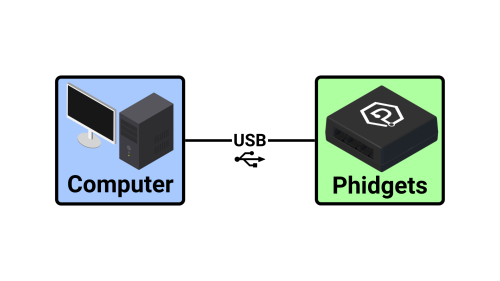
With the Phidget Network Server
Your Phidgets are connected to a computer running the Phidget Network Server. The Phidget Network Server hosts a Phidget Server, which makes your Phidgets available to other computers on your network.
- Your application(s) can run on any computer that has access to the network the host is on.
- Multiple applications can access the Phidgets simultaneously, with some exceptions (e.g. motor controllers).
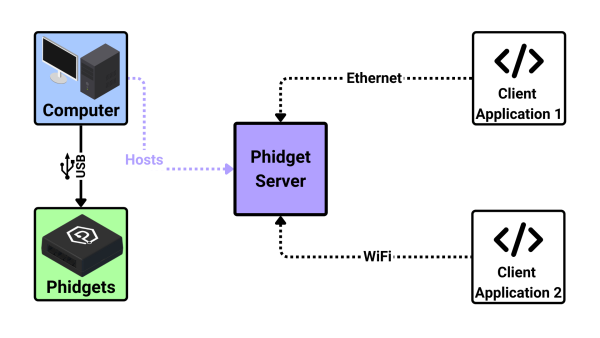
Phidget Network Server Hosts
As mentioned above, a computer is required to host the Phidget Network Server. Any Windows, macOS, or Linux machine can act as a host. The Wireless VINT Hub or the PhidgetSBC4 are also excellent, compact choices.
Wireless VINT Hub
The Wireless VINT Hub (HUB5000) has the Phidget Network Server built-in. Simply connect your Phidgets, power the device, and the Network Server starts automatically.
This device supports both Ethernet and WiFi connections and provides a simple web interface to configure your Phidget Network Server. Check out the product page for more information.
PhidgetSBC4
The PhidgetSBC4 (SBC3003) has the Phidget Network Server built-in. Simply connect your Phidgets, power the device, and the Network Server starts automatically.
This device supports both Ethernet and WiFi connections and provides a simple web interface to configure your Phidget Network Server. Additionally, you can connect USB Phidgets directly to this device and run application code on board. Check out the product page for more information.
Phidget Network Server Clients
Client applications can run on any supported operating system and can be written in any supported programming language. The client machine does not need to run a Phidget Network Server.
Learn More
View our Phidget Network Server Guide for more in-depth information.


