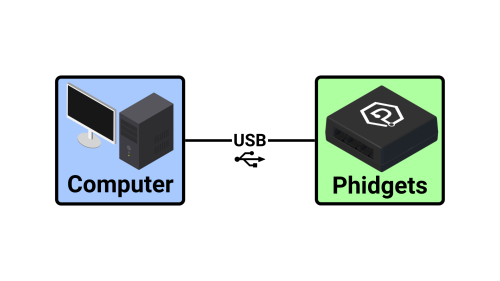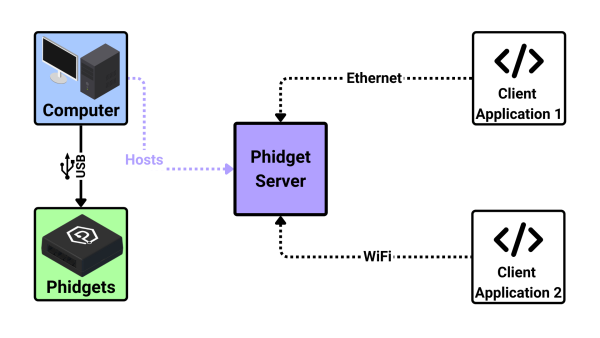|
|
| (49 intermediate revisions by 5 users not shown) |
| Line 1: |
Line 1: |
| [[Category:Overview]] | | [[Category:Programming]]{{Recommended_Flow_Links|{{Flow Page Number|{{PAGENAME}} }} }} |
| __TOC__
| | __NOTOC__ |
| | ==What Is the Phidget Network Server?== |
| | The Phidget Network Server is a tool that makes it easy to access Phidgets that are connected to '''other computers''' on your network. |
|
| |
|
| ==General Overview==
| | It also enables in-browser JavaScript applications with Phidgets, and provides a dictionary manager which can be used to share information between applications. |
| The Phidget Network Server is a feature of Phidgets that makes it possible to control or interact with Phidgets connected to other computers on your local network. To understand how it works, let's first take a look at what a system looks like without the Network Server enabled:
| |
|
| |
|
| | ===Without the Phidget Network Server=== |
| | Your application runs on the same computer that your Phidgets are connected to. |
| | [[Image:Networkserver_ex1v2.png|500px|center|link=]] |
|
| |
|
| | ===With the Phidget Network Server=== |
| | Your Phidgets are connected to a computer running the Phidget Network Server. The Phidget Network Server hosts a Phidget Server, which makes your Phidgets available to other computers on your network. |
| | * Your application(s) can run on any computer that has access to the network the host is on. |
| | * Multiple applications can access the Phidgets simultaneously, with some exceptions (e.g. motor controllers). |
|
| |
|
| | [[Image:Networkserver_ex2v3.png|600px|center|link=]] |
|
| |
|
| [[Image:Phidgets_without_NetworkServer.jpg|link=|500px|right]] | | ==Phidget Network Server Hosts== |
| | As mentioned above, a computer is required to host the Phidget Network Server. Any Windows, macOS, or Linux machine can act as a host. '''The Wireless VINT Hub or the PhidgetSBC4 are also excellent, compact choices.''' |
| | [[Image:HUB5000_0.jpg|200px|thumb|link=]] |
| | ===Wireless VINT Hub=== |
| | The Wireless VINT Hub (HUB5000) has the Phidget Network Server built-in. Simply connect your Phidgets, power the device, and the Network Server starts automatically. |
|
| |
|
| | This device supports both Ethernet and WiFi connections and provides a simple web interface to configure your Phidget Network Server. Check out the [{{SERVER}}/?prodid=1143 product page] for more information. |
|
| |
|
| | [[Image:SBC3003_0.jpg|link=|thumb|300px]] |
|
| |
|
| At the top you have your computer, which has the Phidgets drivers installed. Connected via USB are a number of USB Phidgets and/or [[What_is_VINT?|VINT Hubs]]. Connected to the VINT Hubs could be VINT devices.
| | ===PhidgetSBC4=== |
| | The PhidgetSBC4 (SBC3003) has the Phidget Network Server built-in. Simply connect your Phidgets, power the device, and the Network Server starts automatically. |
|
| |
|
| | This device supports both Ethernet and WiFi connections and provides a simple web interface to configure your Phidget Network Server. Additionally, you can connect USB Phidgets directly to this device and run application code on board. Check out the [{{SERVER}}/?prodid=969 product page] for more information. |
|
| |
|
| All of these connected Phidgets have various channels that can be opened, which allow the program running on your computer to read data from them or control their various parts.
| | ==Phidget Network Server Clients== |
| | Client applications can run on any [[Operating_System_Support|supported operating system]] and can be written in any [[Programming_Resources|supported programming language]]. The client machine does '''not''' need to run a Phidget Network Server. |
|
| |
|
| | ==Learn More== |
| | View our [[Network Server Guide|Phidget Network Server Guide]] for more in-depth information. |
|
| |
|
| Since the Network Server is disabled in this diagram, this computer is the only one that will be able to access these Phidgets.
| |
|
| |
|
| <br clear="all">
| | {{Flow_Navigation_Buttons|{{Flow Page Number|{{PAGENAME}} }} }} |
| | |
| Once the Phidget Network Server is enabled, your computer hosts a '''Phidget Server''' which broadcasts all connected Phidgets to other computers on your network. When another computer tries to open a channel, your Phidgets will be included in the list it selects the channel from.
| |
| | |
| [[Image:NetworkServer_PhidgetServer.jpg|link=|800px]]
| |
| | |
| When you open a Phidget, you have the option of opening it '''locally''' or '''remotely'''.
| |
| | |
| Opening a Phidget '''locally''' means communicating with it directly. You can only locally open Phidgets that are physically connected to the computer running your program.
| |
| | |
| Opening a Phidget '''remotely''' means communicating with it using the Network Service. You can remotely open any Phidget on your network, even ones that are physically connected to the computer running your program.
| |
| | |
| Why would you want to remotely open a Phidget that's physically attached to the computer? Well, a Phidget channel that is opened locally cannot be accessed by any other computer for as long as it's opened. A Phidget channel that is remotely opened, on the other hand, can be simultaneously opened by any number of programs.
| |
| | |
| [[Image:NetworkServer_Local_Remote.jpg|link=|800px]]
| |
| | |
| As you can see in this example, there is a Phidget with four channels connected to one computer via USB. When it locally opens DigitalOutput channel 1, the other computer on the network is unable to open that channel remotely. Furthermore, that same computer cannot open a second instance of that channel using the network server because it's already opened it locally. On the other hand, both computers are able to open DigitalOutput channel 2 remotely, because it hasn't been opened locally by the host computer. Either computer in the diagram could remotely open several instances of DigitalOutput channel 2 in this way.
| |
| | |
| == Setting up the Network Server ==
| |
| | |
| - how to set it up
| |
| | |
| - it can be mobile, too
| |
| | |
| ==Network Server on a Phidget Single Board Computer==
| |
| | |
| The Phidget Single Board Computer (SBC) can provide a compact, inexpensive way to easily run the Network Server. It runs the Network Server in the background automatically from the moment you turn it on, and allows you to read from and control all Phidgets attached to it:
| |
| | |
| <<picture of SBC setup>>
| |
| | |
| This can allow for a compact, mobile-based system like this:
| |
| | |
| <<picture of SBC with mobile>>?
| |
| | |
| The SBC runs Linux, which provides a [[OS - Phidget SBC|full operating system]] on which to develop code, {{ARTICLE|WebPageOnSBC|serve web pages}}, and {{ARTICLE|PhidgetsWirelesslyWithSBC|control Phidgets}}.
| |
| | |
| ==Using The Network Server==
| |
| | |
| Each Operating System page has a section on how to use the Network Server on that operating system:
| |
| | |
| * [[OS - Windows#Phidget Network Server|Windows]]
| |
| * [[OS - OS X#Phidget Network Server|Mac OS]]
| |
| * [[OS - Linux#Phidget Network Server|Linux]]
| |
| * [[OS - Phidget SBC#Phidget Network Server|Linux on the Phidget SBC]]
| |
| * [[OS - iOS#Phidget Network Server|iPhone/iPad iOS]]
| |
| | |
| The operating systems pages have complete examples on how to set up a network server process and using it to remotely control or gather data from Phidgets. The pages also tell you how to start and stop the Network Server on your computer, and how to run it with or without mDNS (Bonjour, avahi, etc).
| |
| | |
| == Examples ==
| |
| Below are some quick examples showing how simple it is to open a Phidget remotely over the Network Server. In each example, a light sensor Phidget is being remotely opened on port 0 of a VINT Hub with serial number 37299.
| |
| | |
| {{hiddenh3|C/C++}} | |
| | |
| <syntaxhighlight lang=cpp>
| |
| PhidgetLightSensorHandle ch;
| |
| PhidgetLightSensor_create(&ch);
| |
| | |
| Phidget_setDeviceSerialNumber((PhidgetHandle) ch, 37299);
| |
| Phidget_setHubPort((PhidgetHandle) ch, 0);
| |
| Phidget_setIsRemote((PhidgetHandle) ch, 1);
| |
| | |
| Phidget_open((PhidgetHandle) ch);
| |
| | |
| </syntaxhighlight>
| |
| | |
| {{hiddenh3|C#}}
| |
| | |
| <syntaxhighlight lang='CSharp'>
| |
| LightSensor ch = new LightSensor();
| |
| | |
| ch.DeviceSerialNumber = 37299;
| |
| ch.HubPort = 0;
| |
| ch.IsRemote = true;
| |
| | |
| ch.Open();
| |
| | |
| </syntaxhighlight>
| |
| | |
| {{hiddenh3|Java}}
| |
| | |
| <syntaxhighlight lang='Java'>
| |
| LightSensor ch = new LightSensor();
| |
| | |
| ch.setDeviceSerialNumber(37299);
| |
| ch.setHubPort(0);
| |
| ch.setIsRemote(true);
| |
| | |
| ch.open();
| |
| | |
| </syntaxhighlight>
| |
| | |
| {{hiddenh3|Python}}
| |
| | |
| <syntaxhighlight lang='python'>
| |
| ch = LightSensor()
| |
| | |
| ch.setDeviceSerialNumber(37299)
| |
| ch.setHubPort(0)
| |
| ch.setIsRemote(1)
| |
| | |
| ch.open();
| |
| | |
| </syntaxhighlight>
| |
| | |
| == Web Server ==
| |
| | |
| == Phidget Dictionaries ==
| |
| | |
| == Troubleshooting ==
| |
| | |
| When using the Network Server, both the '''client and server should have the ''same version''''' of the Network Server installed. The easiest way to ensure this is to update your libraries on both ends.
| |
| | |
| For other troubleshooting tips, try our General Troubleshooting page, in its [[General_Troubleshooting#Network_Server_Troubleshooting|Network Server section]].
| |
15 . Phidget Network Server
What Is the Phidget Network Server?
The Phidget Network Server is a tool that makes it easy to access Phidgets that are connected to other computers on your network.
It also enables in-browser JavaScript applications with Phidgets, and provides a dictionary manager which can be used to share information between applications.
Without the Phidget Network Server
Your application runs on the same computer that your Phidgets are connected to.
With the Phidget Network Server
Your Phidgets are connected to a computer running the Phidget Network Server. The Phidget Network Server hosts a Phidget Server, which makes your Phidgets available to other computers on your network.
- Your application(s) can run on any computer that has access to the network the host is on.
- Multiple applications can access the Phidgets simultaneously, with some exceptions (e.g. motor controllers).
Phidget Network Server Hosts
As mentioned above, a computer is required to host the Phidget Network Server. Any Windows, macOS, or Linux machine can act as a host. The Wireless VINT Hub or the PhidgetSBC4 are also excellent, compact choices.
Wireless VINT Hub
The Wireless VINT Hub (HUB5000) has the Phidget Network Server built-in. Simply connect your Phidgets, power the device, and the Network Server starts automatically.
This device supports both Ethernet and WiFi connections and provides a simple web interface to configure your Phidget Network Server. Check out the product page for more information.
PhidgetSBC4
The PhidgetSBC4 (SBC3003) has the Phidget Network Server built-in. Simply connect your Phidgets, power the device, and the Network Server starts automatically.
This device supports both Ethernet and WiFi connections and provides a simple web interface to configure your Phidget Network Server. Additionally, you can connect USB Phidgets directly to this device and run application code on board. Check out the product page for more information.
Phidget Network Server Clients
Client applications can run on any supported operating system and can be written in any supported programming language. The client machine does not need to run a Phidget Network Server.
Learn More
View our Phidget Network Server Guide for more in-depth information.