Template:UGSensorVoltageInput: Difference between revisions
From Phidgets Support
(Created page with "Double-click on a Voltage Input object in order to run the example: link=|center {{UGExampleDescription}} *Modify the change trigger a...") |
No edit summary |
||
| (2 intermediate revisions by the same user not shown) | |||
| Line 1: | Line 1: | ||
===Voltage Input=== | |||
Double-click on a Voltage Input object in order to run the example: | Double-click on a Voltage Input object in order to run the example: | ||
[[File:1018_Sensors_VoltageInput.png|link=|center]] | [[File:1018_Sensors_VoltageInput.png|link=|center]] | ||
| Line 5: | Line 6: | ||
{{UGExampleDescription}} | {{UGExampleDescription}} | ||
*Modify the change trigger and/or data interval value by dragging the sliders. For more information on these settings, see the [[Data_Rate_and_Change_Trigger|data interval/change trigger]] page. | *Modify the change trigger and/or data interval value by dragging the sliders. For more information on these settings, see the [[Data_Rate_and_Change_Trigger|data interval/change trigger]] page. | ||
*Select the {{{1}}} from the ''Sensor Type'' drop-down menu. The example will | *Select the {{{1}}} from the ''Sensor Type'' drop-down menu. The example will now convert the voltage into {{{2}}} automatically. Converting the voltage to {{{2}}} is not specific to this example, it is handled by the Phidget libraries, with functions you have access to when you begin developing! | ||
<br clear="all"> | <br clear="all"> | ||
Latest revision as of 18:39, 16 June 2017
Voltage Input
Double-click on a Voltage Input object in order to run the example:
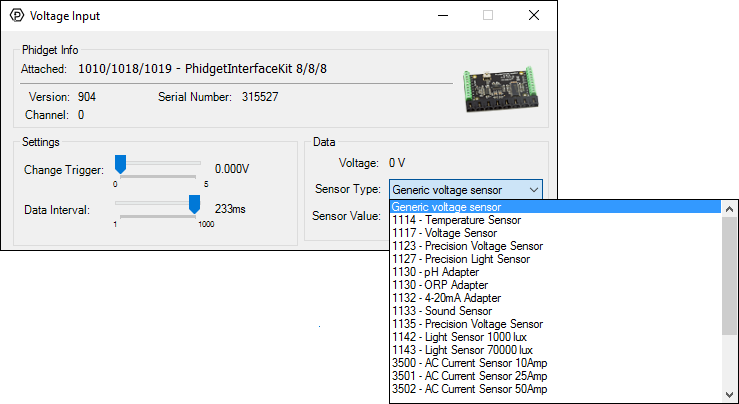
General information about the selected object will be displayed at the top of the window. You can also experiment with the following functionality:
- Modify the change trigger and/or data interval value by dragging the sliders. For more information on these settings, see the data interval/change trigger page.
- Select the {{{1}}} from the Sensor Type drop-down menu. The example will now convert the voltage into {{{2}}} automatically. Converting the voltage to {{{2}}} is not specific to this example, it is handled by the Phidget libraries, with functions you have access to when you begin developing!
