1121 User Guide: Difference between revisions
No edit summary |
No edit summary |
||
| (4 intermediate revisions by 2 users not shown) | |||
| Line 1: | Line 1: | ||
__NOINDEX__ | |||
<metadesc>The Phidgets Voltage Divider lets you interface with all sorts of non-Phidgets resistance sensors, just dial in the appropriate resistance.</metadesc> | <metadesc>The Phidgets Voltage Divider lets you interface with all sorts of non-Phidgets resistance sensors, just dial in the appropriate resistance.</metadesc> | ||
[[Category:UserGuide]] | [[Category:UserGuide]] | ||
==Getting Started== | ==Getting Started== | ||
{{UgSensorIntro|1121|Voltage Divider|Voltage Ratio Input port}} | {{UgSensorIntro|1121|Voltage Divider|Voltage Ratio Input port}} | ||
* | *{{CT|Interlink|variable resistance sensor}} | ||
| Line 22: | Line 23: | ||
==Technical Details== | ==Technical Details== | ||
===Configuring the Voltage Divider=== | ===Configuring the Voltage Divider=== | ||
Why is adjusting the resistance important? The Voltage Input can measure a voltage between 0V | Why is adjusting the resistance important? The Voltage Input can measure a voltage between 0 and 1.0 voltage ratio (i.e. 0V to 5V if you have a 5V supply). When using variable resistance devices a voltage divider is commonly used to measure the changing resistance. The two resistors in the divider form a voltage, based on the ratio between them. This voltage is then measured by the Voltage Input. To optimize the voltage divider to meet your needs, you have to adjust the fixed resistance to match the characteristics of your chosen sensor. To adjust the resistance on the 1121, simply turn the screw on the potentiometer clockwise to decrease the resistance and counterclockwise to increase it. You'll see a change in resistance of about 900Ω to 1000Ω per revolution. First, adjust the resistance for no stimuli on your sensor and then apply the maximum possible stimuli and make sure that sensor's voltage stays within a range that gives you acceptable resolution. At the extremes (voltage ratio less than 0.005 or greater than 0.95), a very large change in stimuli (and therefore change in the resistance) produces only a small change in voltage. Keep adjusting until you get a range you are happy with. | ||
Latest revision as of 16:50, 7 June 2018
Getting Started
Welcome to the 1121 user guide! In order to get started, make sure you have the following hardware on hand:
- 1121 - Voltage Divider
- Any Phidget with a Voltage Ratio Input port, here are some compatible products. We will be using the VINT Hub for this guide.
- USB cable and computer
- Phidget cable
- variable resistance sensor
Next, you will need to connect the pieces:

- Connect the 1121 to the HUB0000 with the Phidget cable.
- Connect a variable resistance sensor to the terminal block on the 1121. Polarity doesn't matter.
- Connect the HUB0000 to your computer with the USB cable.
Now that you have everything together, let's start using the 1121!
Using the 1121
Phidget Control Panel
In order to demonstrate the functionality of the 1121, we will connect it to the HUB0000, and then run an example using the Phidget Control Panel on a Windows machine.
The Phidget Control Panel is available for use on both macOS and Windows machines. If you would like to follow along, first take a look at the getting started guide for your operating system:
Linux users can follow the getting started with Linux guide and continue reading here for more information about the 1121.
First Look
After plugging in the 1121 into the HUB0000, and the HUB0000 into your computer, open the Phidget Control Panel. You will see something like this:

The Phidget Control Panel will list all connected Phidgets and associated objects, as well as the following information:
- Serial number: allows you to differentiate between similar Phidgets.
- Channel: allows you to differentiate between similar objects on a Phidget.
- Version number: corresponds to the firmware version your Phidget is running. If your Phidget is listed in red, your firmware is out of date. Update the firmware by double-clicking the entry.
The Phidget Control Panel can also be used to test your device. Double-clicking on an object will open an example.
Voltage Ratio Input
Double-click on a Voltage Ratio Input object in order to run the example:

General information about the selected object will be displayed at the top of the window. You can also experiment with the following functionality:
- Modify the change trigger and/or data interval value by dragging the sliders. For more information on these settings, see the data interval/change trigger page.
- Select the 1121 from the Sensor Type drop-down menu. The Sensor Value will now return a value between 0 and 1.
Technical Details
Configuring the Voltage Divider
Why is adjusting the resistance important? The Voltage Input can measure a voltage between 0 and 1.0 voltage ratio (i.e. 0V to 5V if you have a 5V supply). When using variable resistance devices a voltage divider is commonly used to measure the changing resistance. The two resistors in the divider form a voltage, based on the ratio between them. This voltage is then measured by the Voltage Input. To optimize the voltage divider to meet your needs, you have to adjust the fixed resistance to match the characteristics of your chosen sensor. To adjust the resistance on the 1121, simply turn the screw on the potentiometer clockwise to decrease the resistance and counterclockwise to increase it. You'll see a change in resistance of about 900Ω to 1000Ω per revolution. First, adjust the resistance for no stimuli on your sensor and then apply the maximum possible stimuli and make sure that sensor's voltage stays within a range that gives you acceptable resolution. At the extremes (voltage ratio less than 0.005 or greater than 0.95), a very large change in stimuli (and therefore change in the resistance) produces only a small change in voltage. Keep adjusting until you get a range you are happy with.
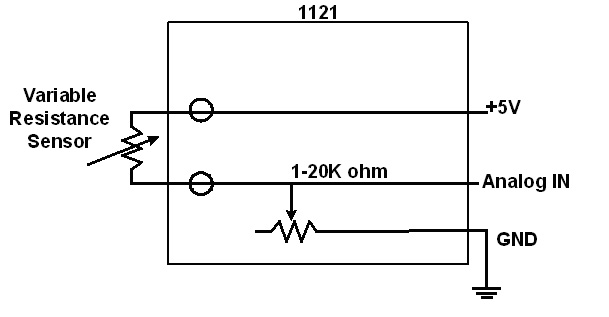
Non-Phidgets Sensors
| Type | Website | Search Term | Example |
| Light Sensor | Digikey | photocell | PDV-P9003-1 |
| Force Sensor | Digikey | force sensor | IESP-12 |
| Force Sensor | Trossen Robotics | Force Sensing FSRs | n/a |
| Thermistor | Digikey | Thermistor Radial | Choose a thermistor with a resistance in the range 10K ohms. |
Phidget Cable

The Phidget Cable is a 3-pin, 0.100 inch pitch locking connector. Pictured here is a plug with the connections labelled. The connectors are commonly available - refer to the Analog Input Primer for manufacturer part numbers.
What to do Next
- Programming Languages - Find your preferred programming language here and learn how to write your own code with Phidgets!
- Phidget Programming Basics - Once you have set up Phidgets to work with your programming environment, we recommend you read our page on to learn the fundamentals of programming with Phidgets.
