VCP1002 User Guide: Difference between revisions
No edit summary |
No edit summary |
||
| (9 intermediate revisions by 2 users not shown) | |||
| Line 1: | Line 1: | ||
__NOINDEX__ | __NOINDEX__ | ||
__NOTOC__ | |||
<metadesc>Measure tiny voltage differences of up to ±1V with precision. The Voltage Input Phidget is isolated and plugs into a port on your VINT Hub.</metadesc> | <metadesc>Measure tiny voltage differences of up to ±1V with precision. The Voltage Input Phidget is isolated and plugs into a port on your VINT Hub.</metadesc> | ||
[[Category:UserGuide]] | [[Category:UserGuide]] | ||
== | ==Step 1: Setup== | ||
{{ | {{PT1 Deck Sequence}} | ||
== Part 2: Using Your Phidget == | |||
===About=== | |||
The VCP1002 allows you to measure voltages up to ±1V. This Phidget is ideal for small voltage monitoring applications. You can manually select the voltage range (±1V down to ±10mV) in your program to maximize resolution, or use Automatic mode which constantly adjusts the range based on the last voltage measurement. | |||
[[Image:VCP1002_About.jpg|link=|800px]] | |||
==Using | ===Explore Your Phidget Channels Using The Control Panel=== | ||
You can use your Control Panel to explore your Phidget's channels. | |||
'''1.''' Open your Control Panel, and you will find the '''10-bit (±1V) Voltage Input Phidget''' channel: | |||
[[Image:VCP1002_Panel.jpg|link=|center]] | |||
'''2.''' Double click on the channel to open an example program. This channel belongs to the '''Voltage Input''' channel class: | |||
{{UGC-Start}} | |||
{{UGC-Entry|10-bit (±1V) Voltage Input Phidget : | Measures the voltage across the VCP1002’s terminals | |||
| | |||
In your Control Panel, double click on "10-bit (±1V) Voltage Input Phidget": | |||
[[Image:VCP1002-VoltageInput.jpg|center|link=]]}} | |||
{{UGC-End}} | |||
{{UG-Part3}} | |||
== Part 4: Advanced Topics and Troubleshooting == | |||
{{UGC-Start}} | |||
{{UGC-Addressing}} | |||
{{UGC-DataInterval}} | |||
{{UGC-Graphing}} | |||
{{UGC-Firmware}} | |||
{{UGC-Entry|Isolation| | |||
| | |||
The VCP1002 is electrically isolated. A power surge in the circuit being measured would only affect the VCP1002, so your VINT Hub or computer will remain unharmed. Having isolation also helps prevent the formation of [[Improving_Phidgets_Hardware_Reliability|ground loops]] in your system. | |||
With isolation on the VCP1002, you can measure the voltage differential between two points of a circuit regardless of their relation to ground. The voltage differential between those points must be within the specification of the sensor. | |||
For example, in the pictured battery charging circuit, there is sufficient complexity between the current sense resistor (Rsense) and VINT Hub that directly measuring the voltage with a non-isolated sensor could be a risky proposition. However, with VCP1002, the voltage across the resistor may be measured directly, ignoring the circuits in between. | |||
[[Image:VCP1002_Isolation_Battery_Diagram.jpg|link=|center|frame|Measuring the voltage across "Rsense" in this circuit is made easy through isolation!]]}} | |||
{{UGC-Entry|Current Sense Resistors| | |||
| | |||
The VCP1002 is made to measure small voltages anywhere in a circuit. As a result, the VCP1002 is ideal for use with current sense resistors to measure current. | |||
For an in-depth look at how to use current sense resistors with the VCP1002, see our article about {{ARTICLE|CurrentSenseResistor|Current Sense Resistors}}. | For an in-depth look at how to use current sense resistors with the VCP1002, see our article about {{ARTICLE|CurrentSenseResistor|Current Sense Resistors}}. | ||
}} | |||
{{ | {{UGC-End}} | ||
Latest revision as of 21:24, 17 January 2022
Step 1: Setup
Part 2: Using Your Phidget
About
The VCP1002 allows you to measure voltages up to ±1V. This Phidget is ideal for small voltage monitoring applications. You can manually select the voltage range (±1V down to ±10mV) in your program to maximize resolution, or use Automatic mode which constantly adjusts the range based on the last voltage measurement.

Explore Your Phidget Channels Using The Control Panel
You can use your Control Panel to explore your Phidget's channels.
1. Open your Control Panel, and you will find the 10-bit (±1V) Voltage Input Phidget channel:
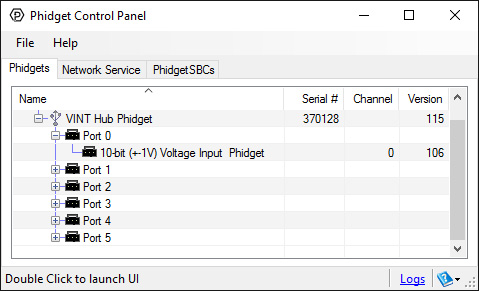
2. Double click on the channel to open an example program. This channel belongs to the Voltage Input channel class:
In your Control Panel, double click on "10-bit (±1V) Voltage Input Phidget":
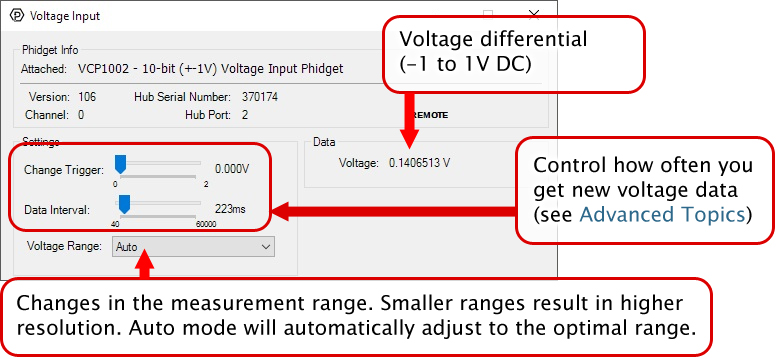
Part 3: Create your Program
Part 4: Advanced Topics and Troubleshooting
Before you open a Phidget channel in your program, you can set these properties to specify which channel to open. You can find this information through the Control Panel.
1. Open the Control Panel and double-click on the red map pin icon:

2. The Addressing Information window will open. Here you will find all the information you need to address your Phidget in your program.

See the Phidget22 API for your language to determine exact syntax for each property.
The Change Trigger is the minimum change in the sensor data needed to trigger a new data event.
The Data Interval is the time (in ms) between data events sent out from your Phidget.
The Data Rate is the reciprocal of Data Interval (measured in Hz), and setting it will set the reciprocal value for Data Interval and vice-versa.
You can modify one or both of these values to achieve different data outputs. You can learn more about these properties here.
Note: Graphing and logging is currently only supported in the Windows version of the Phidget Control Panel.
In the Phidget Control Panel, open the channel for your device and click on the ![]() icon next to the data type that you want to plot. This will open up a new window:
icon next to the data type that you want to plot. This will open up a new window:

If you need more complex functionality such as logging multiple sensors to the same sheet or performing calculations on the data, you'll need to write your own program. Generally this will involve addressing the correct channel, opening it, and then creating an Event Handler and adding graphing/logging code to it.
The quickest way to get started is to download some sample code for your desired programming language and then search google for logging or plotting in that language (e.g. "how to log to csv in python") and add the code to the existing change handler.
Filtering
You can perform filtering on the raw data in order to reduce noise in your graph. For more information, see the Control Panel Graphing page.
Graph Type
You can perform a transform on the incoming data to get different graph types that may provide insights into your sensor data. For more information on how to use these graph types, see the Control Panel Graphing page.
Firmware Upgrade
MacOS users can upgrade device firmware by double-clicking the device row in the Phidget Control Panel.
Linux users can upgrade via the phidget22admin tool (see included readme for instructions).
Windows users can upgrade the firmware for this device using the Phidget Control Panel as shown below.

Firmware Downgrade
Firmware upgrades include important bug fixes and performance improvements, but there are some situations where you may want to revert to an old version of the firmware (for instance, when an application you're using is compiled using an older version of phidget22 that doesn't recognize the new firmware).
MacOS and Linux users can downgrade using the phidget22admin tool in the terminal (see included readme for instructions).
Windows users can downgrade directly from the Phidget Control Panel if they have driver version 1.9.20220112 or newer:

Firmware Version Numbering Schema
Phidgets device firmware is represented by a 3-digit number. For firmware patch notes, see the device history section on the Specifications tab on your device's product page.

- If the digit in the 'ones' spot changes, it means there have been bug fixes or optimizations. Sometimes these changes can drastically improve the performance of the device, so you should still upgrade whenever possible. These upgrades are backwards compatible, meaning you can still use this Phidget on a computer that has Phidget22 drivers from before this firmware upgrade was released.
- If the digit in the 'tens' spot changes, it means some features were added (e.g. new API commands or events). These upgrades are also backwards compatible, in the sense that computers running old Phidget22 drivers will still be able to use the device, but they will not be able to use any of the new features this version added.
- If the digit in the 'hundreds' spot changes, it means a major change has occurred (e.g. a complete rewrite of the firmware or moving to a new architecture). These changes are not backwards compatible, so if you try to use the upgraded board on a computer with old Phidget22 drivers, it will show up as unsupported in the Control Panel and any applications build using the old libraries won't recognize it either. Sometimes, when a Phidget has a new hardware revision (e.g. 1018_2 -> 1018_3), the firmware version's hundreds digit will change because entirely new firmware was needed (usually because a change in the processor). In this case, older hardware revisions won't be able to be upgraded to the higher version number and instead continue to get bug fixes within the same major revision.
The VCP1002 is electrically isolated. A power surge in the circuit being measured would only affect the VCP1002, so your VINT Hub or computer will remain unharmed. Having isolation also helps prevent the formation of ground loops in your system.
With isolation on the VCP1002, you can measure the voltage differential between two points of a circuit regardless of their relation to ground. The voltage differential between those points must be within the specification of the sensor.
For example, in the pictured battery charging circuit, there is sufficient complexity between the current sense resistor (Rsense) and VINT Hub that directly measuring the voltage with a non-isolated sensor could be a risky proposition. However, with VCP1002, the voltage across the resistor may be measured directly, ignoring the circuits in between.
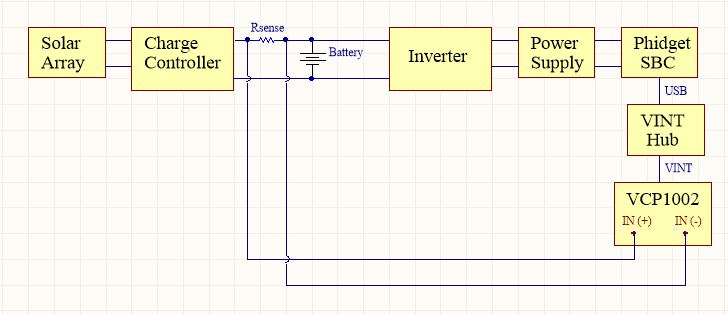
The VCP1002 is made to measure small voltages anywhere in a circuit. As a result, the VCP1002 is ideal for use with current sense resistors to measure current. For an in-depth look at how to use current sense resistors with the VCP1002, see our article about Current Sense Resistors.
