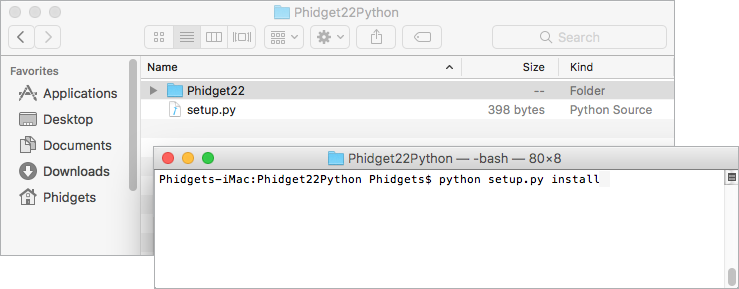Template:Language - Python Intro macOS: Difference between revisions
From Phidgets Support
(Created page with "==Install Phidget Drivers for {{{1}}}== Before getting started with the guides below, ensure you have the following components installed on your machine: # You will need the...") |
|||
| (3 intermediate revisions by 2 users not shown) | |||
| Line 1: | Line 1: | ||
==Install Phidget Drivers for | ==Install Phidget Drivers for macOS== | ||
Before getting started with the guides below, ensure you have the following components installed on your machine: | Before getting started with the guides below, ensure you have the following components installed on your machine: | ||
# You will need the [[OS_- | # You will need the [[OS_-_macOS#Quick_Downloads|Phidgets macOS Drivers]] | ||
# You will need a version of [https://www.python.org/downloads/ Python] installed on your machine (both 2.7 and 3.6 are compatible with Phidgets) | # You will need a version of [https://www.python.org/downloads/ Python] installed on your machine (both 2.7 and 3.6+ are compatible with Phidgets). | ||
After unpacking the Phidget Python module, open the terminal ( | |||
<tabber> | |||
PIP= | |||
The recommended way to install the '''Phidget22 Python module''' is using the '''PIP package manager'''. | |||
<br><br> | |||
Python versions '''2.7.9+''' and '''3.4+''' include PIP by default. | |||
To install the Phidget22 Python module with PIP, simply open the '''Terminal''' and enter the command: | |||
<syntaxhighlight lang=python> | |||
python pip install Phidget22 | |||
</syntaxhighlight> | |||
|-| | |||
Manual Install= | |||
To install the Phidget22 Python module without PIP, you will need to download the [{{SERVER}}/downloads/phidget22/libraries/any/Phidget22Python.zip Phidget22 Python module]. | |||
<br><br> | |||
After unpacking the Phidget Python module, open the terminal (Applications -> Utilities -> Terminal). | |||
Locate the folder containing the Python module and enter the following command: | Locate the folder containing the Python module and enter the following command: | ||
<syntaxhighlight lang=python> | <syntaxhighlight lang=python> | ||
| Line 15: | Line 29: | ||
[[File:Python_mac_install.png|link=|center]] | [[File:Python_mac_install.png|link=|center]] | ||
</tabber> | |||
Latest revision as of 18:23, 22 May 2019
Install Phidget Drivers for macOS
Before getting started with the guides below, ensure you have the following components installed on your machine:
- You will need the Phidgets macOS Drivers
- You will need a version of Python installed on your machine (both 2.7 and 3.6+ are compatible with Phidgets).
The recommended way to install the Phidget22 Python module is using the PIP package manager.
Python versions 2.7.9+ and 3.4+ include PIP by default.
To install the Phidget22 Python module with PIP, simply open the Terminal and enter the command:
python pip install Phidget22
After unpacking the Phidget Python module, open the terminal (Applications -> Utilities -> Terminal). Locate the folder containing the Python module and enter the following command:
python setup.py install
This will build the module and install the Python module files into your site-packages directory.