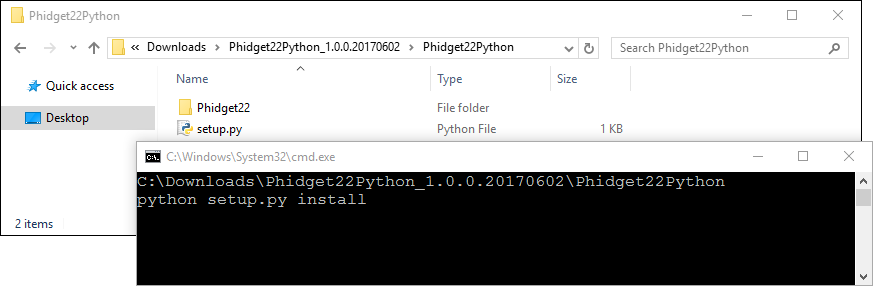Template:Language - Python Intro Windows: Difference between revisions
No edit summary |
|||
| (2 intermediate revisions by the same user not shown) | |||
| Line 3: | Line 3: | ||
# You will need the [[OS_-_Windows#Quick_Downloads|Phidgets Windows Drivers]] | # You will need the [[OS_-_Windows#Quick_Downloads|Phidgets Windows Drivers]] | ||
# You will need a version of [https://www.python.org/downloads/ Python] installed on your machine ( | # You will need a version of [https://www.python.org/downloads/ Python] installed on your machine (2.7 and 3.6+ are compatible with Phidgets). | ||
After unpacking the | |||
{{#if: {{{1|}}} | | |||
{{{1}}} | |||
| | |||
<tabber> | |||
PIP= | |||
The recommended way to install the '''Phidget22 Python module''' is using the '''PIP package manager'''. | |||
<br><br> | |||
Python versions '''2.7.9+''' and '''3.4+''' include PIP by default. | |||
To install the Phidget22 Python module with PIP, simply open the '''Command Prompt''' (press the Windows key and search for "cmd"), and enter the command: | |||
<syntaxhighlight lang=python> | |||
python -m pip install Phidget22 | |||
</syntaxhighlight> | |||
To install the Phidget22 libraries to a specific Python version, you can use the '''Python Windows Launcher''' from the Command Prompt as follows (replace -X.X with your Python version, e.g. -2.7 or -3.6): | |||
<syntaxhighlight lang=python> | |||
py -X.X -m pip install Phidget22 | |||
</syntaxhighlight> | |||
|-| | |||
Manual Install= | |||
To install the Phidget22 Python module without PIP, you will need to download the [{{SERVER}}/downloads/phidget22/libraries/any/Phidget22Python.zip Phidget22 Python module]. | |||
After unpacking the Phidget22 Python module, open the '''Command Prompt''' (press the Windows key and search for "cmd") Locate the folder where you downloaded the Python module and enter the following command: | |||
<syntaxhighlight lang=python> | <syntaxhighlight lang=python> | ||
python setup.py install | python setup.py install | ||
| Line 14: | Line 36: | ||
[[File:Python_install.png|link=|center]] | [[File:Python_install.png|link=|center]] | ||
</tabber> | |||
}} | |||
Latest revision as of 15:22, 13 August 2019
Install Phidget Drivers for Windows
Before getting started with the guides below, ensure you have the following components installed on your machine:
- You will need the Phidgets Windows Drivers
- You will need a version of Python installed on your machine (2.7 and 3.6+ are compatible with Phidgets).
The recommended way to install the Phidget22 Python module is using the PIP package manager.
Python versions 2.7.9+ and 3.4+ include PIP by default.
To install the Phidget22 Python module with PIP, simply open the Command Prompt (press the Windows key and search for "cmd"), and enter the command:
python -m pip install Phidget22
To install the Phidget22 libraries to a specific Python version, you can use the Python Windows Launcher from the Command Prompt as follows (replace -X.X with your Python version, e.g. -2.7 or -3.6):
py -X.X -m pip install Phidget22
After unpacking the Phidget22 Python module, open the Command Prompt (press the Windows key and search for "cmd") Locate the folder where you downloaded the Python module and enter the following command:
python setup.py install
This will build the module and install the Python module files into your site-packages directory.