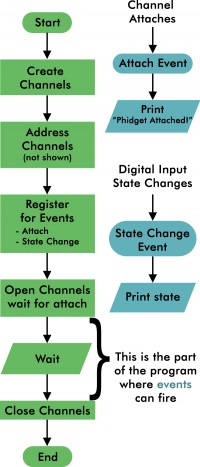A Basic Phidget Program: Difference between revisions
From Phidgets Support
No edit summary |
No edit summary |
||
| (One intermediate revision by the same user not shown) | |||
| Line 1: | Line 1: | ||
{{Recommended_Flow_Links|{{Flow Page Number|{{PAGENAME}} }} }} | [[Category:Programming]]{{Recommended_Flow_Links|{{Flow Page Number|{{PAGENAME}} }} }} | ||
Putting all this information together may seem a bit daunting at first, but the end result can actually be quite simple. | Putting all this information together may seem a bit daunting at first, but the end result can actually be quite simple. | ||
| Line 159: | Line 159: | ||
|-| | |-| | ||
JavaScript (Node.js)=<syntaxhighlight lang=javascript> | JavaScript (Node.js)=<syntaxhighlight lang=javascript> | ||
const phidget22 = require('phidget22'); | |||
function | async function runExample() { | ||
const conn = new phidget22.NetworkConnection(5661, 'localhost') | |||
await conn.connect() | |||
const ch = new phidget22.DigitalInput() | |||
// Set any addressing parameters here | |||
ch.onAttach = function(ch) { | |||
console.log('Phidget Attached!') | |||
} | |||
ch. | ch.onStateChange = function(state) { | ||
console.log('State: ' + state) | |||
ch.open(5000) | } | ||
await ch.open(5000) | |||
// Do stuff with your Phidgets here | // Do stuff with your Phidgets here | ||
setTimeout(function() { | setTimeout(function() { | ||
ch.close() | await ch.close() | ||
process.exit(1) | process.exit(1) | ||
},10000); | },10000); | ||
} | } | ||
runExample() | |||
</syntaxhighlight> | </syntaxhighlight> | ||
</tabber> | </tabber> | ||
Latest revision as of 20:53, 19 April 2022
Phidget Programming Basics: A Basic Phidget Program Table of Contents
Table of Contents
11 . A Basic Phidget Program
Putting all this information together may seem a bit daunting at first, but the end result can actually be quite simple.
For example, the following program will read the state of a button for a time, as seen in the flowchart to the right:
from Phidget22.PhidgetException import *
from Phidget22.Phidget import *
from Phidget22.Devices.DigitalInput import *
import time
def onAttachHandler(self):
print("Phidget Attached!")
def onStateChangeHandler(self, state):
print("State %f" % state)
def main():
ch = DigitalInput()
#Set Any Addressing Parameters Here
ch.setOnAttachHandler(onAttachHandler)
ch.setOnStateChangeHandler(onStateChangeHandler)
ch.openWaitForAttachment(5000)
# Do stuff with your Phidgets here.
time.sleep(10)
ch.close()
main()
import com.phidget22.*;
public class DigitalInputExample {
private static DigitalInput ch = null;
public static AttachListener onAttach = new AttachListener() {
@Override
public void onAttach(AttachEvent e) {
System.out.print("Phidget Attached!\n");
}
};
public static DigitalInputStateChangeListener onStateChange =
new DigitalInputStateChangeListener() {
@Override
public void onStateChange(DigitalInputStateChangeEvent e) {
System.out.println("State: " + e.getState());
}
};
public static void main(String[] args) throws Exception {
try {
ch = new DigitalInput();
//Set Any Addressing Parameters Here
ch.addAttachListener(onAttach);
ch.addStateChangeListener(onStateChange);
ch.open(5000);
Thread.sleep(10000);
ch.close();
return;
} catch (PhidgetException ex) {
System.out.println(ex.getDescription());
}
}
}
using System;
using Phidget22;
using Phidget22.Events;
namespace ConsoleApplication
{
class Program
{
private static DigitalInput ch = null;
private static void onAttach(object sender,
AttachEventArgs e)
{
Console.WriteLine("Phidget Attached!");
}
private static void onStateChange(object sender,
DigitalInputStateChangeEventArgs e)
{
Console.WriteLine("State: " + e.State);
}
static void Main(string[] args)
{
ch = new DigitalInput();
//Set Any Addressing Parameters Here
ch.Attach += onAttach;
ch.StateChange += onStateChange;
ch.Open(5000);
System.Threading.Thread.Sleep(10000);
ch.Close();
}
}
}
#include <phidget22.h>
#include <stdio.h>
static void CCONV onAttachHandler(PhidgetHandle ph, void *ctx) {
printf("Phidget Attached!\n");
}
static void CCONV onStateChangeHandler(PhidgetDigitalInputHandle ph,
void *ctx, int state) {
printf("State: %d\n", state);
}
int main() {
PhidgetDigitalInputHandle ch;
PhidgetDigitalInput_create(&ch);
//Set Any Addressing Parameters Here
Phidget_setOnAttachHandler((PhidgetHandle)ch,
onAttachHandler, NULL);
PhidgetDigitalInput_setOnStateChangeHandler(ch,
onStateChangeHandler, NULL);
Phidget_openWaitForAttachment((PhidgetHandle)ch, 5000);
//Do stuff with your Phidgets here.
getchar(); //Wait until ENTER is pressed
Phidget_close((PhidgetHandle)ch);
PhidgetDigitalInput_delete(&ch);
}
const phidget22 = require('phidget22');
async function runExample() {
const conn = new phidget22.NetworkConnection(5661, 'localhost')
await conn.connect()
const ch = new phidget22.DigitalInput()
// Set any addressing parameters here
ch.onAttach = function(ch) {
console.log('Phidget Attached!')
}
ch.onStateChange = function(state) {
console.log('State: ' + state)
}
await ch.open(5000)
// Do stuff with your Phidgets here
setTimeout(function() {
await ch.close()
process.exit(1)
},10000);
}
runExample()
|
Click Flowchart to Enlarge
|