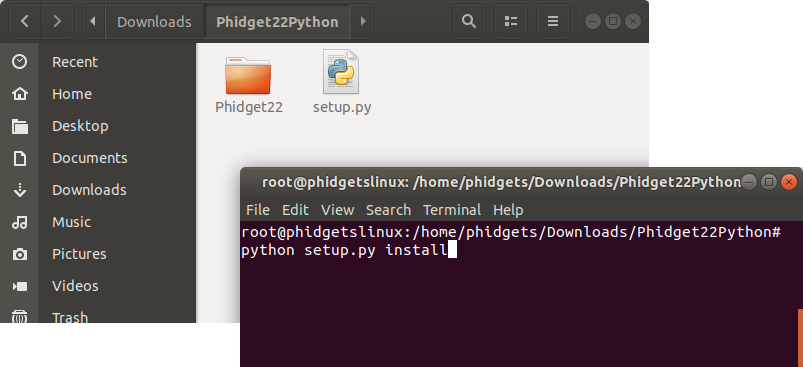Template:Language - Python Intro Linux: Difference between revisions
From Phidgets Support
No edit summary |
|||
| (One intermediate revision by the same user not shown) | |||
| Line 13: | Line 13: | ||
To install the Phidget22 Python module with PIP, simply open the '''Terminal''' and enter the command: | To install the Phidget22 Python module with PIP, simply open the '''Terminal''' and enter the command: | ||
{{#tag:tabber| | |||
Python 3= | |||
<syntaxhighlight lang=python> | <syntaxhighlight lang=python> | ||
pip3 install Phidget22 | |||
</syntaxhighlight> | </syntaxhighlight> | ||
{{!}}-{{!}} | |||
Python 2= | |||
<syntaxhighlight lang=python> | |||
pip install Phidget22 | |||
</syntaxhighlight> | |||
}} | |||
|-| | |-| | ||
Manual Install= | Manual Install= | ||
Latest revision as of 16:11, 16 October 2019
Install Phidget Drivers for Linux
Before getting started with the guides below, ensure you have the following components installed on your machine:
- You will need the Phidgets Linux Drivers
- You will need a version of Python installed on your machine (both 2.7 and 3.6 are compatible with Phidgets).
The recommended way to install the Phidget22 Python module is using the PIP package manager.
Python versions 2.7.9+ and 3.4+ include PIP by default.
To install the Phidget22 Python module with PIP, simply open the Terminal and enter the command:
pip3 install Phidget22
pip install Phidget22
After unpacking the Phidget Python module, open the terminal at folder location and enter the following command:
python setup.py install
This will build the module and install the Python module files into your site-packages directory.