Hardware Troubleshooting: Difference between revisions
From Phidgets Support
No edit summary |
No edit summary |
||
| Line 1: | Line 1: | ||
[[Category:Troubleshooting]] | |||
If you're here, it means that you've already tried: | If you're here, it means that you've already tried: | ||
* testing your Phidget using the Phidget Control Panel as detailed in the [[User Guides|user guide]] | * testing your Phidget using the Phidget Control Panel as detailed in the [[User Guides|user guide]] | ||
Latest revision as of 16:56, 15 March 2021
If you're here, it means that you've already tried:
- testing your Phidget using the Phidget Control Panel as detailed in the user guide
- troubleshooting your operating system by testing if it can see your device
If you suspect the problem is with the hardware of the Phidget:
- If you're getting unexpected detach/attach cycles from your Phidgets, read this guide to track down stability issues.
- Try moving everything to another computer if one is available. If your Phidget works in another setup, you can be sure that the issue lies with your operating system or the way your Phidgets drivers were installed.
- If you have a complex system with lots of external circuitry, try removing everything except the bare minimum that the Phidget needs (to rule out interference or electrical issues from the other circuits). When possible, use the shortest possible cables to reduce the effects of interference. If your Phidget suddenly starts working in a more simplified setup, you may want to read this guide on hardware reliability.
- Make sure that all required pieces are hooked up properly, as detailed in the user guide.
- Try swapping out the USB cable for a different one, or try testing this USB cable with some other USB device that you know isn't broken. If your Phidget has an external power supply, you can also try swapping it out, or if you have a multimeter, test the DC voltage between the power and ground terminals to ensure that it's getting enough. The best place to test is the small piece of exposed metal on the back of the terminal (not the screws, which aren't always in contact with the wires).
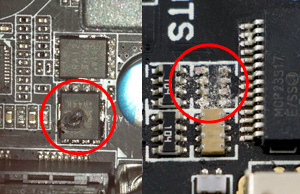
- If the Phidget is in an opaque enclosure, open it by twitsting a flathead screwdriver in the slots on the sides. Check for any obvious signs of physical damage including missing components or signs of heat damage. If your Phidget has been damaged, contact support explaining what happened and you may be able to get a warranty replacement sent out.
If you still can't find the problem, contact support with all of your findings. You may be eligible for a warranty replacement pending our warranty policy.

