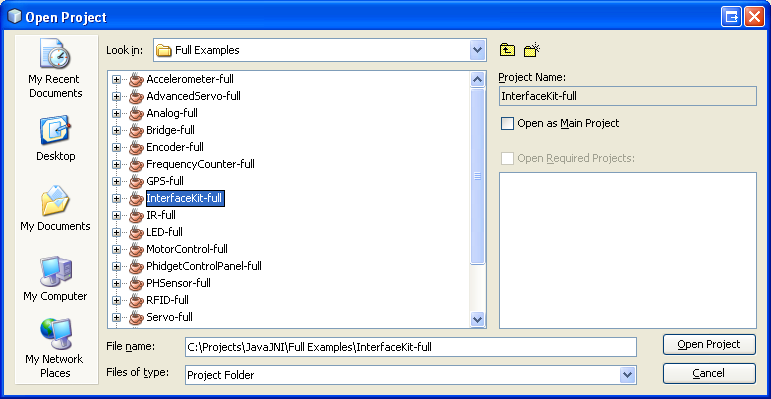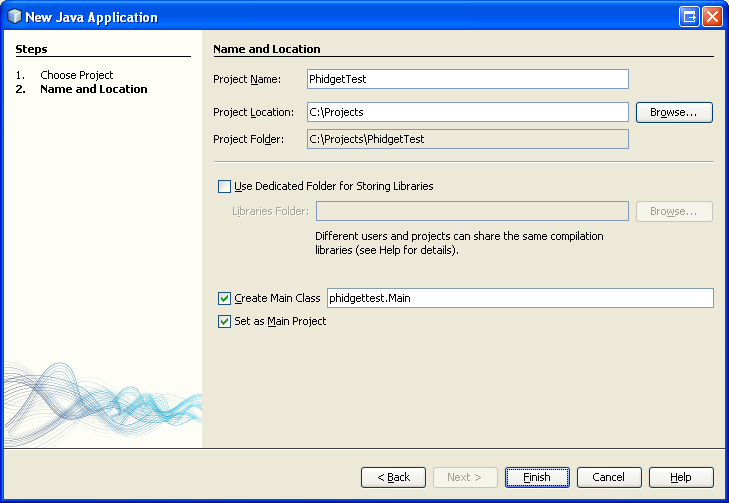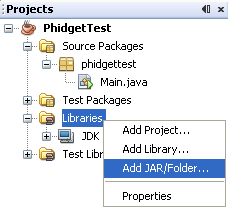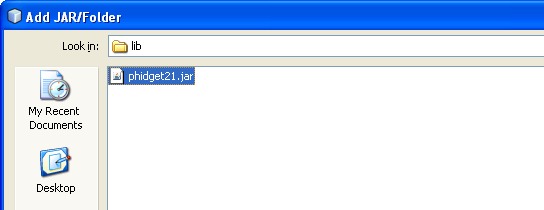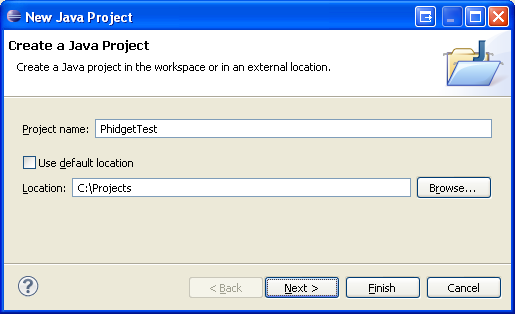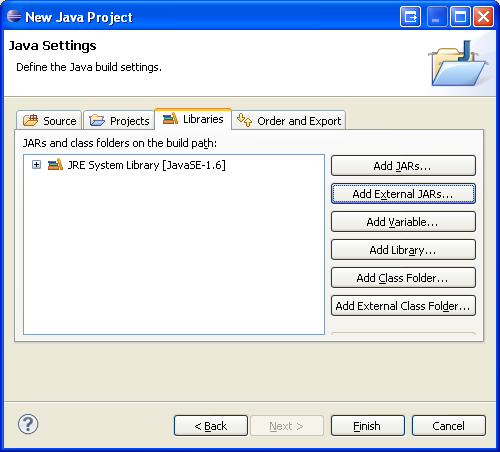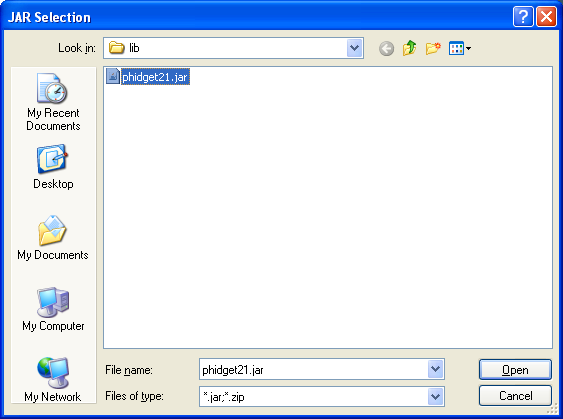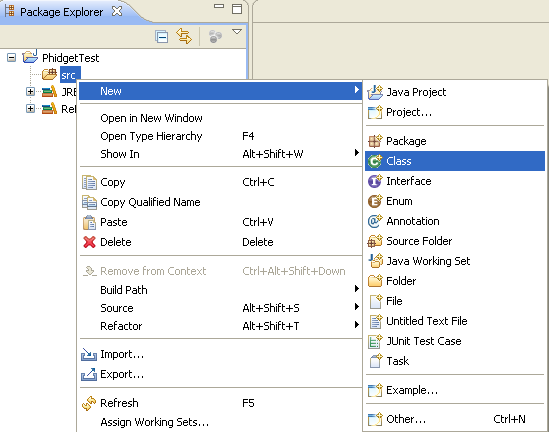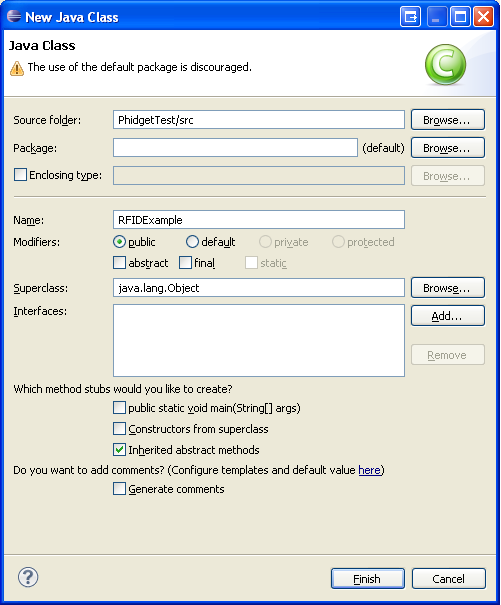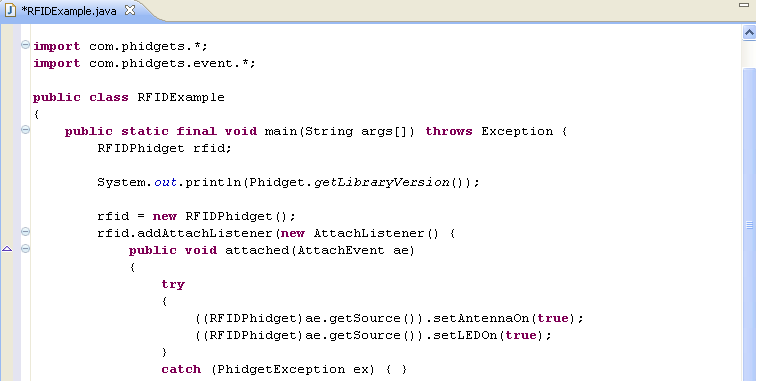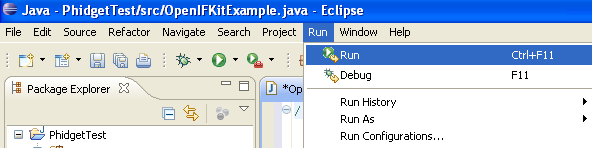Language - Java: Difference between revisions
| Line 79: | Line 79: | ||
<br/>[[File:Java Compile.PNG]]<br/> | <br/>[[File:Java Compile.PNG]]<br/> | ||
The command to compile in Mac OS X and Linux are slightly different. Rather than using a semi-colon( <code>;</code> ), a colon( <code>:</code>) is used. | The command to compile in Mac OS X and Linux are slightly different. Rather than using a semi-colon( <code>;</code> ), a colon( <code>:</code>) is used. | ||
<br/>[[File:Java Compile Mac.PNG]]<br/> | <br/>[[File:Java Compile Mac.PNG]]<br/> | ||
This will create Java bytecode in the form of <code>.class</code> files. On Windows, type the following to run the program: | This will create Java bytecode in the form of <code>.class</code> files. On Windows, type the following to run the program: | ||
Revision as of 22:18, 18 January 2012
![]() Java is a modern, object-oriented programming language developed by Oracle.
Java is a modern, object-oriented programming language developed by Oracle.
Introduction
Quick Downloads
Just need the Java drivers, libraries, and examples? Here they are:
Java API Documentation:
- Java API Manual Download or (HTML online version)
- General API (more help on functions common to all Phidgets)
- Device Specific APIs (more help on functions specific to your Phidget)
Java Example Code:
Libraries and Drivers:
- phidget21.jar
- 32 bit Windows (drivers, with libraries)
- 64 bit Windows (drivers, with libraries)
- General Linux Libraries ( Linux Library Setup Instructions)
- General Mac OSX Libraries ( Mac OS X Library Setup Instructions)
Getting started with Java
If you are new to writing code for Phidgets, we recommend starting by running, then modifying existing examples. This will allow you to:
- Make sure your libraries are properly linked
- Go from source code to a test application as quickly as possible
- Ensure your Phidget is hooked up properly
Instructions are divided up by operating system. Choose:
- Windows 2000 / XP / Vista / 7
- Mac OS X
- Linux (including PhidgetSBC)
Windows(2000/XP/Vista/7)
Libraries
Description
Java programs on Windows depend on the following files, which the installers above put onto your system:
phidget21.dllcontains the actual Phidgets library, which is used at run-time. If you used our installer, it's already correctly placed inC:\Windows\System32. It can be manually installed - check our Manual Installation instructions.phidget21.jaris the Phidgets library for JDK 1.4.2 or higher. Your compiler has to know where this file is. By default, our installer puts this file intoC:\Program Files\Phidgets. So, you can either point your compiler to that location, or copy and link to it in a directory for your project workspace. For more information, please see the section for your specific compiler/environment. If you do not want to use our installer, you can get the file here.
Running the examples and writing your own code can be fairly compiler-specific, so we include instructions for each Compilers/Environments compilers/environments.
Mac OS X
Java has excellent support on Mac OS X through the Java Compiler.
The first step in using Java on Mac is to install the Phidget libraries. Compile and install them as explained on the getting started guide for your device. Then, the OS - Mac OS X page also describes the different Phidget files, their installed locations, and their roles....
Linux
Java has excellent support on Mac OS X through the Java Compiler.
The first step in using Java on Linux is to install the Phidget libraries. Compile and install them as explained on the main Linux page. That Linux page also describes the different Phidget files, their installed locations, and their roles.
Compilers/Environments
You can program Phidgets with Java in command line with the javac compiler as well as in integrated development environments(IDE) such as NetBeans and Eclipse. This section was written in a Windows environment, but it also holds true for Mac OS X and Linux environments.
Java
This section will provide instructions on how to compile using the javac compiler. Start by downloading the Java Examples.
Use Our Examples
Download the examples from above and unpack them into a folder. Here, you can find example programs for all the devices. If you aren't sure what the software example for your device is called, check the software object listed in the Getting Started guide for your device. Please only use the simple examples.
Ensure that the phidget21.jar is in the same directory as the source code.
To compile in Windows command prompt:
File:Java Compile.PNG
The command to compile in Mac OS X and Linux are slightly different. Rather than using a semi-colon( ; ), a colon( :) is used.
File:Java Compile Mac.PNG
This will create Java bytecode in the form of .class files. On Windows, type the following to run the program:
File:Java Run.PNG
On Mac OS X and Linux, type:
If you wish, you can compile the project as a .jar so there are fewer files to maintain. The [Java SDK] provides the jar utility which packages all the .class files into a single .jar file.
To begin, you will have to provide a Manifest file to indicate the program entry point. With your favourite text editor, create a new file with the following content:
Manifest-Version: 1.0 Class-Path: phidget21.jar Main-Class: example
Ensure that the file ends in a new line or a carriage return.
Save the file as example.mf and place it in the same directory as the other .class files.
Next, create the .jar with:
Afterwards, you can run the .jar with:
Once you have the Java examples running, we have a teaching section below to help you follow them.
Write Your Own Code
When you are building a project from scratch, or adding Phidget function calls to an existing project, you'll need to configure your compiler / development environment to properly link the Phidget Java libraries. Please see the previous section for instructions.
In your code, you will need to include the Phidget library:
import com.phidgets.*;
import com.phidgets.event.*;
The project now has access to the Phidget21 function calls and you are ready to begin coding.
The same teaching section which describes the examples also has further resources for programming your Phidget.
NetBeans
Please start by downloading the Java Examples. The full examples were written in NetBeans, so the rest of this section will use these examples. To use the simple examples, you will have to import the source code into a new NetBeans project.
Use Our Examples
To run the examples, you first download them from above, unpack them into a folder, and then find the source code for your device. The source file will be named the same as the software object for your device. If you aren't sure what the software example for your device is called, check the software object listed in the Getting Started guide for your device.
The only thing left to do is to run the examples! Click on Run | Run Project. Please note that the project, by default tries to find the phidget21.jar in C:\Program Files\Phidgets. If you have it installed in another location, please change the path accordingly. Please see the next section for more details.
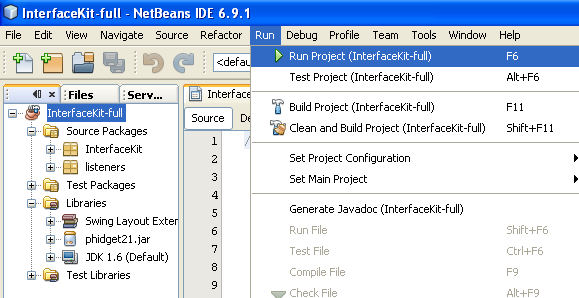
Once you have the Java examples running, we have a teaching section below to help you follow them.
Write Your Own Code
When you are building a project from scratch, or adding Phidget function calls to an existing project, you'll need to configure your compiler / development environment to properly link the Phidget Java libraries. To begin:
- Create a new Java application project with a descriptive name such as PhidgetTest.
- Add a reference to the Java Phidgets library. In the projects pane, right click
Librariesand add the jar.
- Find and select
phidget21.jarIf you used our installer, it is inC:\Program Files\Phidgets.
Then, in your code, you will need to include the Phidget library:
import com.phidgets.*;
import com.phidgets.event.*;
The project now has access to the Phidget21 function calls and you are ready to begin coding.
The same teaching section which describes the examples also has further resources for programming your Phidget.
Eclipse
Start by downloading the Java Examples.
Use Our Examples
Download the examples from above and unpack them into a folder. Here, you can find example programs for all the devices. If you aren't sure what the software example for your device is called, check the software object listed in the Getting Started guide for your device. Please use the simple examples. The full examples were written in NetBeans, and are not compatible with Eclipse. The rest of this guide will assume that the simple examples are used. The example source code will be copied into your Eclipse project later on. Keep note of the file name of the example as a Java class will be created with the same name.
- Generate a new Java project with a descriptive name such as PhidgetTest.
- On the next screen, go to the libraries panel and add an external jar.
- Find and select
phidget21.jar. If you used our installer, by default, this file is placed inC:\Program Files\Phidgets. If it is in another location, please change the path accordingly.
- Add a new Java class to the project.
- Name this class with the same name as the simple example's name.
- Copy and paste the example source code over to the class you created.
The only thing left to do is to run the examples!
Once you have the Java examples running, we have a teaching section below to help you follow them.
Write Your Own Code
When you are building a project from scratch, or adding Phidget function calls to an existing project, you'll need to configure your compiler / development environment to properly link the Phidget Java libraries. Please see the previous section for instructions.
In your code, you will need to include the Phidget library:
import com.phidgets.*;
import com.phidgets.event.*;
The project now has access to the Phidget21 function calls and you are ready to begin coding.
The same teaching section which describes the examples also has further resources for programming your Phidget.
Follow The Examples
By following the instructions for your operating system and compiler above, you probably now have a working example and want to understand it better so you can change it to do what you want. This teaching section has resources for you to learn from the examples and write your own.
Next, comes our API information. These resources outline the Java Phidget methods:
Template:UsingAPhidgetInCodeGeneral
Example Flow
Common Problems and Solutions/Workarounds
Here you can put various frequent problems and our recommended solutions.