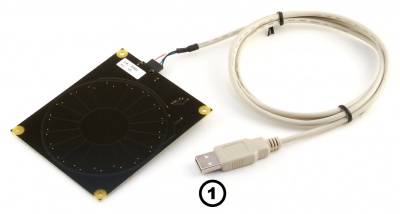1016 User Guide: Difference between revisions
(Created page with "==Getting Started== ===Checking the Contents=== {{UGbox| '''You should have received:''' * A PhidgetCircularTouch board. * A custom USB cable |||}} ===Connecting the Pieces=...") |
No edit summary |
||
| Line 48: | Line 48: | ||
==Technical Details== | ==Technical Details== | ||
===Device Inputs=== | |||
The PhidgetCircularTouch appears to the Phidget software libraries as an InterfaceKit. Sliding a finger around the touch sensor varies the Analog Input 0 value from 0 to 1000 in approximately 125 discrete steps. When the finger is removed, the final measured value is retained. Two Digital Inputs are also utilized to convey additional information: Digital Input 0 appears True when contact is made with the electrodes on the Phidget, and Digital Input 1 appears True when a finger or contacting object comes in close proximity to the electrodes. The two Digital Inputs are intended to be used as a quality measure, allowing the developer to trust the Analog Input value only when both Digital Inputs are true. | |||
{| style="border:1px solid darkgray;" cellpadding="7px;" | |||
|-style="background: #f0f0f0" align=center | |||
! Input || Range || Description | |||
|- | |||
|style="background: #F8F8F8" align=left| Analog Input 0 | |||
|style="background: #F8F8F8" align=left| 0 - 1000 | |||
|style="background: #F8F8F8" align=left| Analog value representing touch position | |||
|- | |||
|style="background: #F8F8F8" align=left| Digital Input 0 | |||
|style="background: #F8F8F8" align=left| True/False | |||
|style="background: #F8F8F8" align=left| True indicates physical contact with electrode | |||
|- | |||
|style="background: #F8F8F8" align=left| Digital Input 1 | |||
|style="background: #F8F8F8" align=left| True/False | |||
|style="background: #F8F8F8" align=left| True indicates proximity to electrodes | |||
|- | |||
|} | |||
If it is desired to use the touch slider as an array of buttons, or a combination of an array of buttons and a smaller slide-touch area, one must only interpret specific sub-ranges of sensor values differently in software depending upon the intended use. If sub-ranges of values are to be used as buttons, it is recommended that a small range of sensor values be left between the sub-ranges where a null-response is observed. | |||
===Dielectric Separation=== | |||
The PhidgetCircularTouch has been left without components on the contact side so that it may be mounted behind a sheet of glass or plastic. The recommended thickness of separation material is 1/8 inch. Silicon adhesive is recommended when attaching the Phidget to the material; standing the PhidgetCircularTouch off or creating space between the separation material and the Phidget can cause false-triggering to occur. | |||
It should be noted that materials thicker than 1/8” may work, but will require a larger surface area of contact to ensure proper triggering (i.e.: two fingers instead of one). Increasing the surface area of the contacting object helps to increase the measurable capacitance at the point of contact that further seperation causes to reduce, balancing these factors out. | |||
==API== | ==API== | ||
| Line 85: | Line 111: | ||
==Product History== | ==Product History== | ||
{{UGhist}} | {{UGhist}} | ||
{{UGrow| | | | }} | {{UGrow|August 2005|0|100|Product Release}} | ||
{{UGrow|January 2006|0|101|Design migrated to Encore II processor}} | |||
{{UGrow|January 2007|0|102|Bus reset/low voltage reset defined }} | |||
Revision as of 14:21, 20 July 2012
Getting Started
Checking the Contents
|
You should have received:
|
||
Connecting the Pieces
|
| |
Testing Using Windows 2000 / XP / Vista / 7
Make sure you have the current version of the Phidget library installed on your PC. If you don't, follow these steps:
- Go to the Quick Downloads section on the Windows page
- Download and run the Phidget21 Installer (32-bit, or 64-bit, depending on your system)
- You should see the
 icon on the right hand corner of the Task Bar.
icon on the right hand corner of the Task Bar.
Running Phidgets Sample Program
Double clicking on the ![]() icon loads the Phidget Control Panel; we will use this program to ensure that your new Phidget works properly.
icon loads the Phidget Control Panel; we will use this program to ensure that your new Phidget works properly.
The source code for the InterfaceKit-full sample program can be found in the quick downloads section on the C# Language Page. If you'd like to see examples in other languages, you can visit our Languages page.
Updating Device Firmware
If an entry in this list is red, it means the firmware for that device is out of date. Double click on the entry to be given the option of updating the firmware. If you choose not to update the firmware, you can still run the example for that device after refusing.
|
Double Click on the |
File:1016 0 Control Panel Screen.jpg | |
|
File:1016 0 InterfaceKit Screen.jpg |
Testing Using Mac OS X
- Go to the Quick Downloads section on the macOS page
- Download and run the Phidget macOS Installer
- Click on System Preferences >> Phidgets (under Other) to activate the Preference Pane
- Make sure that the Phidget Touch Rotation is properly attached.
- Double Click on Phidget Touch Rotation in the Phidget Preference Pane to bring up the InterfaceKit-full Sample program. This program will function in a similar way as the Windows version.
Using Linux
For a step-by-step guide on getting Phidgets running on Linux, check the Linux page.
Using Windows Mobile / CE 5.0 / CE 6.0
Technical Details
Device Inputs
The PhidgetCircularTouch appears to the Phidget software libraries as an InterfaceKit. Sliding a finger around the touch sensor varies the Analog Input 0 value from 0 to 1000 in approximately 125 discrete steps. When the finger is removed, the final measured value is retained. Two Digital Inputs are also utilized to convey additional information: Digital Input 0 appears True when contact is made with the electrodes on the Phidget, and Digital Input 1 appears True when a finger or contacting object comes in close proximity to the electrodes. The two Digital Inputs are intended to be used as a quality measure, allowing the developer to trust the Analog Input value only when both Digital Inputs are true.
| Input | Range | Description |
|---|---|---|
| Analog Input 0 | 0 - 1000 | Analog value representing touch position |
| Digital Input 0 | True/False | True indicates physical contact with electrode |
| Digital Input 1 | True/False | True indicates proximity to electrodes |
If it is desired to use the touch slider as an array of buttons, or a combination of an array of buttons and a smaller slide-touch area, one must only interpret specific sub-ranges of sensor values differently in software depending upon the intended use. If sub-ranges of values are to be used as buttons, it is recommended that a small range of sensor values be left between the sub-ranges where a null-response is observed.
Dielectric Separation
The PhidgetCircularTouch has been left without components on the contact side so that it may be mounted behind a sheet of glass or plastic. The recommended thickness of separation material is 1/8 inch. Silicon adhesive is recommended when attaching the Phidget to the material; standing the PhidgetCircularTouch off or creating space between the separation material and the Phidget can cause false-triggering to occur.
It should be noted that materials thicker than 1/8” may work, but will require a larger surface area of contact to ensure proper triggering (i.e.: two fingers instead of one). Increasing the surface area of the contacting object helps to increase the measurable capacitance at the point of contact that further seperation causes to reduce, balancing these factors out.
API
Functions
Events
Product History
Template:UGhist Template:UGrow Template:UGrow Template:UGrow