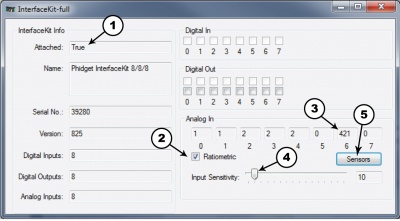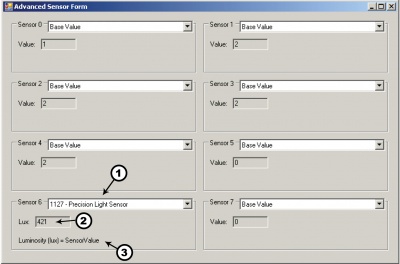1127 User Guide: Difference between revisions
(Created page with "==Getting Started== ===Checking the Contents=== {{UGbox| '''You should have received:''' * A precision light sensor * A sensor cable | '''In order to test your new Phidget yo...") |
|||
| Line 28: | Line 28: | ||
{{UGwin2|'''InterfaceKit-full'''}} | {{UGwin2|'''InterfaceKit-full'''}} | ||
{{ | {{UGbox6| | ||
#Double Click on Phidget InterfaceKit 8/8/8 in the Phidget Control Panel to bring up InterfaceKit-full and check that the box labelled Attached contains the word True. | Double Click on the [[File:Ph.jpg|link=]] icon to activate the Phidget Control Panel and make sure that the '''Phidget InterfaceKit 8/8/8''' is properly attached to your PC. | ||
|[[File:1018_2_Control_Panel_Screen.jpg|400px|link=]] | |||
| | |||
#Double Click on '''Phidget InterfaceKit 8/8/8''' in the Phidget Control Panel to bring up InterfaceKit-full and check that the box labelled Attached contains the word True. | |||
#Make sure that the Ratiometric box is NOT Ticked. | #Make sure that the Ratiometric box is NOT Ticked. | ||
#Move the Precision Light Sensor around and the amount of human perceivable luminosity is displayed in the Analog in Box. | #Move the Precision Light Sensor around and the amount of human perceivable luminosity is displayed in the Analog in Box. | ||
| Line 35: | Line 38: | ||
#Click on the Sensors button to bring up the Advanced Sensor Form. | #Click on the Sensors button to bring up the Advanced Sensor Form. | ||
| | | | ||
[[File: | [[File:Sensor_InterfaceKit_Screen_421.jpg|400px|link=]] | ||
| | | | ||
#In the Sensor 6 box, select the 1127 - Precision Light Sensor from the drop down menu. | #In the Sensor 6 box, select the 1127 - Precision Light Sensor from the drop down menu. | ||
Revision as of 14:50, 26 July 2012
Getting Started
Checking the Contents
|
You should have received:
|
In order to test your new Phidget you will also need:
| |
Connecting the Pieces
|
| |
Testing Using Windows 2000 / XP / Vista / 7
Make sure you have the current version of the Phidget library installed on your PC. If you don't, follow these steps:
- Go to the Quick Downloads section on the Windows page
- Download and run the Phidget21 Installer (32-bit, or 64-bit, depending on your system)
- You should see the
 icon on the right hand corner of the Task Bar.
icon on the right hand corner of the Task Bar.
Running Phidgets Sample Program
Double clicking on the ![]() icon loads the Phidget Control Panel; we will use this program to ensure that your new Phidget works properly.
icon loads the Phidget Control Panel; we will use this program to ensure that your new Phidget works properly.
The source code for the InterfaceKit-full sample program can be found in the quick downloads section on the C# Language Page. If you'd like to see examples in other languages, you can visit our Languages page.
Updating Device Firmware
If an entry in this list is red, it means the firmware for that device is out of date. Double click on the entry to be given the option of updating the firmware. If you choose not to update the firmware, you can still run the example for that device after refusing.
|
Double Click on the |

| |
|
| |
|
|
Testing Using Mac OS X
- Go to the Quick Downloads section on the Mac OS X page
- Download and run the Phidget OS X Installer
- Click on System Preferences >> Phidgets (under Other) to activate the Preference Pane
- Make sure that the is properly attached.
- Double Click on in the Phidget Preference Pane to bring up the Sample program. This program will function in a similar way as the Windows version.
Using Linux
For a step-by-step guide on getting Phidgets running on Linux, check the Linux page.
Using Windows Mobile / CE 5.0 / CE 6.0
Technical Details
The human eye is less sensitive to changes in light intensity than the 1127, but is able to see a wider range. The Human eye range is from 50 µlux (starlight) to 100 klx (extremely bright sunny day). The 1127, on the other hand, is able to measure from 1 lux (Moonlight) to 1000 lux (TV studio lighting) The 1127 is able to detect higher frequency fluctuations in light levels than the human eye. If you notice noise on the signal that you cannot perceive yourself, it is probably due to incandescent light flicker, or other varying light sources. The 1127 is Non-Ratiometric which means that you cannot rely on the sensor saturating at 1000 SensorValue. To be conservative, interpret SensorValue over 950 as saturated, with the true light level being unknown.
Formulas
The formula to translate SensorValue into luminosity is:
Phidget Cable

The Phidget Cable is a 3-pin, 0.100 inch pitch locking connector. Pictured here is a plug with the connections labelled. The connectors are commonly available - refer to the Analog Input Primer for manufacturer part numbers.