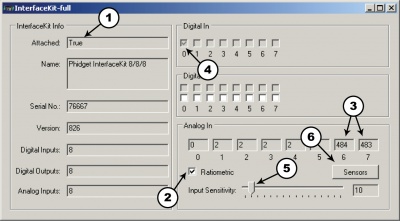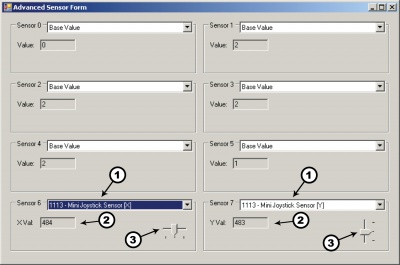1113 User Guide: Difference between revisions
| Line 30: | Line 30: | ||
{{UGwin2|'''InterfaceKit-full'''}} | {{UGwin2|'''InterfaceKit-full'''}} | ||
{{ | {{UGbox6| | ||
#Double Click on Phidget InterfaceKit 8/8/8 in the Phidget Control Panel to bring up InterfaceKit-full and check that the box labelled Attached contains the word True. | Double Click on the [[File:Ph.jpg|link=]] icon to activate the Phidget Control Panel and make sure that the '''Phidget InterfaceKit 8/8/8''' is properly attached to your PC | ||
|[[File:1018_2_Control_Panel_Screen.jpg|400px|link=]] | |||
| | |||
#Double Click on '''Phidget InterfaceKit 8/8/8''' in the Phidget Control Panel to bring up InterfaceKit-full and check that the box labelled Attached contains the word True. | |||
#Make sure that the Ratiometric box is Ticked. | #Make sure that the Ratiometric box is Ticked. | ||
#As you move the joystick the sensor values will increase or decrease depending on the direction of your movement. | #As you move the joystick the sensor values will increase or decrease depending on the direction of your movement. | ||
Revision as of 14:37, 26 July 2012
Getting Started
Checking the Contents
|
You should have received:
|
In order to test your new Phidget you will also need:
| |
Connecting the Pieces
|
| |
Testing Using Windows 2000 / XP / Vista / 7
Make sure you have the current version of the Phidget library installed on your PC. If you don't, follow these steps:
- Go to the Quick Downloads section on the Windows page
- Download and run the Phidget21 Installer (32-bit, or 64-bit, depending on your system)
- You should see the
 icon on the right hand corner of the Task Bar.
icon on the right hand corner of the Task Bar.
Running Phidgets Sample Program
Double clicking on the ![]() icon loads the Phidget Control Panel; we will use this program to ensure that your new Phidget works properly.
icon loads the Phidget Control Panel; we will use this program to ensure that your new Phidget works properly.
The source code for the InterfaceKit-full sample program can be found in the quick downloads section on the C# Language Page. If you'd like to see examples in other languages, you can visit our Languages page.
Updating Device Firmware
If an entry in this list is red, it means the firmware for that device is out of date. Double click on the entry to be given the option of updating the firmware. If you choose not to update the firmware, you can still run the example for that device after refusing.
|
Double Click on the |

| |
|
| |
|
|
Testing Using Mac OS X
- Go to the Quick Downloads section on the macOS page
- Download and run the Phidget macOS Installer
- Click on System Preferences >> Phidgets (under Other) to activate the Preference Pane
- Make sure that the is properly attached.
- Double Click on in the Phidget Preference Pane to bring up the Sample program. This program will function in a similar way as the Windows version.
Using Linux
For a step-by-step guide on getting Phidgets running on Linux, check the Linux page.
Using Windows Mobile / CE 5.0 / CE 6.0
Technical Details
This miniature joystick has two axes and a push button. Each axis, up/down and left/right, has a potentiometer with a center value of approximately 500. When you move the Joystick from its center position the value will increase or decrease depending on the direction. Pressing down on the Joystick pin will make a momentary contact that can be connected to a digital input on the PhidgetInterfaceKit through the terminal blocks.
Phidget Cable

The Phidget Cable is a 3-pin, 0.100 inch pitch locking connector. Pictured here is a plug with the connections labelled. The connectors are commonly available - refer to the Analog Input Primer for manufacturer part numbers.