1018 User Guide: Difference between revisions
| Line 142: | Line 142: | ||
{{UGrow|May 2008 |1|826|Added RC Filtering to Digital Inputs, PCB X Dimension increased to 3.27” }} | {{UGrow|May 2008 |1|826|Added RC Filtering to Digital Inputs, PCB X Dimension increased to 3.27” }} | ||
{{UGrow|April 2010 |2|900|Configurable data sampling speed. Replace USB connector with Mini-USB connector }} | {{UGrow|April 2010 |2|900|Configurable data sampling speed. Replace USB connector with Mini-USB connector }} | ||
{{UGrow|April 2010 |2|901|Fixed bugs relating to changing the ratiometric setting and overflow reporting }} | |||
{{UGrow|September 2010|2|902|Fixed certain output set commands from PC being ignored}} | |||
{{UGrow|November 2010 |2|903|USB Product Name descriptor changed from "Phidget" to "PhidgetInterfaceKit" }} | |||
{{UGrow|May 2011 |2|904|getLabelString fixed for labels longer than 7 characters }} | |||
Revision as of 17:19, 16 October 2012

| |
| Go to this device's product page |
Getting Started
Checking the Contents
|
You should have received:
|
In order to test your new Phidget you will also need:
| |
Connecting the Pieces
|

| |
Testing Using Windows 2000 / XP / Vista / 7
Make sure you have the current version of the Phidget library installed on your PC. If you don't, follow these steps:
- Go to the Quick Downloads section on the Windows page
- Download and run the Phidget21 Installer (32-bit, or 64-bit, depending on your system)
- You should see the
 icon on the right hand corner of the Task Bar.
icon on the right hand corner of the Task Bar.
Running Phidgets Sample Program
Double clicking on the ![]() icon loads the Phidget Control Panel; we will use this program to ensure that your new Phidget works properly.
icon loads the Phidget Control Panel; we will use this program to ensure that your new Phidget works properly.
The source code for the InterfaceKit-full sample program can be found in the quick downloads section on the C# Language Page. If you'd like to see examples in other languages, you can visit our Languages page.
Updating Device Firmware
If an entry in this list is red, it means the firmware for that device is out of date. Double click on the entry to be given the option of updating the firmware. If you choose not to update the firmware, you can still run the example for that device after refusing.
|
Double Click on the |

| |
|
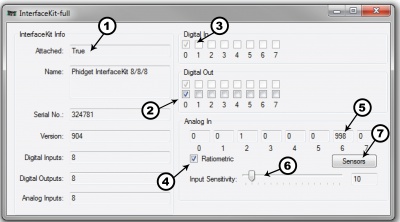
| |
Note: If you have connected a sensor that uses a formula, the calculated value and the formula are displayed under the drop down menu. |
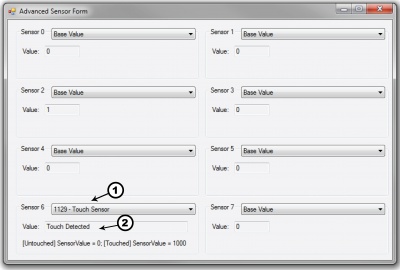
|
Testing Using Mac OS X
- Go to the Quick Downloads section on the macOS page
- Download and run the Phidget macOS Installer
- Click on System Preferences >> Phidgets (under Other) to activate the Preference Pane
- Make sure that the Phidget InterfaceKit 8/8/8 is properly attached.
- Double Click on Phidget InterfaceKit 8/8/8 in the Phidget Preference Pane to bring up the InterfaceKit-full Sample program. This program will function in a similar way as the Windows version.
Using Linux
For a step-by-step guide on getting Phidgets running on Linux, check the Linux page.
Using Windows Mobile / CE 5.0 / CE 6.0
Technical Details
If you want to know more about the input/output capabilities of the 1018 InterfaceKit, check the Digital Input Primer, Digital Output Primer, and the Analog Input Primer.
API
Functions
Events
Product History
Template:UGhist Template:UGrow Template:UGrow Template:UGrow Template:UGrow Template:UGrow Template:UGrow Template:UGrow Template:UGrow
