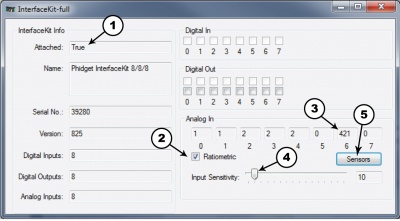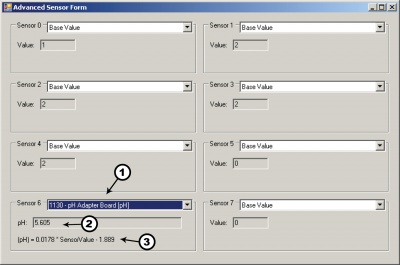1130 User Guide: Difference between revisions
| Line 117: | Line 117: | ||
{{UGasens}} | {{UGasens}} | ||
===Further Reading=== | |||
For more information on pH and ORP probes, check the [[PH/ORP Sensor Primer]]. | |||
==API== | ==API== | ||
Revision as of 18:46, 21 August 2012

| |
| Go to this device's product page |
Getting Started
Checking the Contents
|
You should have received:
|
In order to test your new Phidget you will also need:
| |
Connecting the Pieces
|
| |
Testing Using Windows 2000 / XP / Vista / 7
Make sure you have the current version of the Phidget library installed on your PC. If you don't, follow these steps:
- Go to the Quick Downloads section on the Windows page
- Download and run the Phidget21 Installer (32-bit, or 64-bit, depending on your system)
- You should see the
 icon on the right hand corner of the Task Bar.
icon on the right hand corner of the Task Bar.
Running Phidgets Sample Program
Double clicking on the ![]() icon loads the Phidget Control Panel; we will use this program to ensure that your new Phidget works properly.
icon loads the Phidget Control Panel; we will use this program to ensure that your new Phidget works properly.
The source code for the InterfaceKit-full sample program can be found in the quick downloads section on the C# Language Page. If you'd like to see examples in other languages, you can visit our Languages page.
Updating Device Firmware
If an entry in this list is red, it means the firmware for that device is out of date. Double click on the entry to be given the option of updating the firmware. If you choose not to update the firmware, you can still run the example for that device after refusing.
|
Double Click on the |

| |
|
| |
|
|
Testing Using Mac OS X
- Go to the Quick Downloads section on the macOS page
- Download and run the Phidget macOS Installer
- Click on System Preferences >> Phidgets (under Other) to activate the Preference Pane
- Make sure that the is properly attached.
- Double Click on in the Phidget Preference Pane to bring up the Sample program. This program will function in a similar way as the Windows version.
Using Linux
For a step-by-step guide on getting Phidgets running on Linux, check the Linux page.
Using Windows Mobile / CE 5.0 / CE 6.0
Technical Details
Measuring the pH
To determine the pH of a solution, make sure the DIP switch on the board is flipped to the pH side. Given the SensorValue from the Phidget InterfaceKit, the following formula can be applied:
This formula assumes that the solution is at 25 degrees Celsius. Depending on the temperature of the solution and on the actual pH level, the SensorValue can change dramatically. To incorporate temperature (in degrees Celsius) for added accuracy, the following formula can be used:
The following example is to give an idea of how the temperature affects the SensorValue. A solution with a pH of 2 at a temperature of 25 degrees Celsius yields a SensorValue of 219. At 100 degrees Celsius, the SensorValue decreases to 148, and at 0 degrees celsius, the SensorValue reports 242. A solution with a pH of 8 with a temperature of 0, 25 and 100 degrees Celsius gives a SensorValue of 551, 556 and 570, respectively. It can be seen that the temperature has a greater affect on solutions that have a pH further away from the reference pH of 7. Additionally, temperature affects the impedance of the glass electrode, and can result in increased errors if not properly calibrated. If you want to monitor the temperature of the solution, you can use a thermocouple. You’ll need to add some sort of protective shielding to the thermocouple if you’re using acidic or basic solutions, though. Check out our thermocouple interfaces for more information.
Measuring Oxidation/Reduction Potential (ORP)
To determine the ORP of a solution, make sure the DIP switch on the board is flipped to the ORP side. Given the SensorValue from the PhidgetInterfaceKit, the following formula can be applied:
ORP electrodes give a typical range of -2V to 2V, where the positive values are for oxidizers and the negative values are for reducers.
Words of Caution
The pH Adapter Board should be used to measure solutions that are 'electrically quiet'. Measuring pH in electrically noisy environments such as tanks with mixing pumps, and even other measuring devices is not recommended.
Choosing Electrodes
Review the data sheet for the electrode you have selected for your application to ensure that it complies with the device specifications of the pH Adapter Board. The important specification is the output voltage of the electrode. Many electrodes will work but it is important to verify compliance before connecting an electrode to the Adapter Board. We have reviewed the following electrodes, and found that they can be used with the pH Adapter Board. This is by no means a comprehensive list, but can be used as a comparison with other electrodes if necessary.
| Manufacturer | Web Page | Part Number |
| Omega | www.omega.com | PHE13XX, PHE14XX, ORE1311, ORE1411 |
| Cole-Parmer | www.coleparmer.com | EW-59001, EW27003 |
| Mettler-Toledo | www.mt.com | InLab (BNC) Series |
Phidget Cable

The Phidget Cable is a 3-pin, 0.100 inch pitch locking connector. Pictured here is a plug with the connections labelled. The connectors are commonly available - refer to the Analog Input Primer for manufacturer part numbers.
Further Reading
For more information on pH and ORP probes, check the PH/ORP Sensor Primer.