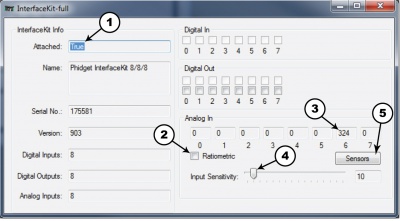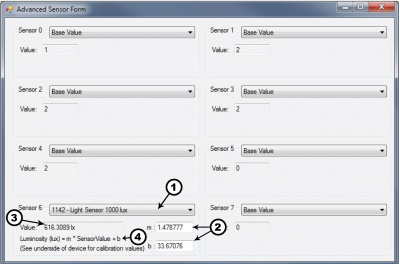1142 User Guide: Difference between revisions
| Line 42: | Line 42: | ||
[[File:Sensor InterfaceKit Screen 324NR.jpg|400px|link=]] | [[File:Sensor InterfaceKit Screen 324NR.jpg|400px|link=]] | ||
| | | | ||
#In the Sensor box of the input you plugged the sensor into, select | #In the Sensor box of the input you plugged the sensor into, select '''1142 - Light Sensor 1000 lux''' from the drop down menu. | ||
#On the underside of the board, there are a set of calibration values printed on a label. Enter those values in these boxes. See the [[#Formula|formula]] section for more details. | |||
#The amount of luminosity in lux is shown here. | #The amount of luminosity in lux is shown here. | ||
#Formula used to convert the analog input SensorValue into | #Formula used to convert the analog input SensorValue into lux. | ||
| | | | ||
[[File:1142 0 Advanced Sensor Form Screen.jpg|link=|400px]] | [[File:1142 0 Advanced Sensor Form Screen.jpg|link=|400px]] | ||
Revision as of 20:04, 15 October 2012

| |
| Go to this device's product page |
Getting Started
Checking the Contents
|
You should have received:
|
In order to test your new Phidget you will also need:
| |
Connecting the Pieces
|
| |
Testing Using Windows 2000 / XP / Vista / 7
Make sure you have the current version of the Phidget library installed on your PC. If you don't, follow these steps:
- Go to the Quick Downloads section on the Windows page
- Download and run the Phidget21 Installer (32-bit, or 64-bit, depending on your system)
- You should see the
 icon on the right hand corner of the Task Bar.
icon on the right hand corner of the Task Bar.
Running Phidgets Sample Program
Double clicking on the ![]() icon loads the Phidget Control Panel; we will use this program to ensure that your new Phidget works properly.
icon loads the Phidget Control Panel; we will use this program to ensure that your new Phidget works properly.
The source code for the InterfaceKit-full sample program can be found in the quick downloads section on the C# Language Page. If you'd like to see examples in other languages, you can visit our Languages page.
Updating Device Firmware
If an entry in this list is red, it means the firmware for that device is out of date. Double click on the entry to be given the option of updating the firmware. If you choose not to update the firmware, you can still run the example for that device after refusing.
|
Double Click on the |
File:Control Panel Screen.jpg | |
|
| |
|
|
Testing Using Mac OS X
- Go to the Quick Downloads section on the macOS page
- Download and run the Phidget macOS Installer
- Click on System Preferences >> Phidgets (under Other) to activate the Preference Pane
- Make sure that the is properly attached.
- Double Click on in the Phidget Preference Pane to bring up the Sample program. This program will function in a similar way as the Windows version.
Using Linux
For a step-by-step guide on getting Phidgets running on Linux, check the Linux page.
Using Windows Mobile / CE 5.0 / CE 6.0
Technical Details
The human eye is less sensitive to changes in light intensity than the 1142, but is able to see a wider range. The Human eye range is from 50 µlux (starlight) to 100 klx (extremely bright sunny day). The 1142, on the other hand, is able to measure from 1 lux (Moonlight) to 1000 lux (TV studio lighting). If you notice noise on the signal that you cannot perceive yourself, it could be due to incandescent light flicker, or other varying light sources.
The 1142 is Non-Ratiometric which means that you cannot rely on the sensor saturating at 1000 SensorValue. To be conservative, interpret SensorValue over 950 as saturated, with the true light level being unknown.
Formulas
The formula to translate SensorValue into luminosity is:
Where 'm' and 'b' are calibration values found on the label on the underside of the 1142. If for some reason you can't use the calibration values that come with the sensor, you can use the generalized values of m = 1.478777 and b = 33.67076 to get a rough approximation.
Phidget Cable

The Phidget Cable is a 3-pin, 0.100 inch pitch locking connector. Pictured here is a plug with the connections labelled. The connectors are commonly available - refer to the Analog Input Primer for manufacturer part numbers.