1049 User Guide: Difference between revisions
| Line 110: | Line 110: | ||
==Product History== | ==Product History== | ||
{{UGhist}} | {{UGhist}} | ||
{{UGrow|June 2010|0| | {{UGrow|June 2010|0|100|Product Release}} | ||
{{UGrow|June 2010|0|101|setLabel fix}} | |||
{{UGrow|May 2011 |0|102|getLabelString fix for lables > 7 characters}} | {{UGrow|May 2011 |0|102|getLabelString fix for lables > 7 characters}} | ||
|- | |- | ||
|style="background: #fff0f0" align=center|April 2012||style="background: #fff0f0" align=left colspan=3| Product Discontinued. Succeeded by the [{{SERVER}}/products.php?product_id=1041 1041 - PhidgetSpatial 0/0/3 Basic] or the [{{SERVER}}/products.php?product_id=1043 1043 - PhidgetSpatial Precision 0/0/3]. | |style="background: #fff0f0" align=center|April 2012||style="background: #fff0f0" align=left colspan=3| Product Discontinued. Succeeded by the [{{SERVER}}/products.php?product_id=1041 1041 - PhidgetSpatial 0/0/3 Basic] or the [{{SERVER}}/products.php?product_id=1043 1043 - PhidgetSpatial Precision 0/0/3]. | ||
Revision as of 15:09, 20 April 2016

| |
| Go to this device's product page |
Getting Started
Checking the Contents
|
You should have received:
|
||
Connecting the Pieces
|
Connect the PhidgetSpatial 3-Axis 5G to your PC using the Mini-USB cable. |
| |
Testing Using Windows 2000 / XP / Vista / 7
Make sure you have the current version of the Phidget library installed on your PC. If you don't, follow these steps:
- Go to the Quick Downloads section on the Windows page
- Download and run the Phidget21 Installer (32-bit, or 64-bit, depending on your system)
- You should see the
 icon on the right hand corner of the Task Bar.
icon on the right hand corner of the Task Bar.
Running Phidgets Sample Program
Double clicking on the ![]() icon loads the Phidget Control Panel; we will use this program to ensure that your new Phidget works properly.
icon loads the Phidget Control Panel; we will use this program to ensure that your new Phidget works properly.
The source code for the Spatial-full sample program can be found in the quick downloads section on the C# Language Page. If you'd like to see examples in other languages, you can visit our Languages page.
Updating Device Firmware
If an entry in this list is red, it means the firmware for that device is out of date. Double click on the entry to be given the option of updating the firmware. If you choose not to update the firmware, you can still run the example for that device after refusing.
|
Double Click on the |
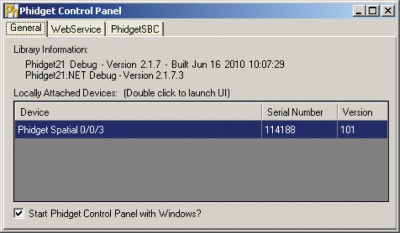
| |
|

|
Testing Using Mac OS X
- Go to the Quick Downloads section on the macOS page
- Download and run the Phidget macOS Installer
- Click on System Preferences >> Phidgets (under Other) to activate the Preference Pane
- Make sure that the Phidget Spatial 0/0/3 is properly attached.
- Double Click on Phidget Spatial 0/0/3 in the Phidget Preference Pane to bring up the Spatial-full Sample program. This program will function in a similar way as the Windows version.
Using Linux
For a step-by-step guide on getting Phidgets running on Linux, check the Linux page.
Using Windows Mobile / CE 5.0 / CE 6.0
Technical Details
For more information on testing and calibrating this device, check the Accelerometer Primer.
API
Data Structures
Functions
Events
Product History
Template:UGhist Template:UGrow Template:UGrow Template:UGrow |- |style="background: #fff0f0" align=center|April 2012||style="background: #fff0f0" align=left colspan=3| Product Discontinued. Succeeded by the 1041 - PhidgetSpatial 0/0/3 Basic or the 1043 - PhidgetSpatial Precision 0/0/3.

