Template:UgTextLCD: Difference between revisions
From Phidgets Support
(Created page with "===Text LCD=== right|link= When you double click on an Text LCD object, a window like the one pictured will open. * At the top of the window,...") |
No edit summary |
||
| Line 3: | Line 3: | ||
[[Image:TextLCD_Example.jpg|right|link=]] | [[Image:TextLCD_Example.jpg|right|link=]] | ||
When you double click on | When you double click on a Text LCD object, a window like the one pictured will open. | ||
* At the top of the window, information about your device and the properties of this particular channel will be listed. | * At the top of the window, information about your device and the properties of this particular channel will be listed. | ||
* At the bottom, you can select the size of the attached screen and click the "Init" button to enable writing text to the LCD screen. Type some text in the two display boxes and adjust the brightness and contrast sliders until the letters are clear. You can turn on a blinking cursor, and you can click the custom characters button to demonstrate the capability for user-defined characters. | * At the bottom, you can select the size of the attached screen and click the "Init" button to enable writing text to the LCD screen. Type some text in the two display boxes and adjust the brightness and contrast sliders until the letters are clear. You can turn on a blinking cursor, and you can click the custom characters button to demonstrate the capability for user-defined characters. | ||
<br clear="all"> | <br clear="all"> | ||
Revision as of 20:05, 3 May 2017
Text LCD
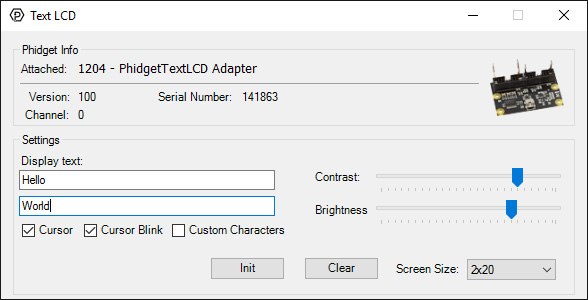
When you double click on a Text LCD object, a window like the one pictured will open.
- At the top of the window, information about your device and the properties of this particular channel will be listed.
- At the bottom, you can select the size of the attached screen and click the "Init" button to enable writing text to the LCD screen. Type some text in the two display boxes and adjust the brightness and contrast sliders until the letters are clear. You can turn on a blinking cursor, and you can click the custom characters button to demonstrate the capability for user-defined characters.
