1040 User Guide: Difference between revisions
No edit summary |
No edit summary |
||
| Line 9: | Line 9: | ||
===Connecting the Pieces=== | ===Connecting the Pieces=== | ||
[[Image: | [[Image:1040_0_Connecting_The_Hardware.jpg|400px|right|link=]] | ||
# Connect the GPS antenna to the 1040 GPS Phidget. | # Connect the GPS antenna to the 1040 GPS Phidget. | ||
# Connect the Phidget to your computer using the USB cable. | # Connect the Phidget to your computer using the USB cable. | ||
Revision as of 20:45, 30 August 2016
Required Hardware
- A 1040 GPS Phidget
- A GPS Antenna
- A USB Cable
- A Computer
Connecting the Pieces
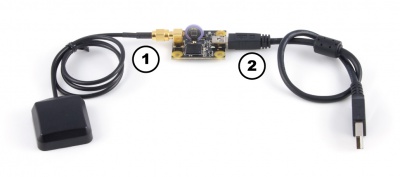
- Connect the GPS antenna to the 1040 GPS Phidget.
- Connect the Phidget to your computer using the USB cable.
Testing Using Windows
Phidget Control Panel
In order to demonstrate the functionality of the 1040, the Phidget Control Panel running on a Windows machine will be used.
The Phidget Control Panel is available for use on both macOS and Windows machines.
Windows
To open the Phidget Control Panel on Windows, find the ![]() icon in the taskbar. If it is not there, open up the start menu and search for Phidget Control Panel
icon in the taskbar. If it is not there, open up the start menu and search for Phidget Control Panel
macOS
To open the Phidget Control Panel on macOS, open Finder and navigate to the Phidget Control Panel in the Applications list. Double click on the ![]() icon to bring up the Phidget Control Panel.
icon to bring up the Phidget Control Panel.
For more information, take a look at the getting started guide for your operating system:
Linux users can follow the getting started with Linux guide and continue reading here for more information about the 1040.
First Look
After plugging the 1040 into your computer and opening the Phidget Control Panel, you will see something like this:
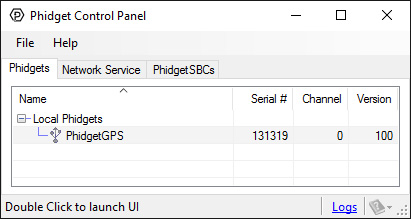
The Phidget Control Panel will list all connected Phidgets and associated objects, as well as the following information:
- Serial number: allows you to differentiate between similar Phidgets.
- Channel: allows you to differentiate between similar objects on a Phidget.
- Version number: corresponds to the firmware version your Phidget is running. If your Phidget is listed in red, your firmware is out of date. Update the firmware by double-clicking the entry.
The Phidget Control Panel can also be used to test your device. Double-clicking on an object will open an example.
GPS
Double-click on the GPS object labelled PhidgetGPS in order to run the example:
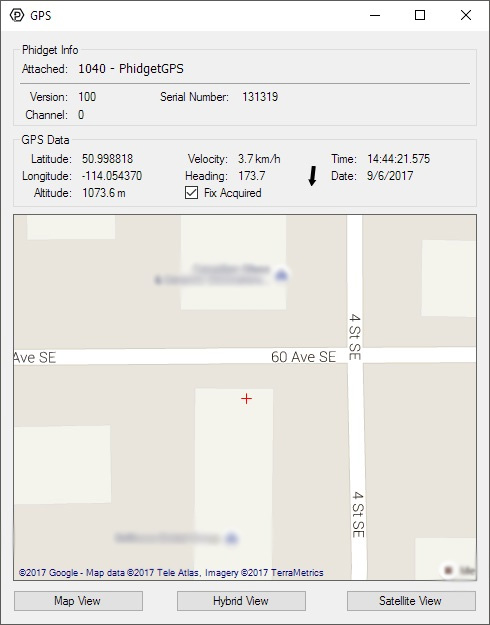
General information about the selected object will be displayed at the top of the window. You can also experiment with the following functionality:
- GPS data will be displayed in real-time once a fix has been acquired.
- Latitude: the current latitude position of the GPS antenna.
- Longitude: the current longitude position of the GPS antenna.
- Altitude: the current altitude of the GPS antenna in meters from mean sea level.
- Velocity: the current speed over ground of the antenna in km/h.
- Heading the current true course over ground in degrees.
- Time and Date: the current time as transmitted by the GPS receiver.
Testing Using macOS
- Go to the Quick Downloads section on the macOS page.
- Download and run the Phidget macOS Installer
- Click on System Preferences >> Phidgets (under Other) to activate the Preference Pane
- Make sure your device is properly attached
- Double click on your device's objects in the listing to open them. The Preference Pane and examples will function very similarly to the ones described above in the Windows section.
Testing Using Linux
For a general step-by-step guide on getting Phidgets running on Linux, see the Linux page.
Using a Remote OS
We recommend testing your Phidget on a desktop OS before moving on to remote OS. Once you've tested your Phidget, you can go to the PhidgetSBC, or iOS pages to learn how to proceed.
Technical Details
Mounting
The 1040 has been sized so it may be mounted directly on top of the 1056 - PhidgetSpatial 3/3/3 and the 1049 - PhidgetSpatial 0/0/3.
Further Reading
For more information, check out the GPS Primer.
WAAS
The 1040 does not support WAAS.
What to do Next
- Programming Languages - Find your preferred programming language here and learn how to write your own code with Phidgets!
- Phidget Programming Basics - Once you have set up Phidgets to work with your programming environment, we recommend you read our page on to learn the fundamentals of programming with Phidgets.
