Template:UgGraphicLCD: Difference between revisions
From Phidgets Support
No edit summary |
|||
| Line 15: | Line 15: | ||
* '''RecallFrameBuffer''': Load the saved screen from memory and print it to the screen. | * '''RecallFrameBuffer''': Load the saved screen from memory and print it to the screen. | ||
* '''Async Example''': Prints a bitmap to the screen asynchronously (can occur while other draw functions are still running). | * '''Async Example''': Prints a bitmap to the screen asynchronously (can occur while other draw functions are still running). | ||
* '''Sleep/Unsleep''': Toggles sleep mode, where the Phidget is still attached but in a minimal power consumption state. | * '''Sleep/Unsleep''': Toggles sleep mode, where the Phidget is still attached but in a minimal power consumption state. | ||
* '''Clear Screen''': Erases the screen. | * '''Clear Screen''': Erases the screen. | ||
<br clear="all"> | <br clear="all"> | ||
Latest revision as of 15:43, 14 November 2019
Graphic LCD
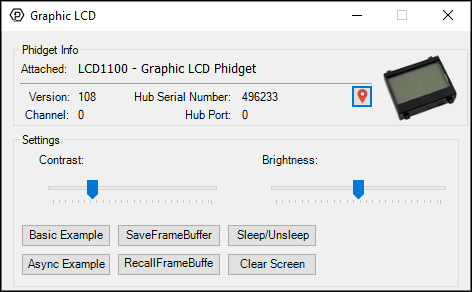
When you double click on a Graphic LCD object, a window like the one pictured will open.
- At the top of the window, information about your device and the properties of this particular channel will be listed.
- In the middle, brightness and contrast of the LCD screen can be adjusted.
- At the bottom, there are a number of buttons to demonstrate the functionality of the graphics LCD:
- Basic Example: Write some text, lines, boxes and a bitmap to the screen.
- SaveFrameBuffer: Save the current screen to memory.
- RecallFrameBuffer: Load the saved screen from memory and print it to the screen.
- Async Example: Prints a bitmap to the screen asynchronously (can occur while other draw functions are still running).
- Sleep/Unsleep: Toggles sleep mode, where the Phidget is still attached but in a minimal power consumption state.
- Clear Screen: Erases the screen.
