PRE1000 User Guide: Difference between revisions
| Line 46: | Line 46: | ||
:<math>R^*</math> is the universal gas constant (8.3144598 J/(mol*K)) | :<math>R^*</math> is the universal gas constant (8.3144598 J/(mol*K)) | ||
:<math>T</math> is the standard temperature in degrees Kelvin. | :<math>T</math> is the standard temperature in degrees Kelvin. | ||
This formula can be rearranged for <math>h</math> as follows: | |||
::<math>h = \frac{R^*T * ln(\frac{P_h}{P_0})}{-Mg}</math> | |||
===Accuracy=== | ===Accuracy=== | ||
Revision as of 16:39, 1 June 2017

Required Hardware
- An PRE1000 Barometer Phidget
- A VINT Hub
- A 3-wire Phidget cable
- A USB cable
- A computer
Connecting the Pieces
- Connect the PRE1000 to the VINT Hub using the Phidget cable.
- Connect the VINT Hub to your computer with a USB cable.
Testing Using Windows
Phidget Control Panel
In order to demonstrate the functionality of the PRE1000, the Phidget Control Panel running on a Windows machine will be used.
The Phidget Control Panel is available for use on both macOS and Windows machines.
Windows
To open the Phidget Control Panel on Windows, find the ![]() icon in the taskbar. If it is not there, open up the start menu and search for Phidget Control Panel
icon in the taskbar. If it is not there, open up the start menu and search for Phidget Control Panel
macOS
To open the Phidget Control Panel on macOS, open Finder and navigate to the Phidget Control Panel in the Applications list. Double click on the ![]() icon to bring up the Phidget Control Panel.
icon to bring up the Phidget Control Panel.
For more information, take a look at the getting started guide for your operating system:
Linux users can follow the getting started with Linux guide and continue reading here for more information about the PRE1000.
First Look
After plugging the PRE1000 into your computer and opening the Phidget Control Panel, you will see something like this:
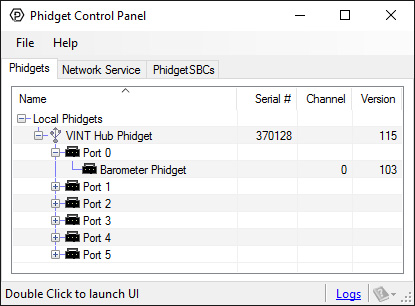
The Phidget Control Panel will list all connected Phidgets and associated objects, as well as the following information:
- Serial number: allows you to differentiate between similar Phidgets.
- Channel: allows you to differentiate between similar objects on a Phidget.
- Version number: corresponds to the firmware version your Phidget is running. If your Phidget is listed in red, your firmware is out of date. Update the firmware by double-clicking the entry.
The Phidget Control Panel can also be used to test your device. Double-clicking on an object will open an example.
Pressure Sensor
Double-click on the Pressure Sensor object, labelled Barometer Phidget, in order to run the example
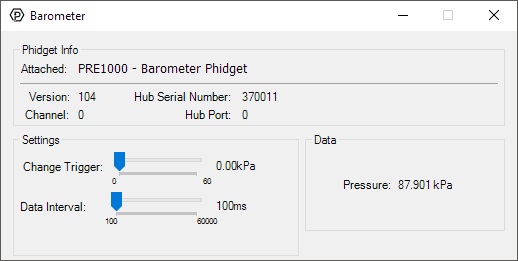
General information about the selected object will be displayed at the top of the window. You can also experiment with the following functionality:
- Modify the change trigger and/or data interval value by dragging the sliders. For more information on these settings, see the data interval/change trigger page.
Testing Using macOS
- Go to the Quick Downloads section on the macOS page.
- Download and run the Phidget macOS Installer
- Click on System Preferences >> Phidgets (under Other) to activate the Preference Pane
- Make sure your device is properly attached
- Double click on your device's objects in the listing to open them. The Preference Pane and examples will function very similarly to the ones described above in the Windows section.
Testing Using Linux
For a general step-by-step guide on getting Phidgets running on Linux, see the Linux page.
Using a Remote OS
We recommend testing your Phidget on a desktop OS before moving on to remote OS. Once you've tested your Phidget, you can go to the PhidgetSBC, or iOS pages to learn how to proceed.
Technical Details
Barometric Temperature Correction
This sensor reports the absolute pressure of its surroundings. In other words, the pressure compared to a perfect vaccum. If you plan on using this sensor as a barometer, you need to convert to barometric pressure. You can use conversion calculators such as this Above Sea Level Barometer Reading Correction Calculator to make the adjustment based on your location's elevation.
Use as an Altimeter
Since the PRE1000 makes absolute pressure measurements, you could use it to measure changes in altitude, as long as you know your pressure and height to begin with. The following is the barometric formula:
where
- is the pressure at height
- is the pressure at height zero
- is the molar mass of earth's air (0.0289644 kg/mol)
- is the gravitational constant (9.80665 m/s^2)
- is the current height
- is the universal gas constant (8.3144598 J/(mol*K))
- is the standard temperature in degrees Kelvin.
This formula can be rearranged for as follows:
Accuracy
A long-run test was performed to compare the accuracy of the VINT Barometer with that of the 1141_0 - Asolute Gas Pressure Sensor. For 87 hours, both sensors measured the absolute air pressure indoors in the same room, with the same change sensitivity.
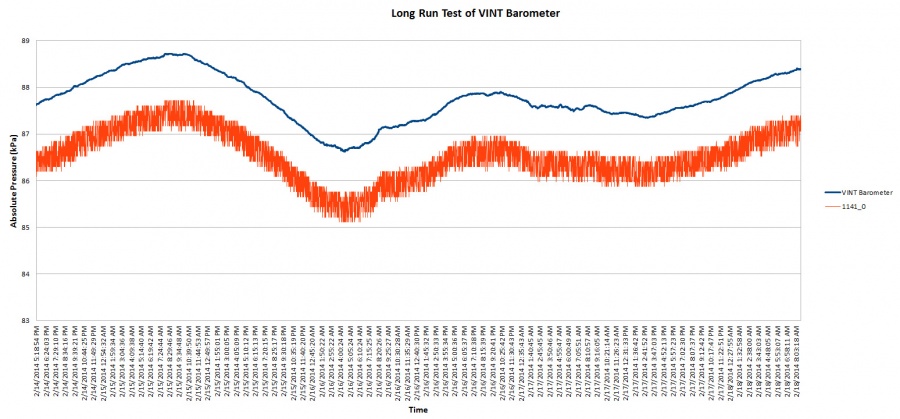
As you can see, the VINT Barometer is a lot less noisy. The average difference between any two successive samples for the 1141_0 is 237.17 Pa, and for the VINT Barometer, 3.19 Pa. The sensors' readings consistently differ by an average of 1.23 kPa, but this error could be easily calibrated out due to the consistency of the offset.
What to do Next
- Programming Languages - Find your preferred programming language here and learn how to write your own code with Phidgets!
- Phidget Programming Basics - Once you have set up Phidgets to work with your programming environment, we recommend you read our page on to learn the fundamentals of programming with Phidgets.









