Template:UgDigitalOutput: Difference between revisions
From Phidgets Support
| Line 1: | Line 1: | ||
===Digital Output=== | ===Digital Output=== | ||
[[Image: | [[Image:DigitalOutput_Example.jpg|right|link=]] | ||
When you double click on an Digital Output object, a window like the one pictured will open. | When you double click on an Digital Output object, a window like the one pictured will open. | ||
Revision as of 19:19, 9 June 2017
Digital Output
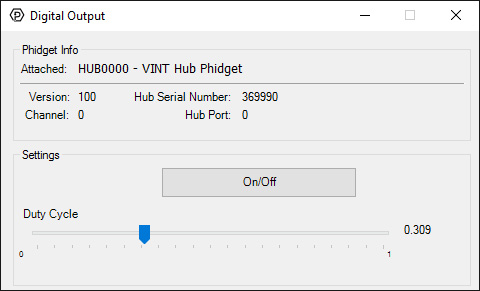
When you double click on an Digital Output object, a window like the one pictured will open.
- At the top of the window, information about your device and the properties of this particular channel will be listed.
- At the bottom is a button you can press to toggle the on/off state of the digital output. If you have an LED or some other electronic component that runs off of a small voltage, you can connect the positive wire of the component to the digital output, and the negative wire to the ground terminal. If pulse-width modulation is supported by your device, you can move the duty cycle slider to adjust the effective power supplied to the output, where 0 is "off", and 1 is "full power". Try moving the slider to adjust the amount of power provided to the device. If it's an LED, you should see it grow brighter as you increase the duty cycle.
