1002 User Guide: Difference between revisions
No edit summary |
No edit summary |
||
| Line 4: | Line 4: | ||
*1002 PhidgetAnalog 4-Output | *1002 PhidgetAnalog 4-Output | ||
*USB cable and computer | *USB cable and computer | ||
*device that requires or measures a ±10V signal | *device that requires or measures a ±10V signal | ||
| Line 18: | Line 18: | ||
{{UGcontrolpaneltest|1002}} | {{UGcontrolpaneltest|1002}} | ||
===Voltage Output=== | |||
Double-click on a Voltage Output object in order to run the example: | |||
[[Image:1002_VoltageOutput_Example.jpg|link=|center]] | |||
Information about the Phidget and the properties of the particular channel will be listed at the top of the window. You can also experiment with the following functionality: | |||
*Set the output voltage by dragging the slider. | |||
*Enable/disable the output voltage by toggling the output button. | |||
==Technical Details== | ==Technical Details== | ||
Revision as of 22:25, 12 June 2017
Getting Started
Welcome to the 1002 user guide! In order to get started, make sure you have the following hardware on hand:
- 1002 PhidgetAnalog 4-Output
- USB cable and computer
- device that requires or measures a ±10V signal
Next, you will need to connect the pieces:

- Connect the output of the 1002 to your device. Note the polarity on the underside of the 1002.
- Connect the 1002 to your computer using the USB cable.
Now that you have everything together, let's start using the 1002!
Using the 1002
Phidget Control Panel
In order to demonstrate the functionality of the 1002, the Phidget Control Panel running on a Windows machine will be used.
The Phidget Control Panel is available for use on both macOS and Windows machines. If you would like to follow along, first take a look at the getting started guide for your operating system:
Linux users can follow the getting started with Linux guide and continue reading here for more information about the 1002.
First Look
After plugging the 1002 into your computer and opening the Phidget Control Panel, you will see something like this:
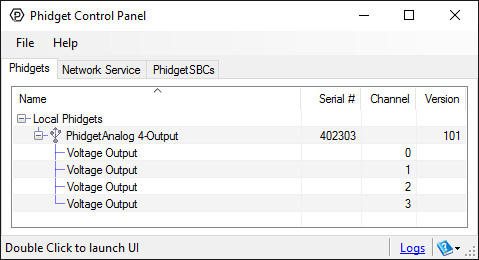
The Phidget Control Panel lists the following information:
- Serial number: allows you to differentiate between similar Phidgets.
- Channel: allows you to differentiate between similar objects on a Phidget.
- Version number: corresponds to the firmware version your Phidget is running. If your Phidget is listed in red, your firmware is out of date. Update the firmware by double-clicking the entry.
The Phidget Control Panel can also be used to test your device. Double-clicking on an object will open an example.
Voltage Output
Double-click on a Voltage Output object in order to run the example:
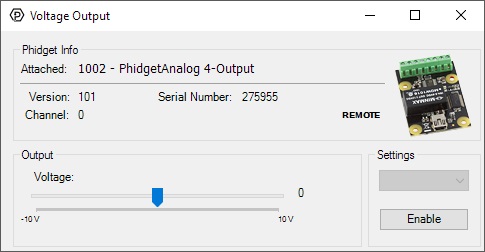
Information about the Phidget and the properties of the particular channel will be listed at the top of the window. You can also experiment with the following functionality:
- Set the output voltage by dragging the slider.
- Enable/disable the output voltage by toggling the output button.
Technical Details
Connections
The terminal blocks on this board are labelled on the underside to save space:

Isolation
The 1002 is not isolated. All four channels use the same ground.
Current
The 1002 will limit the available current per channel at ±20mA.
- For reliable results, don’t approach this limit, as it will vary from channel to channel.
- For maximum accuracy, limit the current to 5mA.
- If more than ±20mA of current is drawn, the device goes into a constant current supply mode. When this happens, the current will be held constant at it’s maximum value, and the output voltage will depend on the value of the load that the device is trying to drive.
- If your application requires a larger current source / sink, the 1002 can be used as an input to a larger external amplifier circuit.
- All the power is supplied by the USB bus.
Further Reading
For more information on analog outputs, see the Analog Output Primer.
What to do Next
- Programming Languages - Find your preferred programming language here and learn how to write your own code with Phidgets!
- Phidget Programming Basics - Once you have set up Phidgets to work with your programming environment, we recommend you read our page on to learn the fundamentals of programming with Phidgets.
