Language - Python: Difference between revisions
No edit summary |
|||
| Line 29: | Line 29: | ||
{{Windows_Languages}} | {{Windows_Languages}} | ||
===Install Phidget Python | ===Install Phidget Python Module for Windows=== | ||
Before getting started with the guides below, ensure you have [https://www.python.org/downloads/ Python] installed on your machine (both 2.7 and 3.6 are compatible with Phidgets). You will also need to download the [{{SERVER}}/downloads/phidget22/libraries/any/Phidget22Python.zip Phidget Python module]. | Before getting started with the guides below, ensure you have [https://www.python.org/downloads/ Python] installed on your machine (both 2.7 and 3.6 are compatible with Phidgets). You will also need to download the [{{SERVER}}/downloads/phidget22/libraries/any/Phidget22Python.zip Phidget Python module]. | ||
| Line 41: | Line 41: | ||
[[File:Python_install.png|link=|center]] | [[File:Python_install.png|link=|center]] | ||
===Command | ===Command Line=== | ||
====Use | ====Use Our Examples==== | ||
One of the best ways to start programming with Phidgets is to use our example code as a guide. Before we get started, make sure you have read [[#Install Phidget Python module for Windows | how to install the Phidget Python module]] section above. | One of the best ways to start programming with Phidgets is to use our example code as a guide. Before we get started, make sure you have read [[#Install Phidget Python module for Windows | how to install the Phidget Python module]] section above. | ||
| Line 61: | Line 61: | ||
You should now have the example up and running for your device. Play around with the device and experiment with some of the functionality. When you are ready, the next step is configuring your project and writing your own code! | You should now have the example up and running for your device. Play around with the device and experiment with some of the functionality. When you are ready, the next step is configuring your project and writing your own code! | ||
====Configure | ====Configure Your Project==== | ||
When you are building a project from scratch, or adding Phidget functionality to an existing project, you'll need to configure your development environment to properly link the Phidget Java library. | When you are building a project from scratch, or adding Phidget functionality to an existing project, you'll need to configure your development environment to properly link the Phidget Java library. | ||
| Line 84: | Line 84: | ||
===IDLE=== | ===IDLE=== | ||
====Use | ====Use Our Examples==== | ||
One of the best ways to start programming with Phidgets is to use our example code as a guide. Before we get started, make sure you have read [[#Install Phidget Python module for Windows| how to install the Phidget Python module]] section above. | One of the best ways to start programming with Phidgets is to use our example code as a guide. Before we get started, make sure you have read [[#Install Phidget Python module for Windows| how to install the Phidget Python module]] section above. | ||
| Line 103: | Line 103: | ||
You should now have the example up and running for your device. Play around with the device and experiment with some of the functionality. When you are ready, the next step is configuring your project and writing your own code! | You should now have the example up and running for your device. Play around with the device and experiment with some of the functionality. When you are ready, the next step is configuring your project and writing your own code! | ||
====Configure | ====Configure Your Project==== | ||
When you are building a project from scratch, or adding Phidget functionality to an existing project, you'll need to configure your development environment to properly link the Phidget Java library. | When you are building a project from scratch, or adding Phidget functionality to an existing project, you'll need to configure your development environment to properly link the Phidget Java library. | ||
| Line 126: | Line 126: | ||
===Visual Studio=== | ===Visual Studio=== | ||
====Use | ====Use Our Examples==== | ||
One of the best ways to start programming with Phidgets is to use our example code as a guide. Before we get started, make sure you have read [[#Install Phidget Python module for Windows| how to install the Phidget Python module]] section above. You will also need to download [https://www.visualstudio.com/ Microsoft Visual Studio] if you have not already. | One of the best ways to start programming with Phidgets is to use our example code as a guide. Before we get started, make sure you have read [[#Install Phidget Python module for Windows| how to install the Phidget Python module]] section above. You will also need to download [https://www.visualstudio.com/ Microsoft Visual Studio] if you have not already. | ||
| Line 163: | Line 163: | ||
You should now have the example up and running for your device. Play around with the device and experiment with some of the functionality. When you are ready, the next step is configuring your project and writing your own code! | You should now have the example up and running for your device. Play around with the device and experiment with some of the functionality. When you are ready, the next step is configuring your project and writing your own code! | ||
====Configure | ====Configure Your Project==== | ||
When you are building a project from scratch, or adding Phidget functionality to an existing project, you'll need to configure your development environment to properly link the Phidget Java library. | When you are building a project from scratch, or adding Phidget functionality to an existing project, you'll need to configure your development environment to properly link the Phidget Java library. | ||
| Line 186: | Line 186: | ||
===LiClipse=== | ===LiClipse=== | ||
====Use | ====Use Our Examples==== | ||
One of the best ways to start programming with Phidgets is to use our example code as a guide. Before we get started, make sure you have read [[#Install Phidget Python module for Windows | how to install the Phidget Python module]] section above. You will also need to download [http://www.liclipse.com/ LiClipse] if you have not already. | One of the best ways to start programming with Phidgets is to use our example code as a guide. Before we get started, make sure you have read [[#Install Phidget Python module for Windows | how to install the Phidget Python module]] section above. You will also need to download [http://www.liclipse.com/ LiClipse] if you have not already. | ||
| Line 231: | Line 231: | ||
==macOS== | ==macOS== | ||
{{macOS_Languages}} | {{macOS_Languages}} | ||
===Install Phidget Python | ===Install Phidget Python Module for macOS=== | ||
Before getting started with the guides below, ensure you have [https://www.python.org/downloads/ Python] installed on your machine (both 2.7 and 3.6 are compatible with Phidgets). You will also need to download the [{{SERVER}}/downloads/phidget22/libraries/any/Phidget22Python.zip Phidget Python module]. | Before getting started with the guides below, ensure you have [https://www.python.org/downloads/ Python] installed on your machine (both 2.7 and 3.6 are compatible with Phidgets). You will also need to download the [{{SERVER}}/downloads/phidget22/libraries/any/Phidget22Python.zip Phidget Python module]. | ||
| Line 244: | Line 244: | ||
===Terminal=== | ===Terminal=== | ||
====Use | ====Use Our Examples==== | ||
One of the best ways to start programming with Phidgets is to use our example code as a guide. Before we get started, make sure you have read [[#Install Phidget Python module for macOS| how to install the Phidget Python module]] section above. | One of the best ways to start programming with Phidgets is to use our example code as a guide. Before we get started, make sure you have read [[#Install Phidget Python module for macOS| how to install the Phidget Python module]] section above. | ||
| Line 263: | Line 263: | ||
You should now have the example up and running for your device. Play around with the device and experiment with some of the functionality. When you are ready, the next step is configuring your project and writing your own code! | You should now have the example up and running for your device. Play around with the device and experiment with some of the functionality. When you are ready, the next step is configuring your project and writing your own code! | ||
====Configure | ====Configure Your Project==== | ||
When you are building a project from scratch, or adding Phidget functionality to an existing project, you'll need to configure your development environment to properly link the Phidget Java library. | When you are building a project from scratch, or adding Phidget functionality to an existing project, you'll need to configure your development environment to properly link the Phidget Java library. | ||
| Line 287: | Line 287: | ||
== Linux == | == Linux == | ||
{{Linux_Languages}} | {{Linux_Languages}} | ||
===Install Phidget Python | ===Install Phidget Python Module for Linux=== | ||
Before getting started with the guides below, ensure you have [https://www.python.org/downloads/ Python] installed on your machine (both 2.7 and 3.6 are compatible with Phidgets). | Before getting started with the guides below, ensure you have [https://www.python.org/downloads/ Python] installed on your machine (both 2.7 and 3.6 are compatible with Phidgets). | ||
| Line 302: | Line 302: | ||
===Terminal=== | ===Terminal=== | ||
====Use | ====Use Our Examples==== | ||
One of the best ways to start programming with Phidgets is to use our example code as a guide. Before we get started, make sure you have read [[#Install Phidget Python module for Linux| how to install the Phidget Python module]] section above. | One of the best ways to start programming with Phidgets is to use our example code as a guide. Before we get started, make sure you have read [[#Install Phidget Python module for Linux| how to install the Phidget Python module]] section above. | ||
| Line 320: | Line 320: | ||
You should now have the example up and running for your device. Play around with the device and experiment with some of the functionality. When you are ready, the next step is configuring your project and writing your own code! | You should now have the example up and running for your device. Play around with the device and experiment with some of the functionality. When you are ready, the next step is configuring your project and writing your own code! | ||
====Configure | ====Configure Your Project==== | ||
When you are building a project from scratch, or adding Phidget functionality to an existing project, you'll need to configure your development environment to properly link the Phidget Java library. | When you are building a project from scratch, or adding Phidget functionality to an existing project, you'll need to configure your development environment to properly link the Phidget Java library. | ||
| Line 371: | Line 371: | ||
=== Step Two: Wait for Attachment ( | === Step Two: Wait for Attachment (Plugging In) of the Phidget === | ||
Simply calling open does not guarantee you can use the Phidget immediately. To use a Phidget, it must be plugged in (attached). We can handle this by using event driven programming and tracking the attach events. Alternatively, we can modify our code so we wait for an attachment: | Simply calling open does not guarantee you can use the Phidget immediately. To use a Phidget, it must be plugged in (attached). We can handle this by using event driven programming and tracking the attach events. Alternatively, we can modify our code so we wait for an attachment: | ||
| Line 425: | Line 425: | ||
== Further Reading == | == Further Reading == | ||
[[Phidget Programming Basics]] - Here you can find the basic concepts to help you get started with making your own programs that use Phidgets. | [[Phidget Programming Basics]] - Here you can find the basic concepts to help you get started with making your own programs that use Phidgets. | ||
Revision as of 18:32, 6 November 2017
Quick Downloads
Documentation
- Phidget22 API (Select Python from drop-down menu)
Example Code
Libraries
- Windows Drivers Installer (32-Bit)
- Windows Drivers Installer (64-Bit)
- Windows Development Libraries
- macOS Installer
- macOS Standalone Control Panel
- Linux Libraries
- Linux Phidget Network Server
Getting Started with Python
Welcome to using Phidgets with Python! By using Python, you will have access to the complete Phidget22 API, including events. We also provide example code in Python for all Phidget devices.
Phidget22 supports Python versions 2.7 and 3.2+.
If you are developing for Windows, keep reading. Otherwise, select your operating system to jump ahead:
Windows
If you haven't already, please visit the Windows page before you continue reading. There you will be instructed on how to properly set up your Windows machine so you can follow the guides below!
Install Phidget Python Module for Windows
Before getting started with the guides below, ensure you have Python installed on your machine (both 2.7 and 3.6 are compatible with Phidgets). You will also need to download the Phidget Python module.
After unpacking the Phidget Python module, open the command prompt at folder location and enter the following command:
python setup.py install
This will build the module and install the Python module files into your site-packages directory.
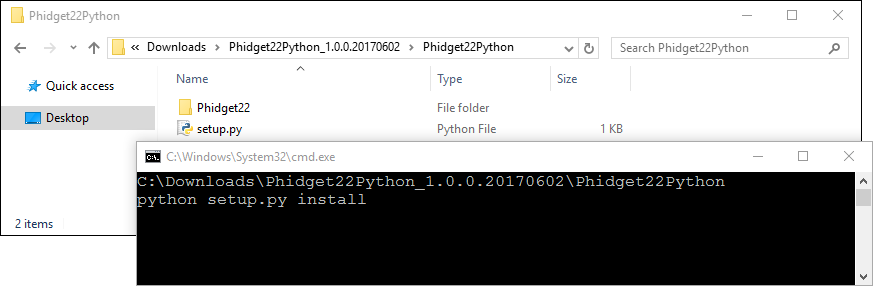
Command Line
Use Our Examples
One of the best ways to start programming with Phidgets is to use our example code as a guide. Before we get started, make sure you have read how to install the Phidget Python module section above.
Now that you have Python and the Phidget Python module installed, select an example that will work with your Phidget:
Open the command prompt at the location of the example and enter the following command:
python example.py
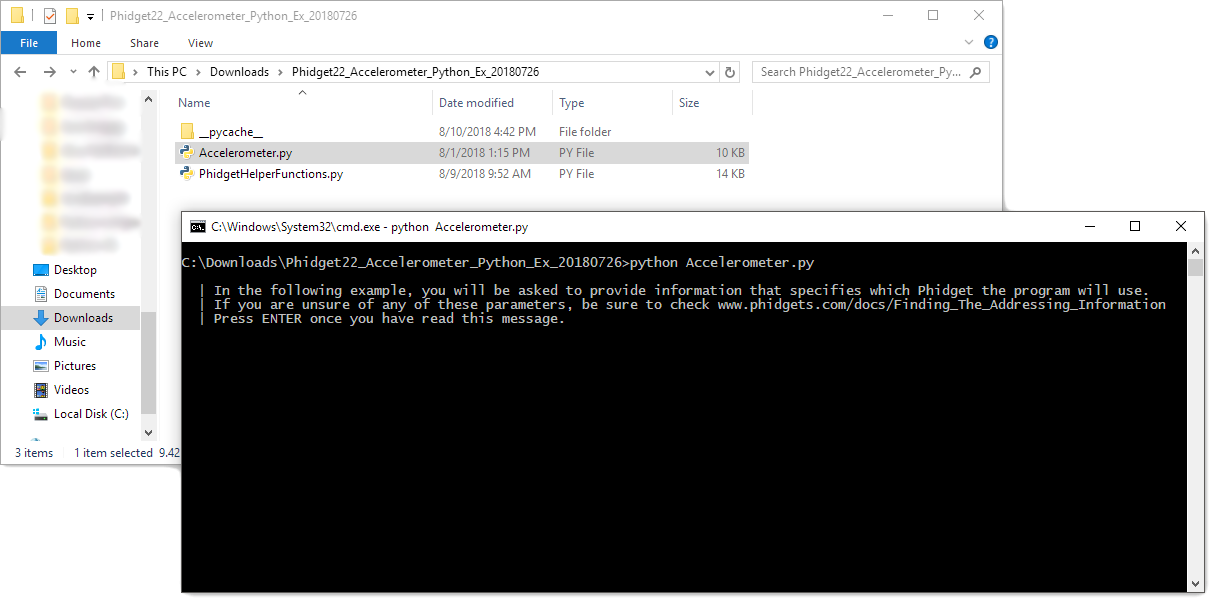
You should now have the example up and running for your device. Play around with the device and experiment with some of the functionality. When you are ready, the next step is configuring your project and writing your own code!
Configure Your Project
When you are building a project from scratch, or adding Phidget functionality to an existing project, you'll need to configure your development environment to properly link the Phidget Java library.
To include the Phidget Python library, add the following line to your code:
from Phidget22.PhidgetException import *
from Phidget22.Phidget import *
Then, you will also have to add a reference to your particular Phidget. For example, you would include the following line for a DigitalInput:
from Phidget22.Devices.DigitalInput import *
You can now compile the file as shown in the previous section.
The project now has access to Phidgets. Next, view the write your own code section located below.
IDLE
Use Our Examples
One of the best ways to start programming with Phidgets is to use our example code as a guide. Before we get started, make sure you have read how to install the Phidget Python module section above.
Now that you have Python and the Phidget Python module installed, select an example that will work with your Phidget:
Right-click on the example and open it in IDLE:
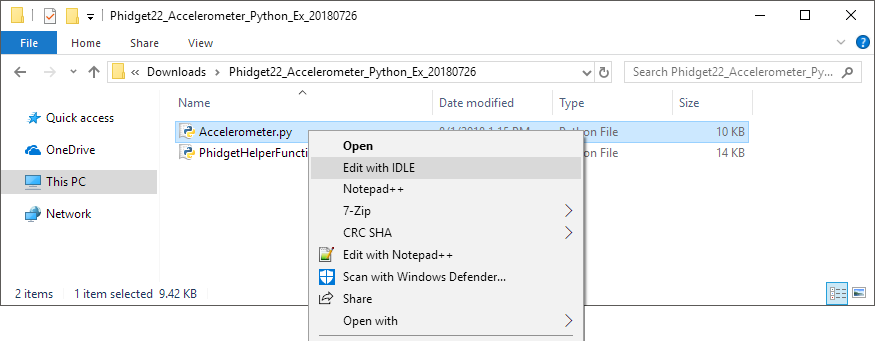
To run the example, simply click on Run and select Run Module:
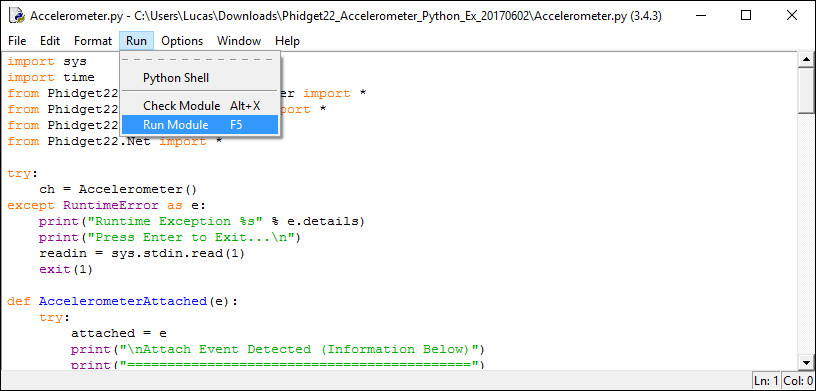
You should now have the example up and running for your device. Play around with the device and experiment with some of the functionality. When you are ready, the next step is configuring your project and writing your own code!
Configure Your Project
When you are building a project from scratch, or adding Phidget functionality to an existing project, you'll need to configure your development environment to properly link the Phidget Java library.
To include the Phidget Python library, add the following line to your code:
from Phidget22.PhidgetException import *
from Phidget22.Phidget import *
Then, you will also have to add a reference to your particular Phidget. For example, you would include the following line for a DigitalInput:
from Phidget22.Devices.DigitalInput import *
You can now compile the file as shown in the previous section.
The project now has access to Phidgets. Next, view the write your own code section located below.
Visual Studio
Use Our Examples
One of the best ways to start programming with Phidgets is to use our example code as a guide. Before we get started, make sure you have read how to install the Phidget Python module section above. You will also need to download Microsoft Visual Studio if you have not already.
Now that you have Python and the Phidget Python module installed, as well as Visual Studio, select an example that will work with your Phidget:
Next, create a new Python project:
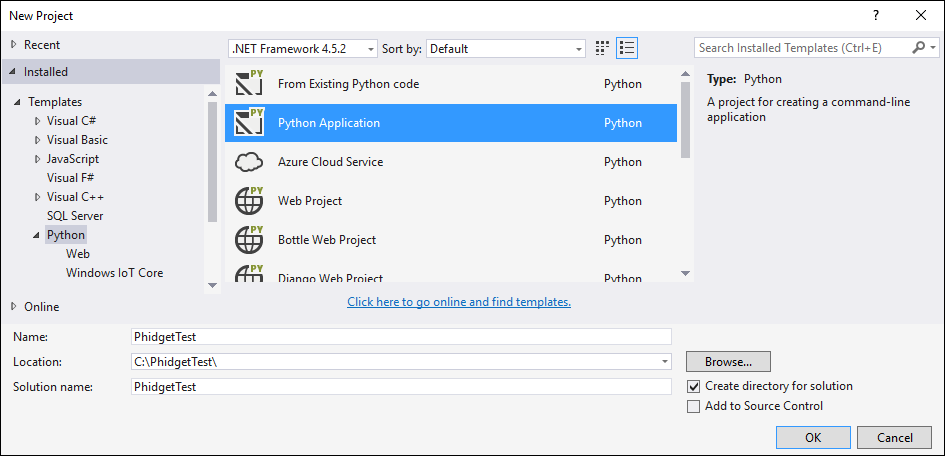
Delete the Python file that was generated with the project:
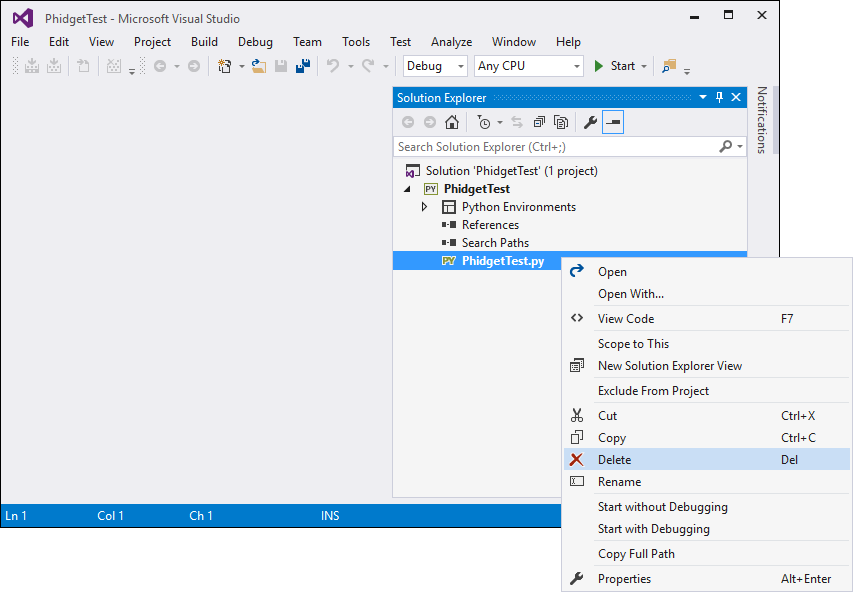
Add the example you just downloaded by right-clicking on the project and adding an existing item:
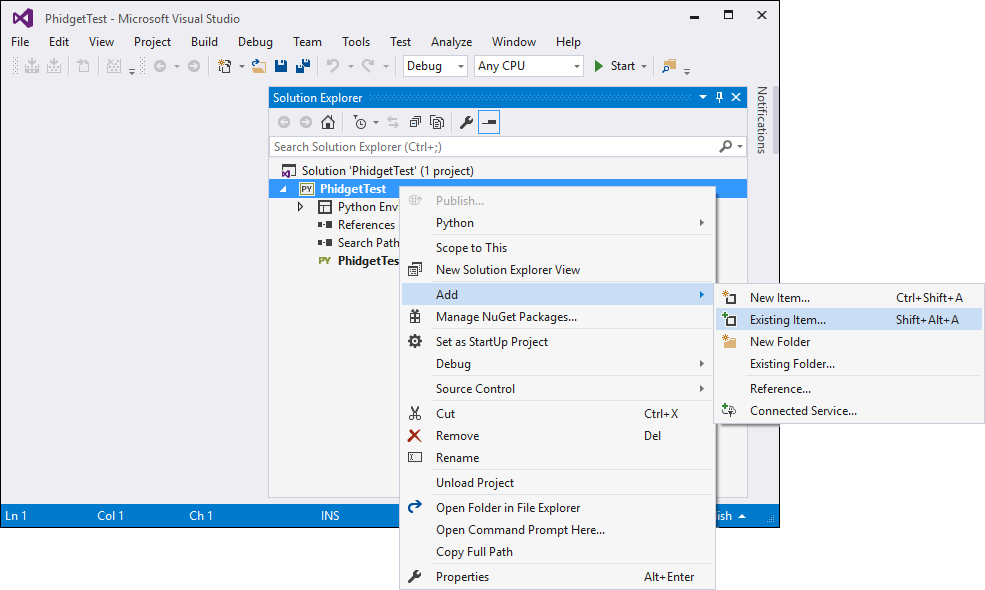
Select the example as the startup file:
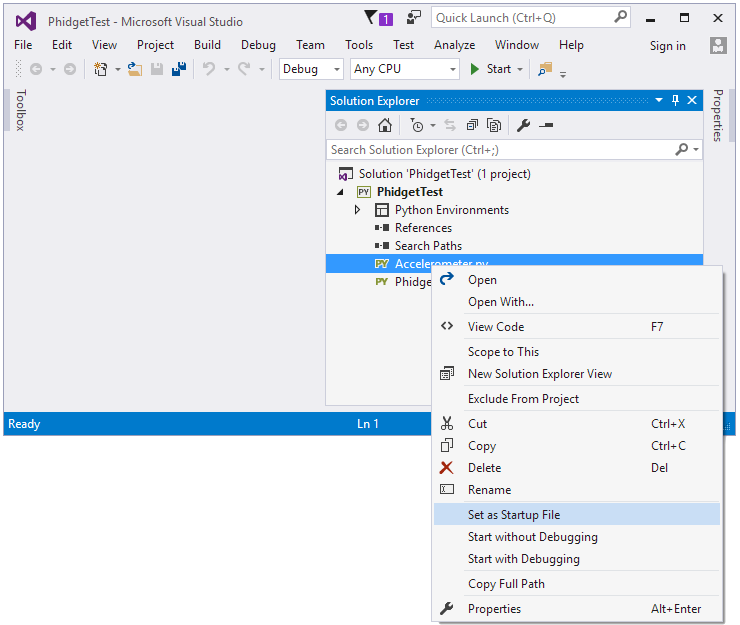
Ensure that your Python environment is the same as the version you have installed. Enter the following command to view your Python version if you are unsure:
python -V

You can view/edit your Python environment under the Python Environments tab:
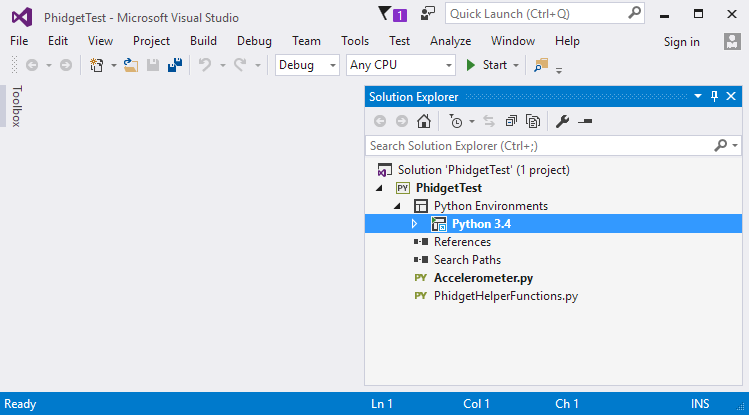
You should now have the example up and running for your device. Play around with the device and experiment with some of the functionality. When you are ready, the next step is configuring your project and writing your own code!
Configure Your Project
When you are building a project from scratch, or adding Phidget functionality to an existing project, you'll need to configure your development environment to properly link the Phidget Java library.
To include the Phidget Python library, add the following line to your code:
from Phidget22.PhidgetException import *
from Phidget22.Phidget import *
Then, you will also have to add a reference to your particular Phidget. For example, you would include the following line for a DigitalInput:
from Phidget22.Devices.DigitalInput import *
You can now create your project as shown in the previous section.
The project now has access to Phidgets. Next, view the write your own code section located below.
LiClipse
Use Our Examples
One of the best ways to start programming with Phidgets is to use our example code as a guide. Before we get started, make sure you have read how to install the Phidget Python module section above. You will also need to download LiClipse if you have not already.
Now that you have Python and the Phidget Python module installed, as well as LiClipse, select an example that will work with your Phidget:
Next, create a new Python project:
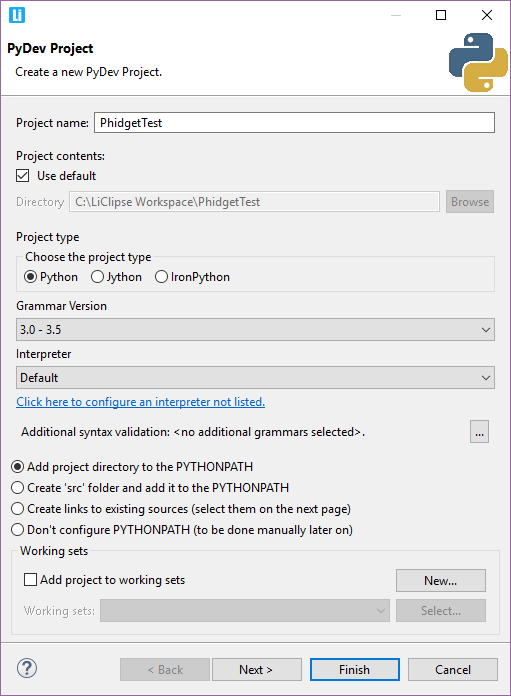
Add the example you just downloaded by dragging it into the project:
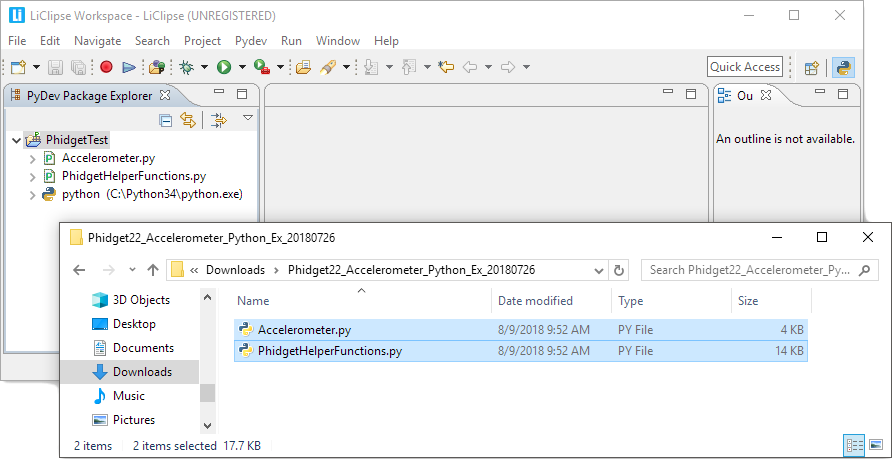
Finally, run the project:
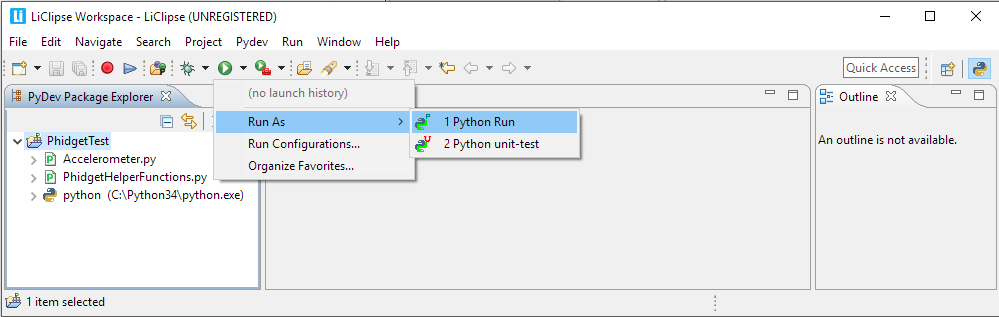
You should now have the example up and running for your device. Play around with the device and experiment with some of the functionality. When you are ready, the next step is configuring your project and writing your own code!
Configure your project
When you are building a project from scratch, or adding Phidget functionality to an existing project, you'll need to configure your development environment to properly link the Phidget Java library.
To include the Phidget Python library, add the following line to your code:
from Phidget22.PhidgetException import *
from Phidget22.Phidget import *
Then, you will also have to add a reference to your particular Phidget. For example, you would include the following line for a DigitalInput:
from Phidget22.Devices.DigitalInput import *
You can now create your project as shown in the previous section.
The project now has access to Phidgets. Next, view the write your own code section located below.
macOS
If you haven't already, please visit the macOS page before you continue reading. There you will be instructed on how to properly set up your macOS machine so you can follow the guides below!
Install Phidget Python Module for macOS
Before getting started with the guides below, ensure you have Python installed on your machine (both 2.7 and 3.6 are compatible with Phidgets). You will also need to download the Phidget Python module.
After unpacking the Phidget Python module, open the terminal at folder location and enter the following command:
python setup.py install
This will build the module and install the Python module files into your site-packages directory.
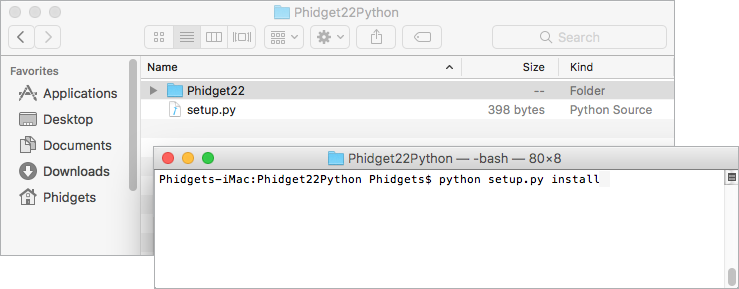
Terminal
Use Our Examples
One of the best ways to start programming with Phidgets is to use our example code as a guide. Before we get started, make sure you have read how to install the Phidget Python module section above.
Now that you have Python and the Phidget Python module installed, select an example that will work with your Phidget:
Open the terminal at the location of the example and enter the following command:
python example.py
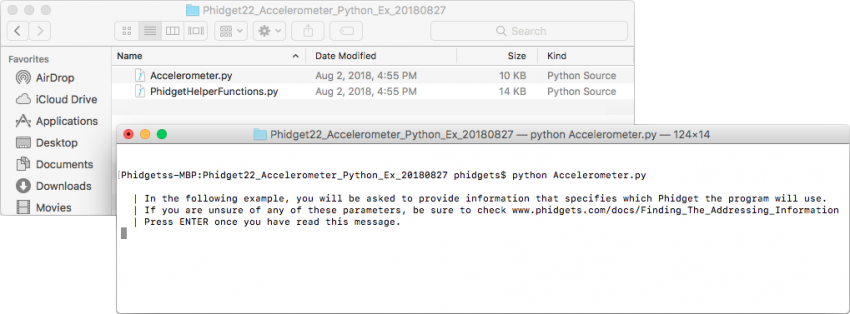
You should now have the example up and running for your device. Play around with the device and experiment with some of the functionality. When you are ready, the next step is configuring your project and writing your own code!
Configure Your Project
When you are building a project from scratch, or adding Phidget functionality to an existing project, you'll need to configure your development environment to properly link the Phidget Java library.
To include the Phidget Python library, add the following line to your code:
from Phidget22.PhidgetException import *
from Phidget22.Phidget import *
Then, you will also have to add a reference to your particular Phidget. For example, you would include the following line for a DigitalInput:
from Phidget22.Devices.DigitalInput import *
You can now compile the file as shown in the previous section.
The project now has access to Phidgets. Next, view the write your own code section located below.
Linux
If you haven't already, please visit the Linux page before you continue reading. There you will be instructed on how to properly set up your Linux machine so you can follow the guides below!
Install Phidget Python Module for Linux
Before getting started with the guides below, ensure you have Python installed on your machine (both 2.7 and 3.6 are compatible with Phidgets).
You will also need to download the Phidget Python module.
After unpacking the Phidget Python module, open the terminal at folder location and enter the following command:
python setup.py install
This will build the module and install the Python module files into your site-packages directory.
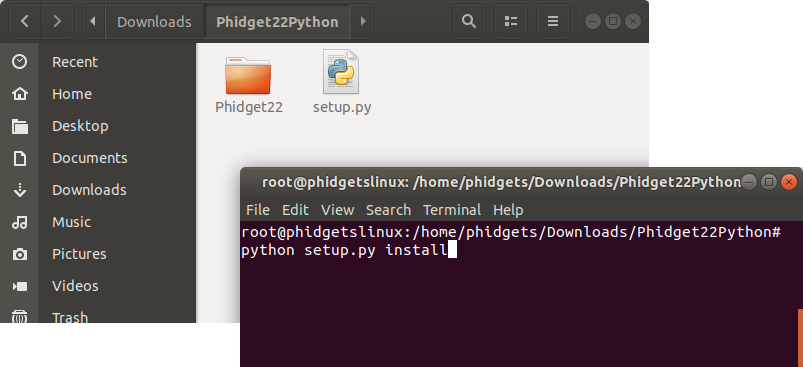
Terminal
Use Our Examples
One of the best ways to start programming with Phidgets is to use our example code as a guide. Before we get started, make sure you have read how to install the Phidget Python module section above.
Now that you have Python and the Phidget Python module installed, select an example that will work with your Phidget:
Open the terminal at the location of the example and enter the following command:
python example.py
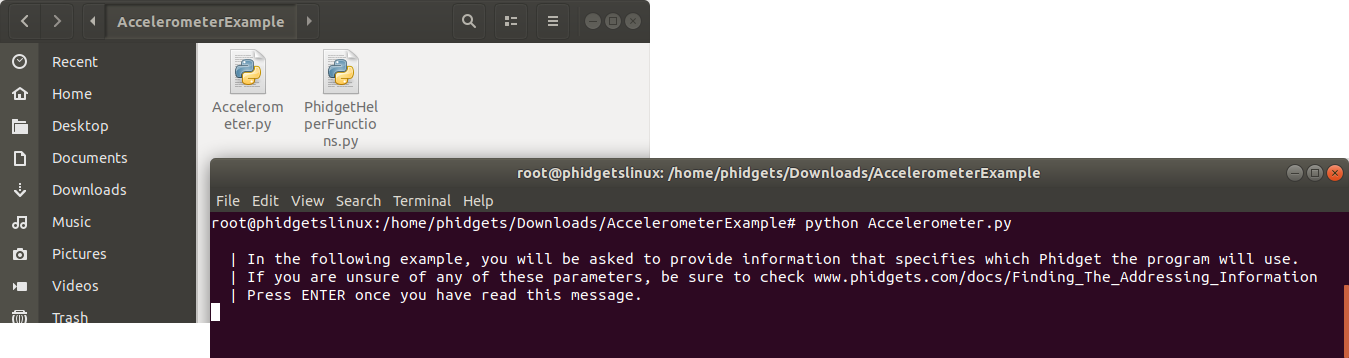
You should now have the example up and running for your device. Play around with the device and experiment with some of the functionality. When you are ready, the next step is configuring your project and writing your own code!
Configure Your Project
When you are building a project from scratch, or adding Phidget functionality to an existing project, you'll need to configure your development environment to properly link the Phidget Java library.
To include the Phidget Python library, add the following line to your code:
from Phidget22.PhidgetException import *
from Phidget22.Phidget import *
Then, you will also have to add a reference to your particular Phidget. For example, you would include the following line for a DigitalInput:
from Phidget22.Devices.DigitalInput import *
You can now create your project as shown in the previous section.
The project now has access to Phidgets. Next, view the write your own code section located below.
Write Code
By following the instructions for your operating system and compiler above, you now have working examples and a project that is configured. This teaching section will help you understand how the examples were written so you can start writing your own code.
Remember: your main reference for writing {{{1}}} code will be the Phidget22 API Manual and the example code.
Step One: Initialize and Open
You will need to declare your Phidget object in your code. For example, we can declare a digital input object like this:
ch = DigitalInput()
Next, we can open the Phidget object like this:
ch.open()
Although we are not including it on this page, you should handle the return values of all Phidget functions. Here is an example of the previous code with error handling:
try:
ch = DigitalInput()
except RuntimeError as e:
print("Runtime Error: %s" % e.message)
try:
ch.open()
except PhidgetException as e:
print (“Phidget Exception %i: %s” % (e.code, e.details))
Step Two: Wait for Attachment (Plugging In) of the Phidget
Simply calling open does not guarantee you can use the Phidget immediately. To use a Phidget, it must be plugged in (attached). We can handle this by using event driven programming and tracking the attach events. Alternatively, we can modify our code so we wait for an attachment:
ch = DigitalInput()
ch.openWaitForAttachment(5000)
Waiting for attachment will block indefinitely until a connection is made, or until the timeout value is exceeded
To use events to handle attachments, we have to modify our code slightly:
ch = DigitalInput()
ch.setOnAttachHandler(onAttachHandler)
ch.open()
Next, we have to declare the function that will be called when an attach event is fired - in this case the function OnAttachedHandler will be called:
def onAttachHandler(e):
print("Phidget attached!")
Step Three: Do Things with the Phidget
We recommend the use of event driven programming when working with Phidgets. In a similar way to handling an attach event as described above, we can also add an event handler for a state change event:
ch = DigitalInput()
ch.setOnAttachHandler(onAttachHandler)
ch.setOnStateChangeHandler(onStateChangeHandler)
ch.open()
This code will connect a function and an event. In this case, the onStateChangeHandler function will be called when there has been a change to the devices input. Next, we need to create the onStateChangeHandler function:
def onStateChangeHandler(e, state):
print("State %f" % state)
return 0
If events do not suit your needs, you can also poll the device directly for data using code like this:
state = ch.getState()
print("State %f" % state)
Step Four: Close and Delete
At the end of your program, be sure to close and delete your device:
ch.close()
Further Reading
Phidget Programming Basics - Here you can find the basic concepts to help you get started with making your own programs that use Phidgets.
Data Interval/Change Trigger - Learn about these two properties that control how much data comes in from your sensors.
Using Multiple Phidgets - It can be difficult to figure out how to use more than one Phidget in your program. This page will guide you through the steps.
Polling vs. Events - Your program can gather data in either a polling-driven or event-driven manner. Learn the difference to determine which is best for your application.
Logging, Exceptions, and Errors - Learn about all the tools you can use to debug your program.
Phidget Network Server - Phidgets can be controlled and communicated with over your network- either wirelessly or over ethernet.
